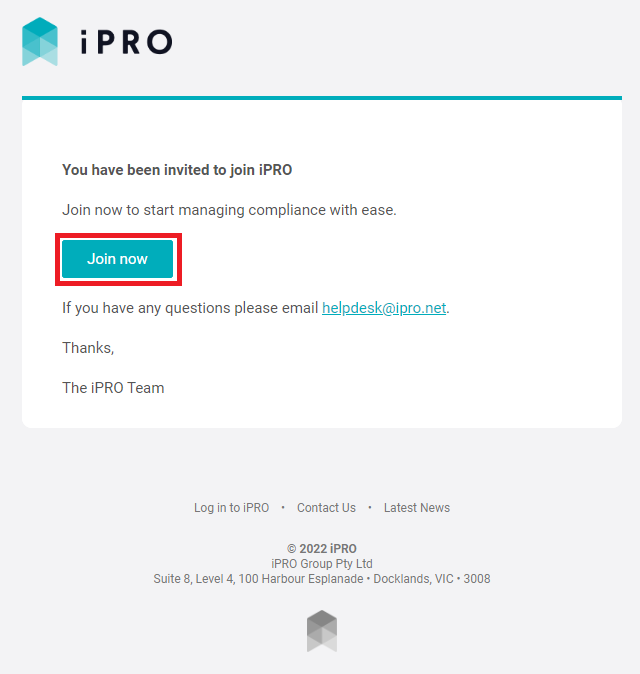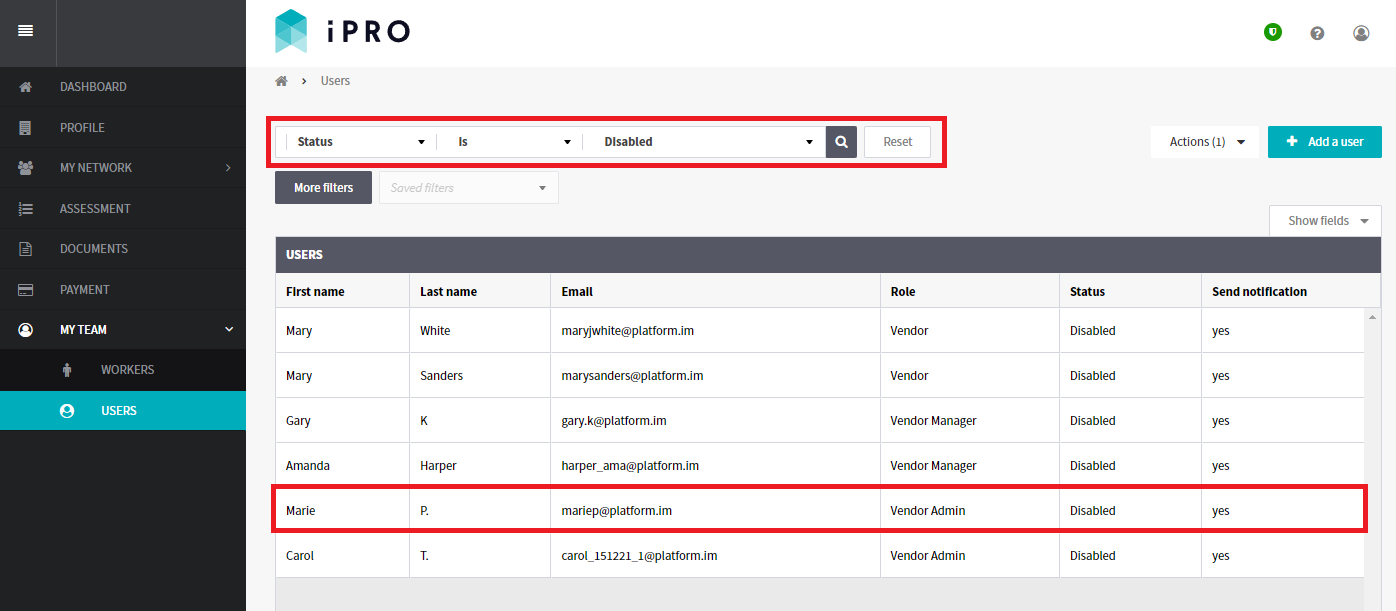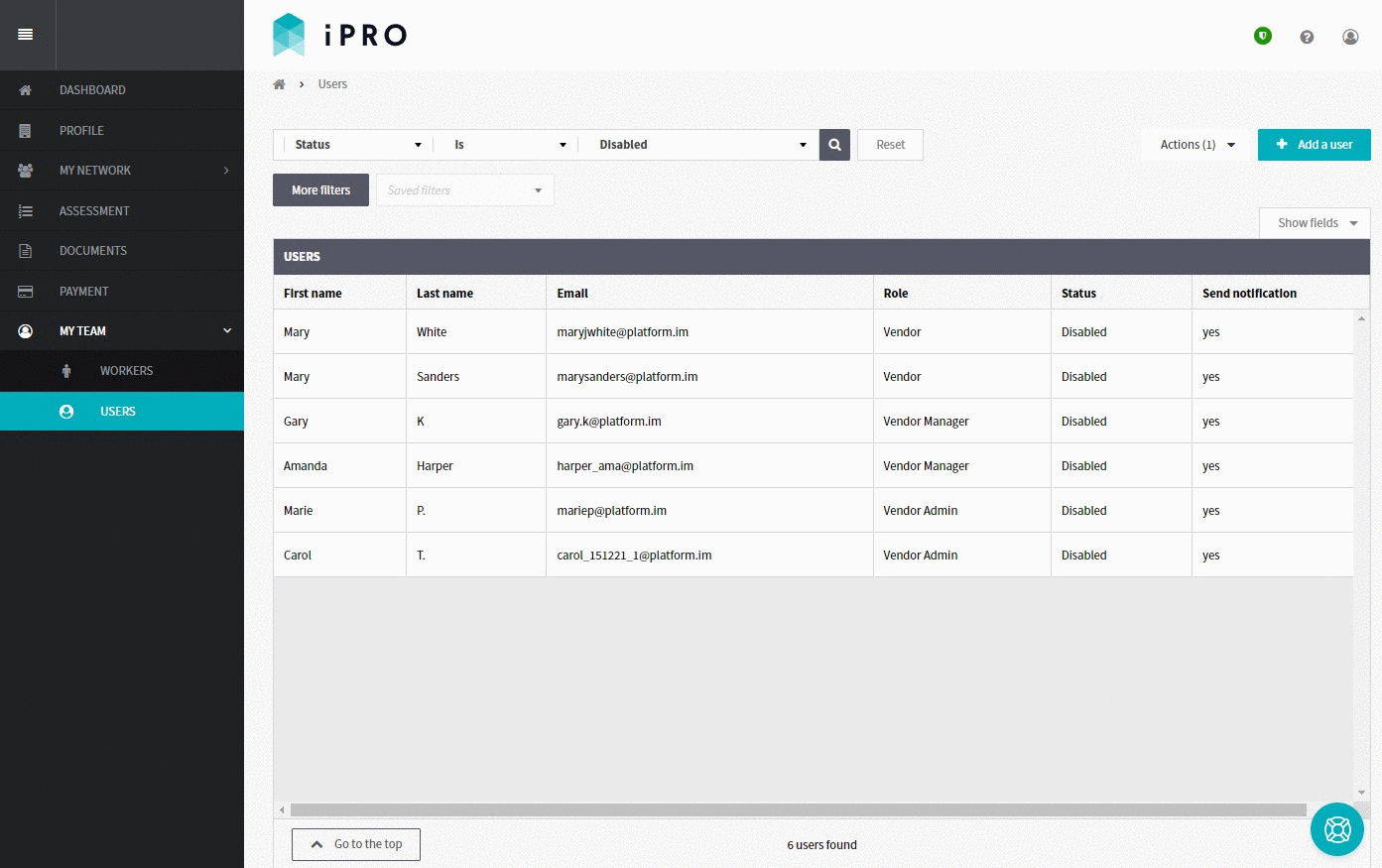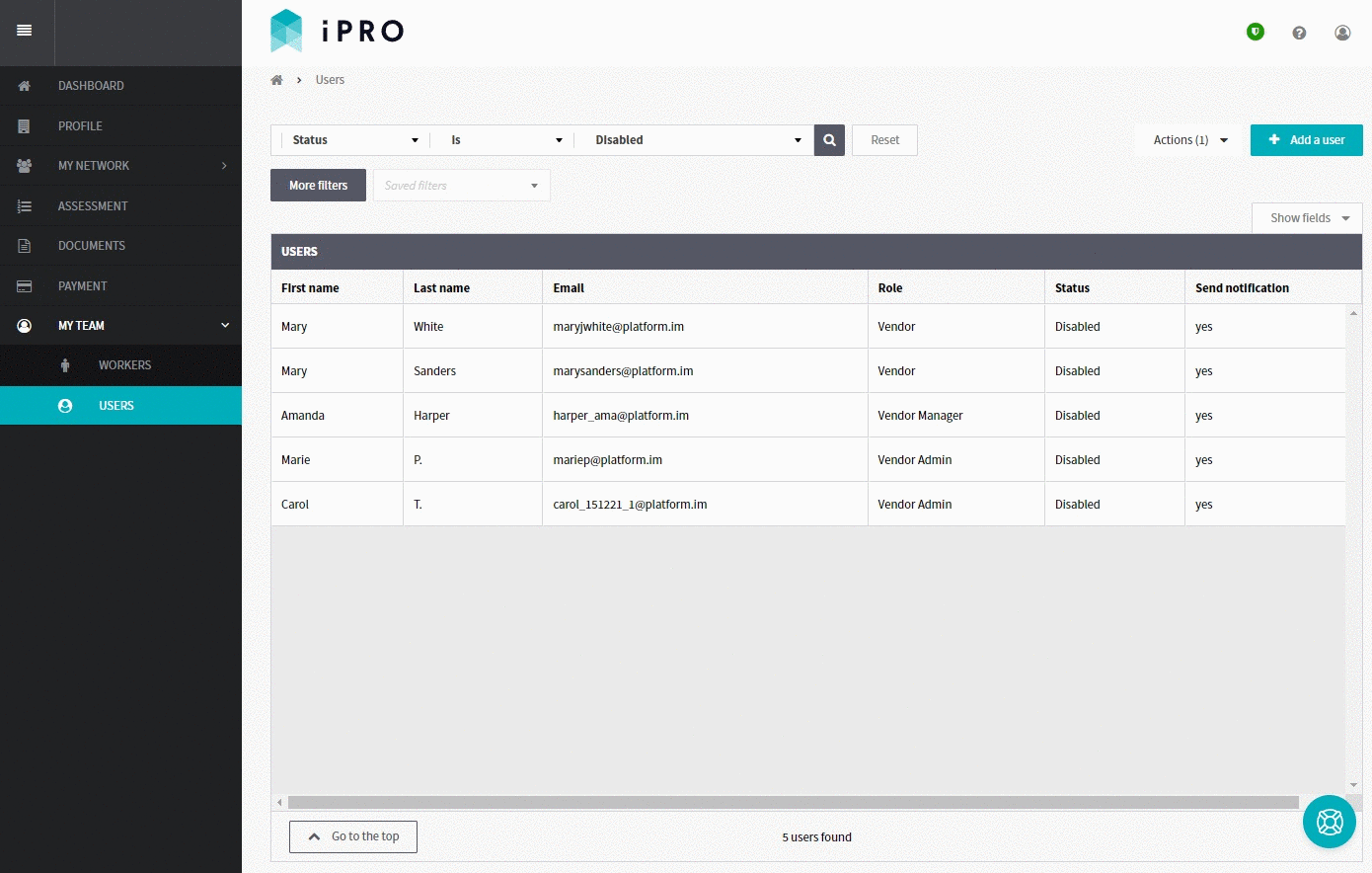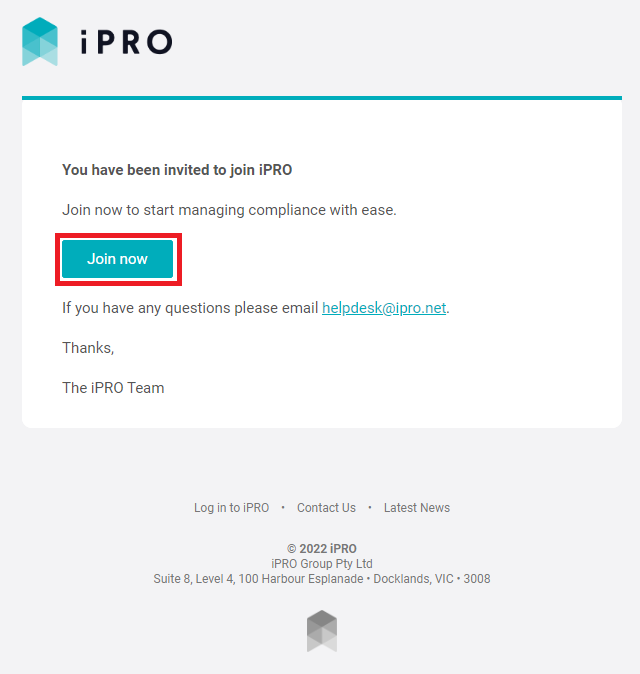Activating a Disabled User
Quick Tips
- To view the disabled users, use the search filters: Status is Disabled.
Quick Navigation:
Log in > MY TEAM > USERS > Search by: Status is Disabled > Click on the disabled user record > Set to active OR Resend invitation email
Activating a Disabled User
- Click MY TEAM in the left hand side menu.
- Select USERS - a list of the users will be displayed.
Filter the Users list by: Status is Disabled, then click on the disabled user record to view the user's information.
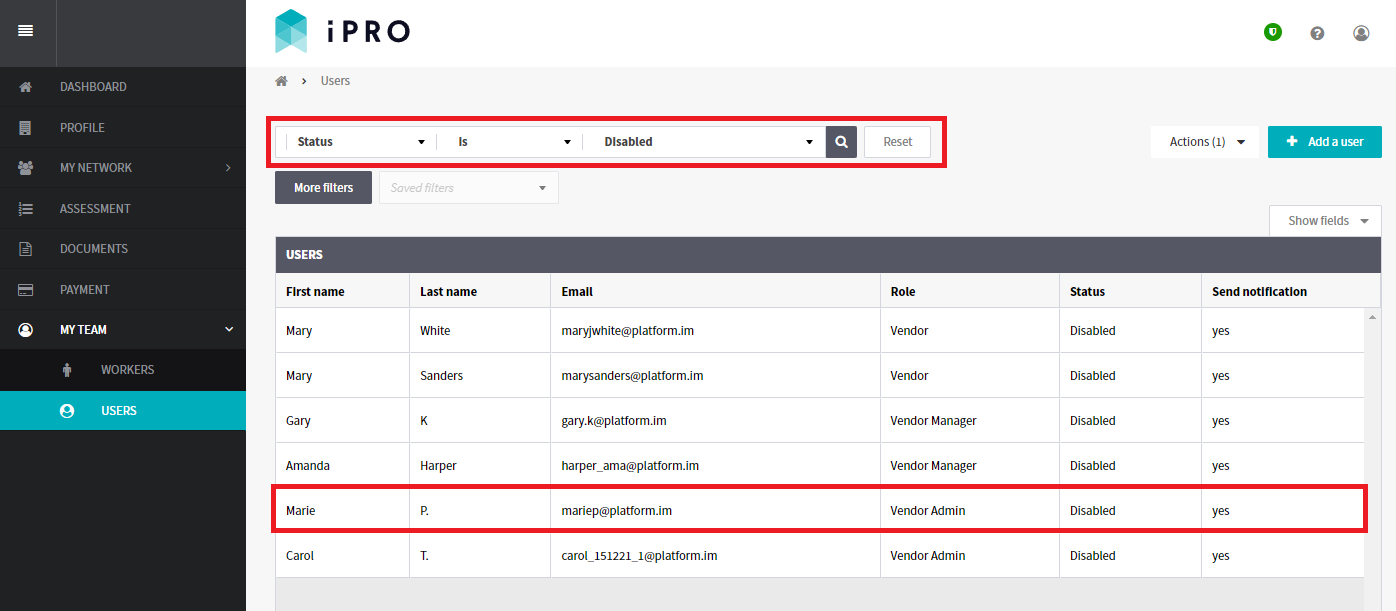
- To activate a disabled user who was previously in an Active state, click on the disabled user record, and then click the Set to active button located in the top right corner of the User's page. When presented with the notification, click on the Confirm button to activate the user account. The user will now be able to log in and will appear in the Users list with an Active status.
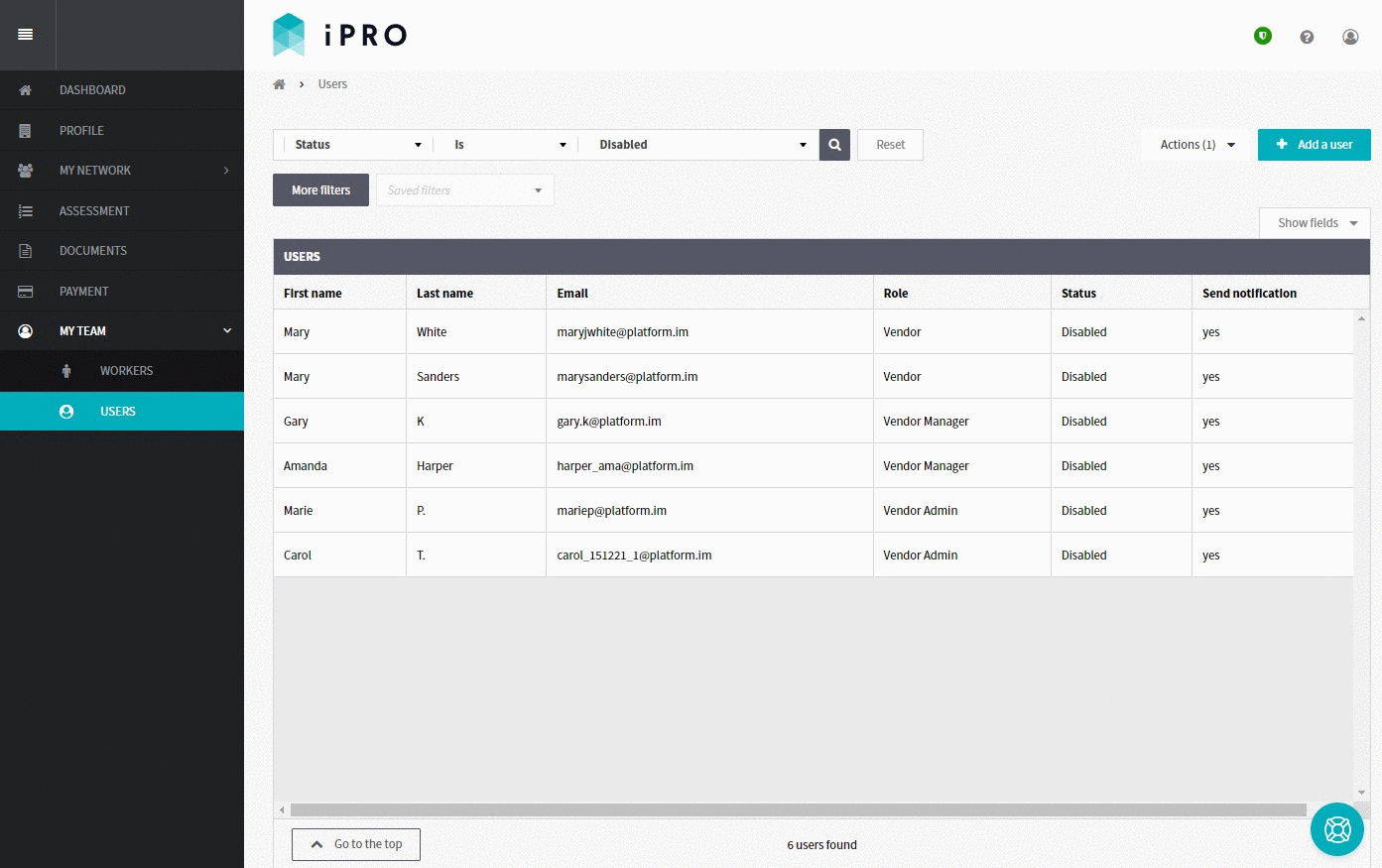 To activate a disabled user who was previously in an Invited state, click on the disabled user record, and then click on the Resend invitation email button located in the top right corner. When presented with the notification, click on the Confirm button.
To activate a disabled user who was previously in an Invited state, click on the disabled user record, and then click on the Resend invitation email button located in the top right corner. When presented with the notification, click on the Confirm button.
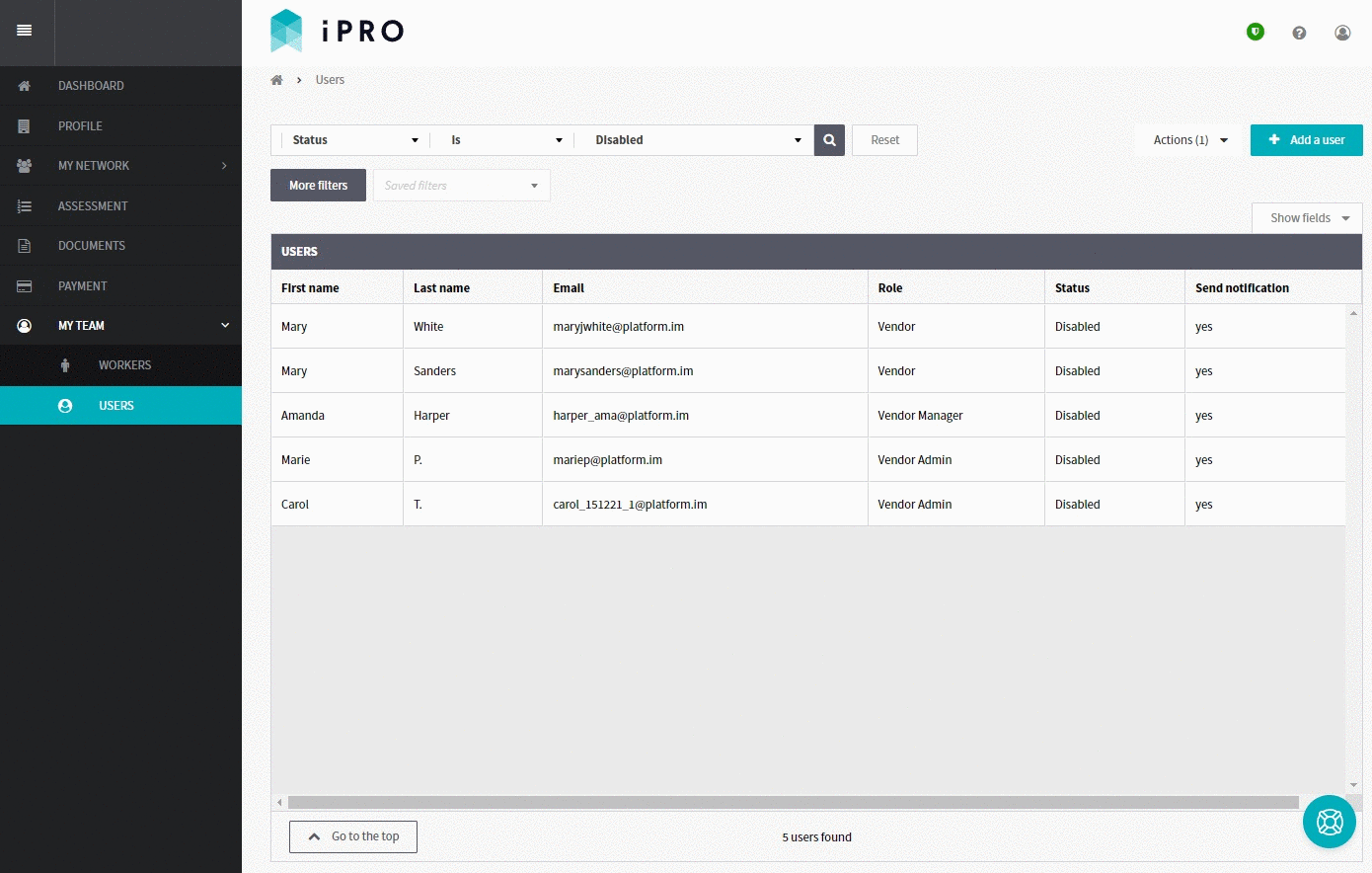 The user will then be sent an email inviting them to join iPRO. After clicking the Join now button, the user will be prompted to activate their account by setting a First Name, Last Name, and a Password. Once activated, the user will appear in the Users list with an Active status.
The user will then be sent an email inviting them to join iPRO. After clicking the Join now button, the user will be prompted to activate their account by setting a First Name, Last Name, and a Password. Once activated, the user will appear in the Users list with an Active status.