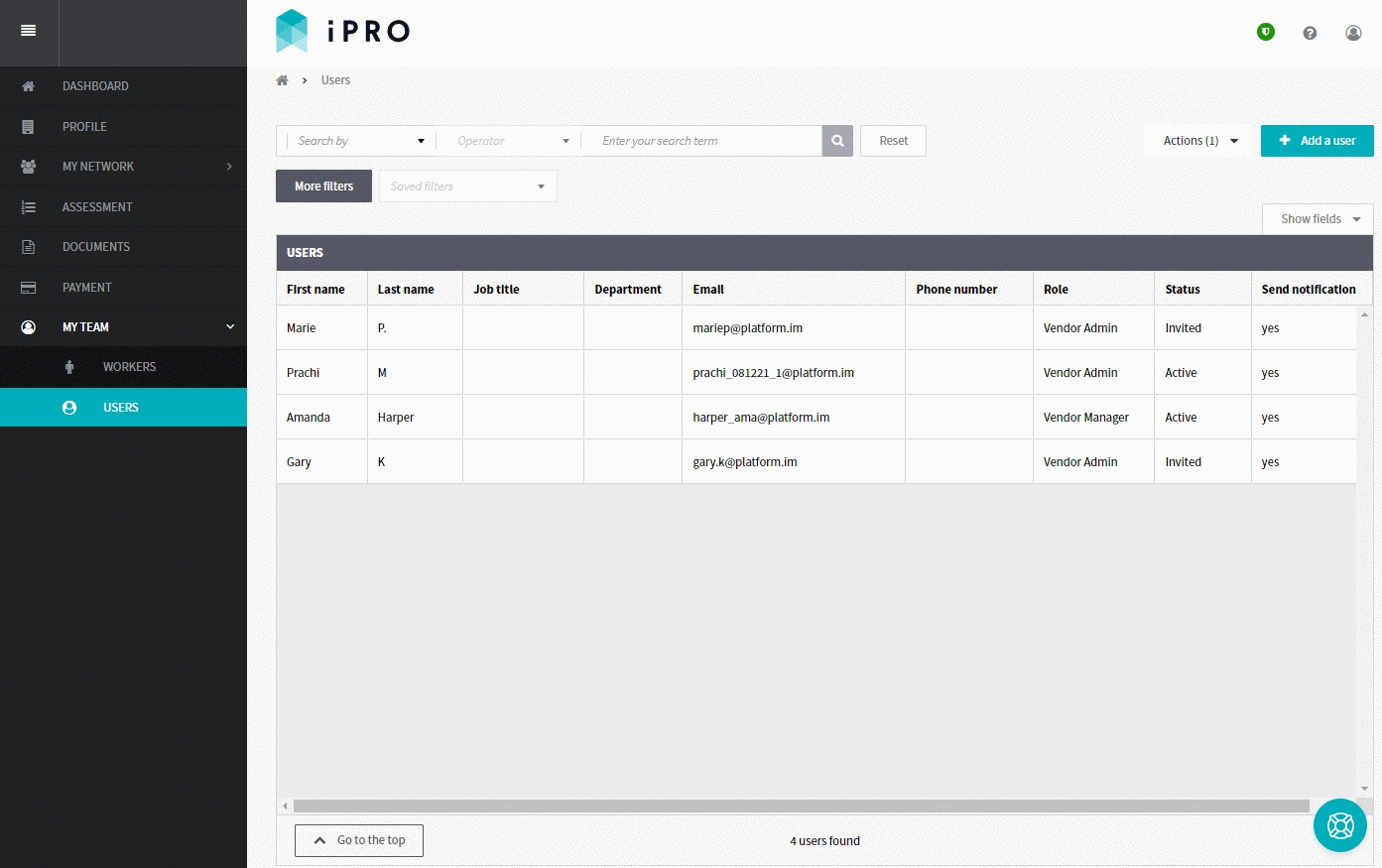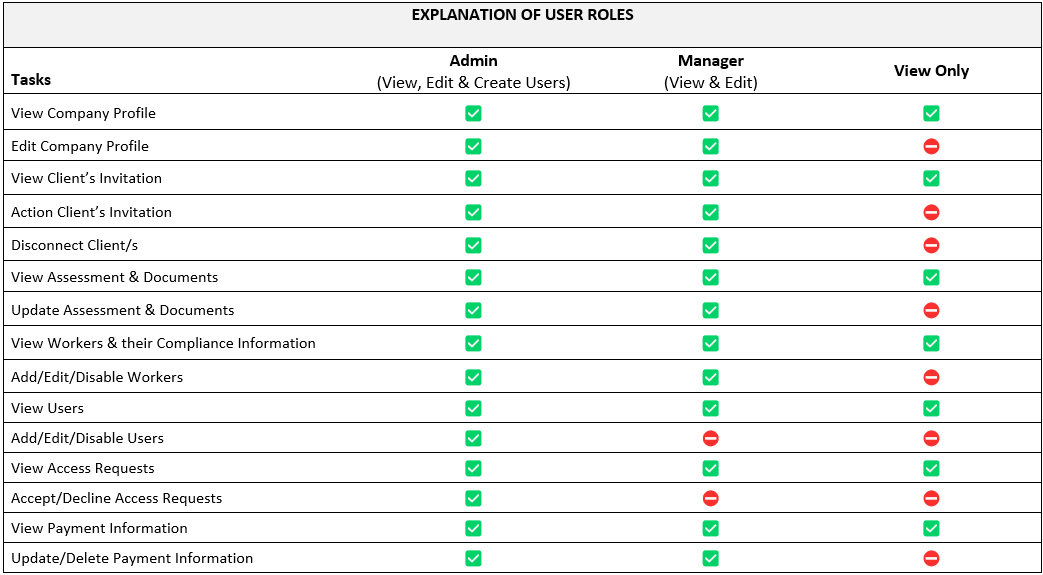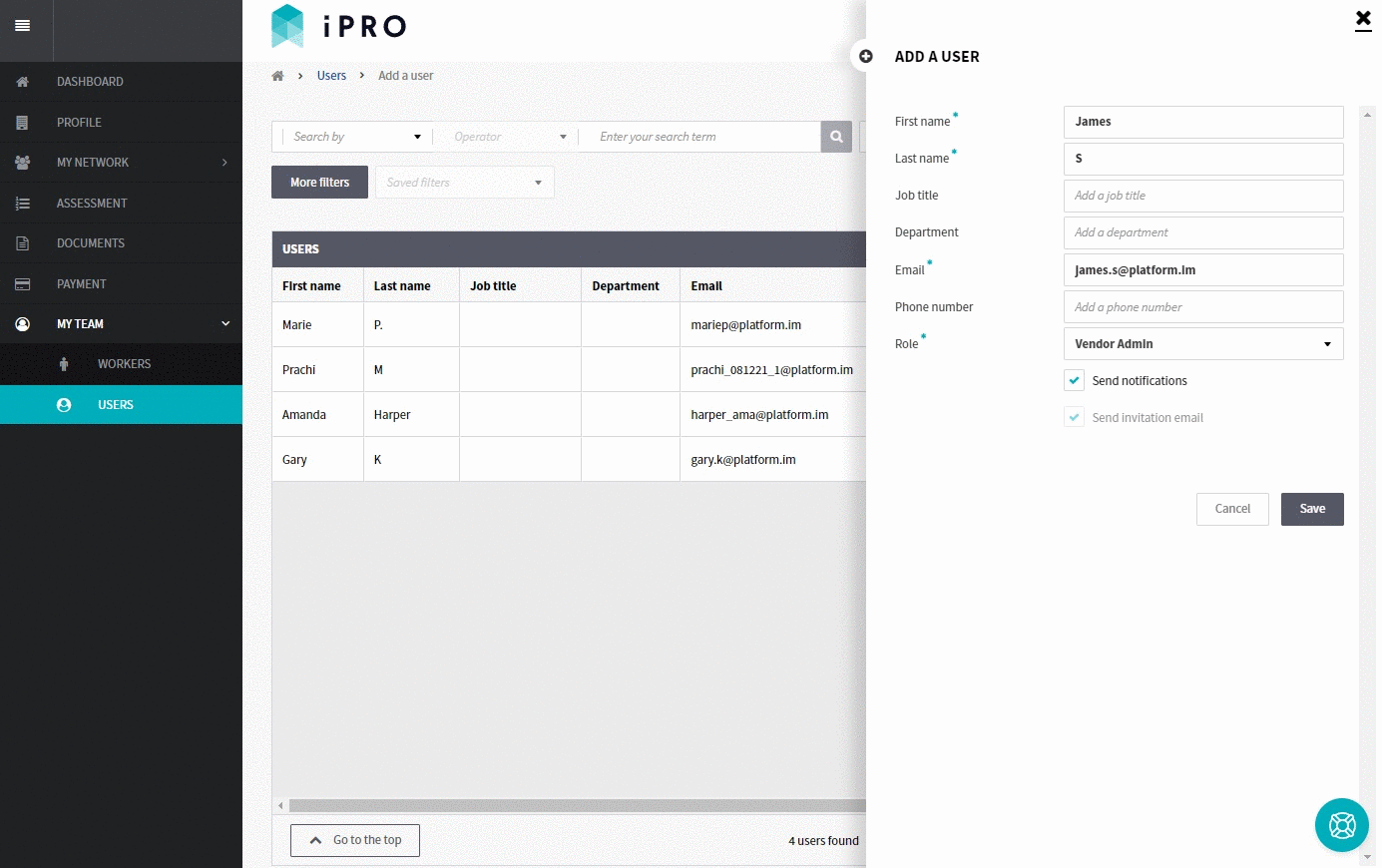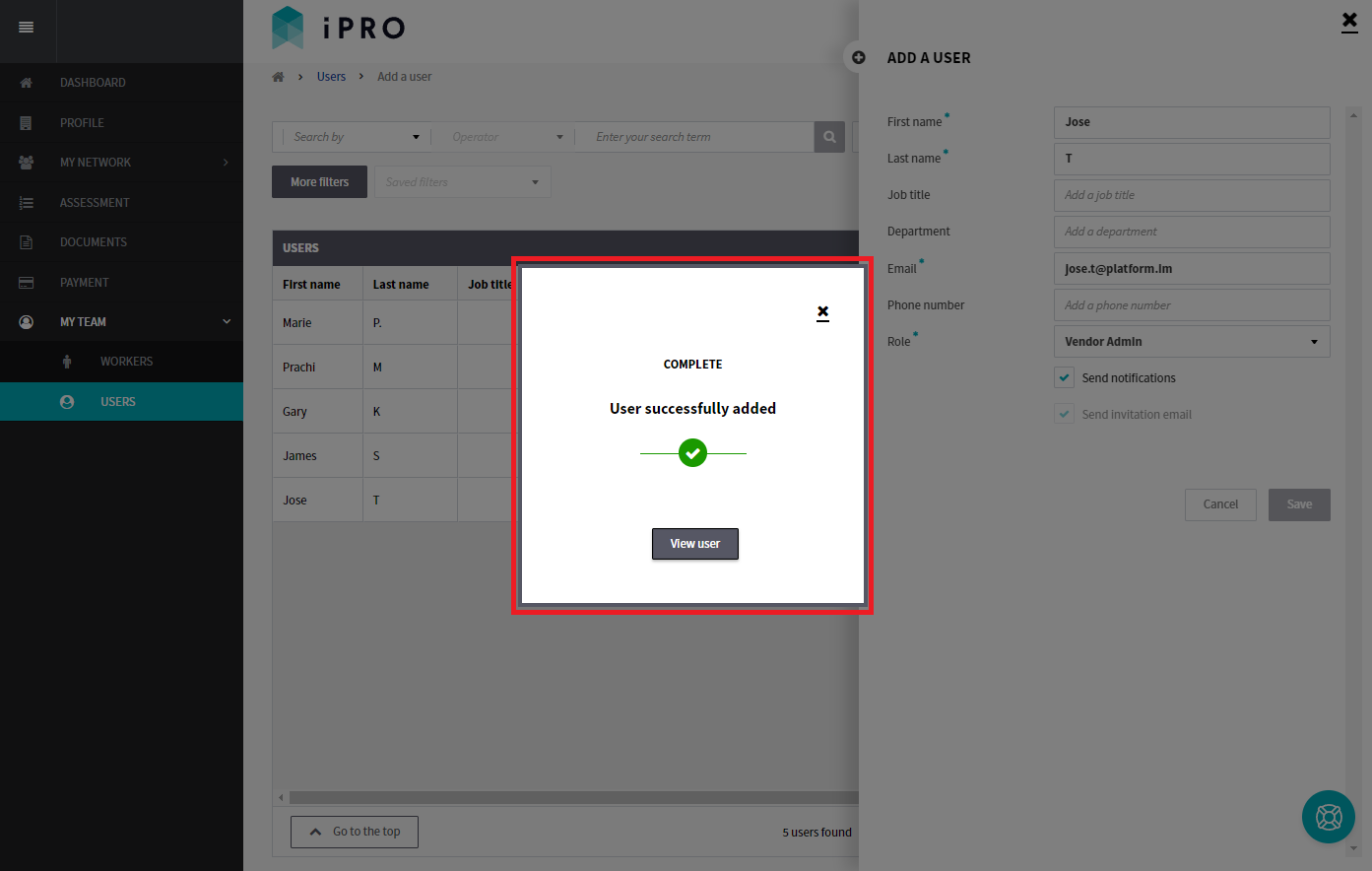Adding a User to your Company account
Quick Tips
- A User is someone within your organisation who requires access to your iPRO company account to view or manage your organisation's compliance as per the associated client's requirements, and if applicable, manage the workers requiring to visit the client's locations.
- Each User is to be registered with a unique email ID.
- A Role can be assigned to the User to allow editing, or can be restricted to view only.
Quick Navigation:
Log in > MY TEAM > USERS > Add a User > Enter details > Save
Adding a User to your account
- Click MY TEAM in the left hand side menu.
- Select USERS - a list of the users will be displayed.
- Click on the + Add a user button located in the top right corner of the Users page, and enter the details. Please note, the fields marked with an asterisk * are mandatory.
- Roles: When assigning a role to the User, please refer to the table below for an explanation of each role.
- Send notifications: The Send notifications field will be selected by default for all newly added users to allow them to receive notifications. These are emailed to the User and will consist of key updates regarding compliance status changes, user and worker management, and subscription reminders (if applicable).
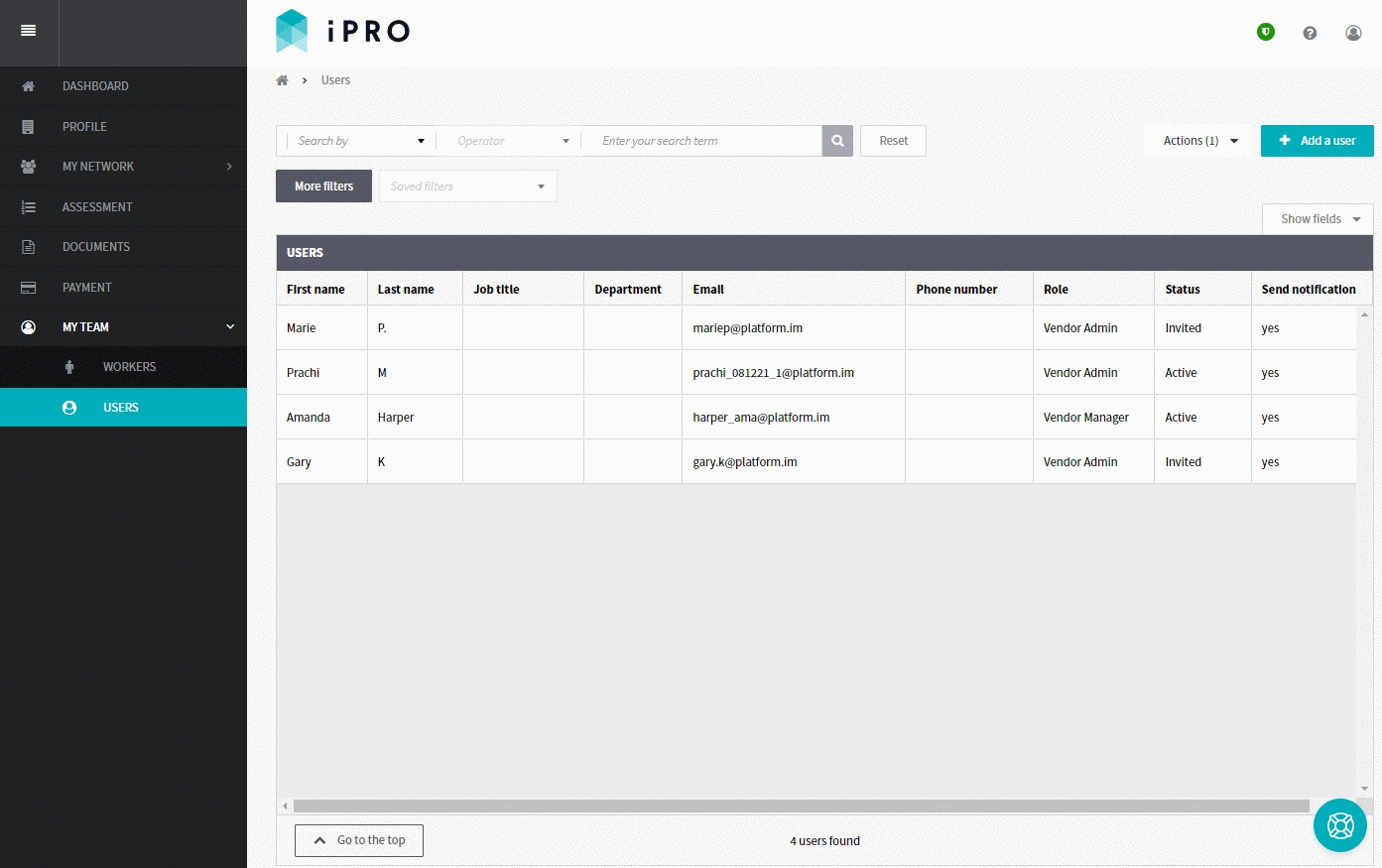
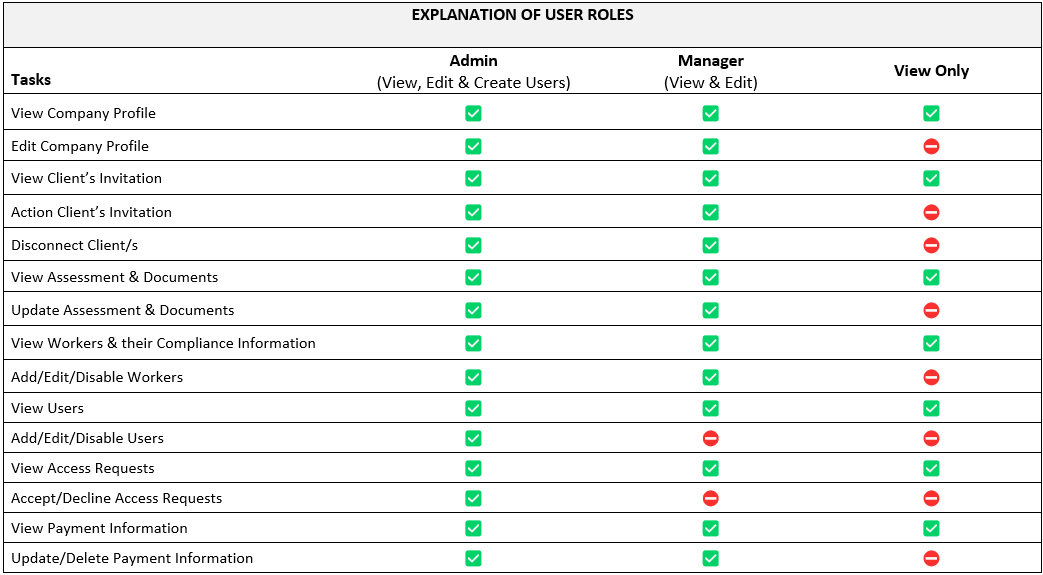
- After entering the mandatory details, click the Save button. Upon successful addition of the new user, you will be presented with a notification with an option to View user.
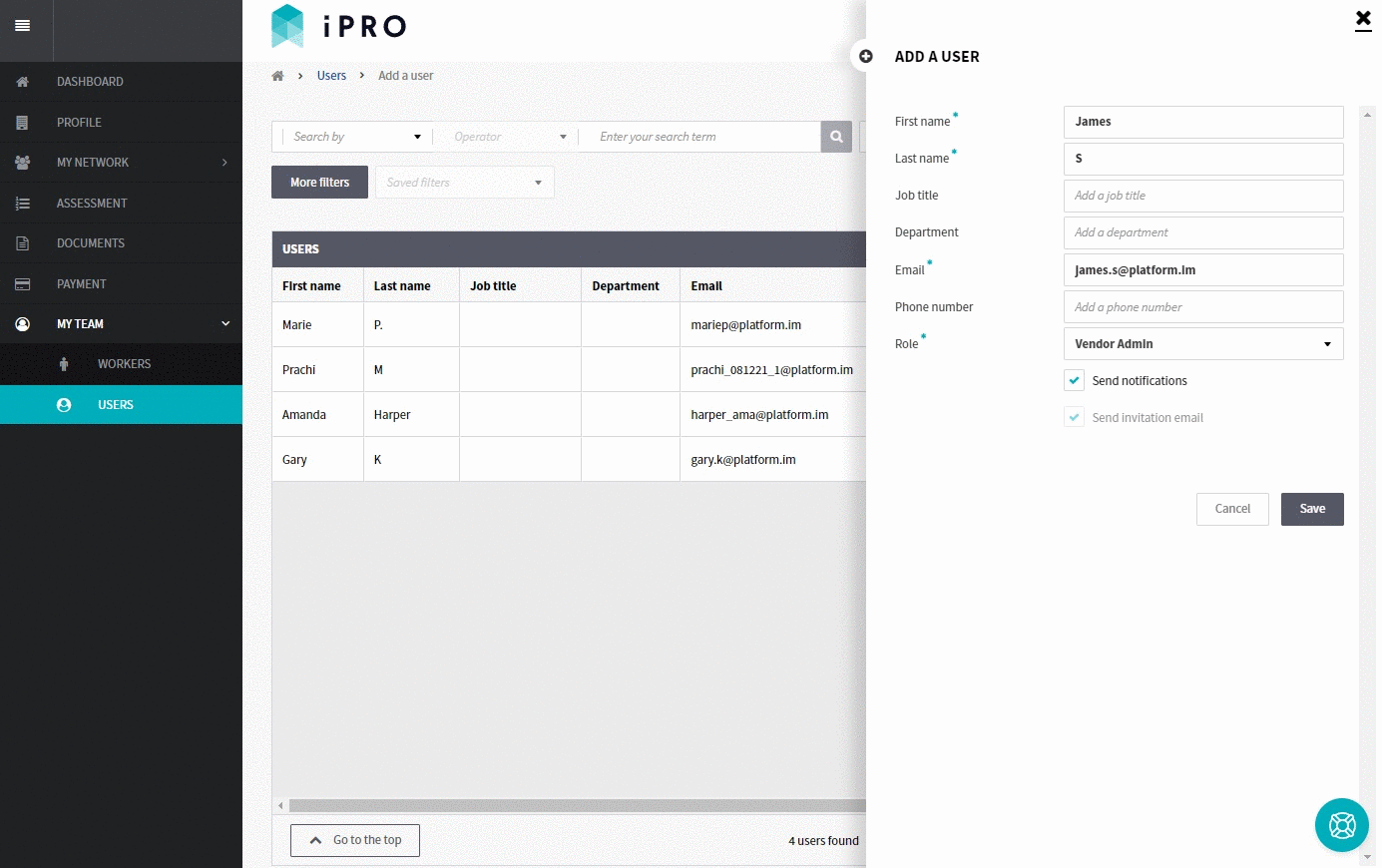
Click the X to close the notification and be taken to the Users list, or click the View user button to be redirected to the User Details page with an option to Edit the profile information.
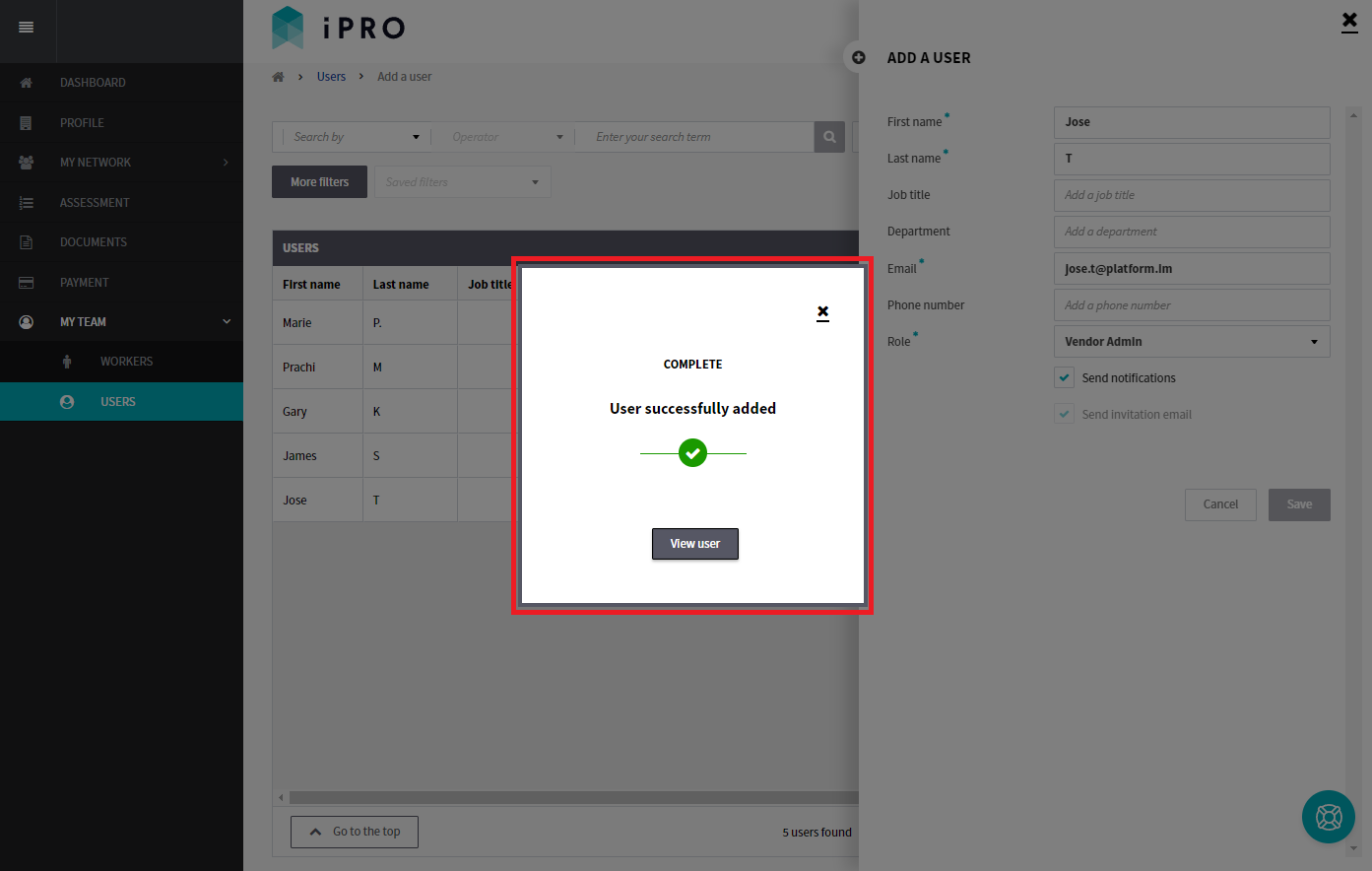
Activating a User's account
The invited user will be sent an email inviting them to join iPRO. After clicking the Join now button, the user will be prompted to activate their account by entering their First Name, Last Name, and a Password. After activation, the User will appear in the Users list with an Active status.