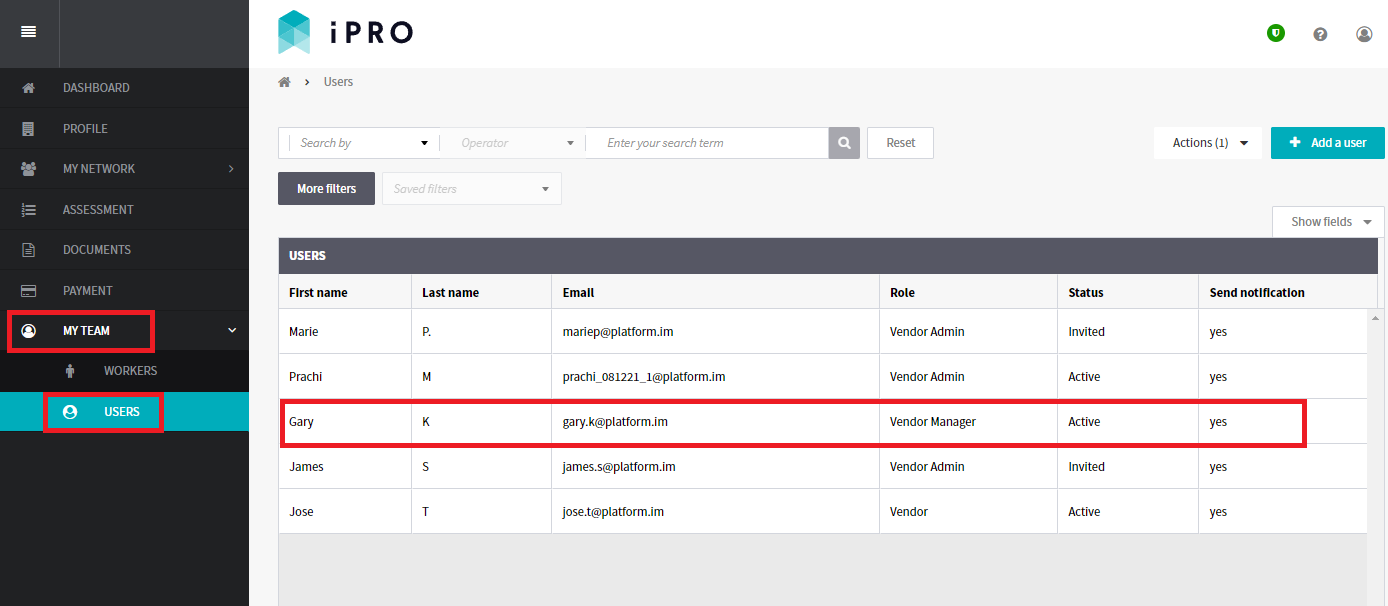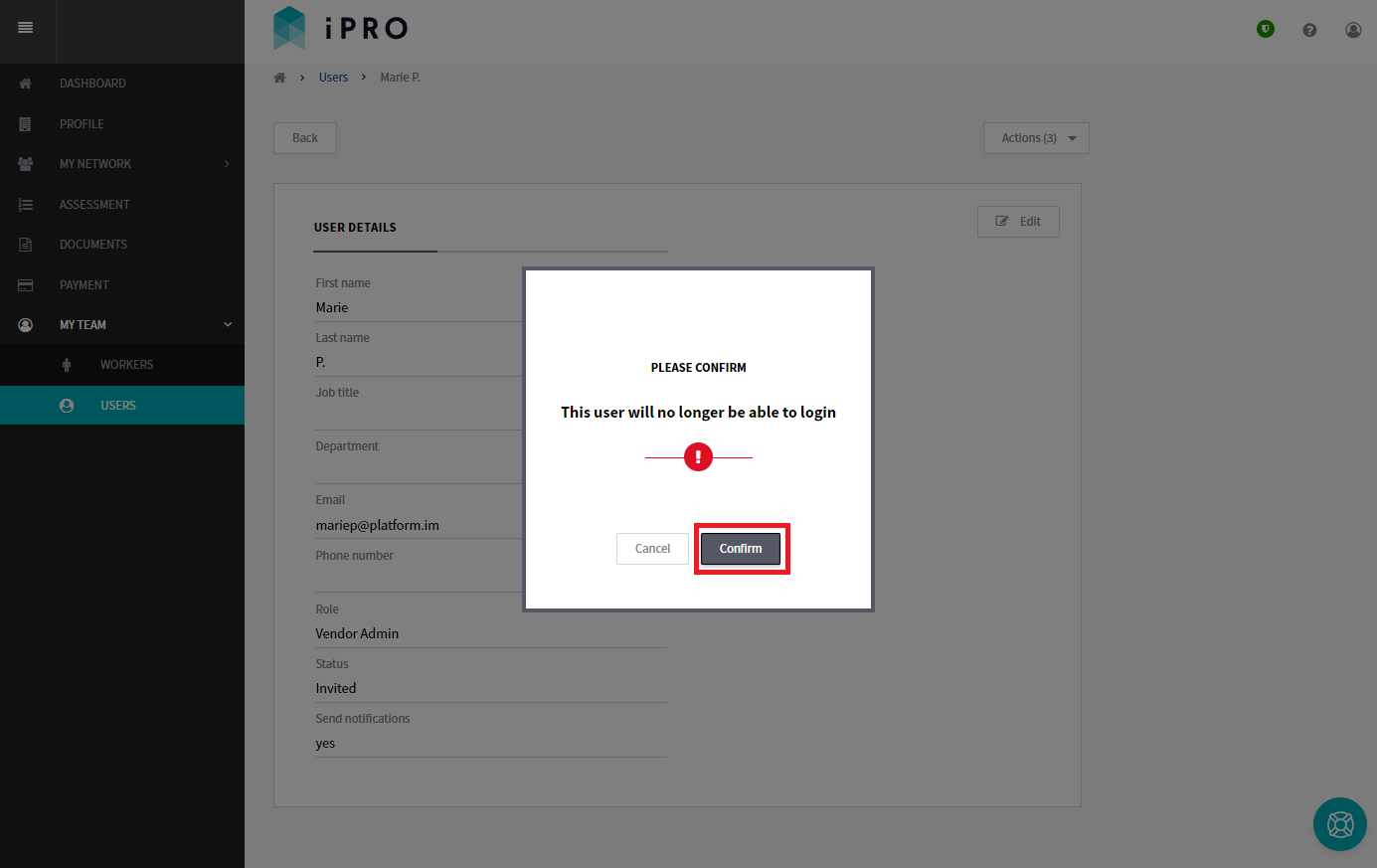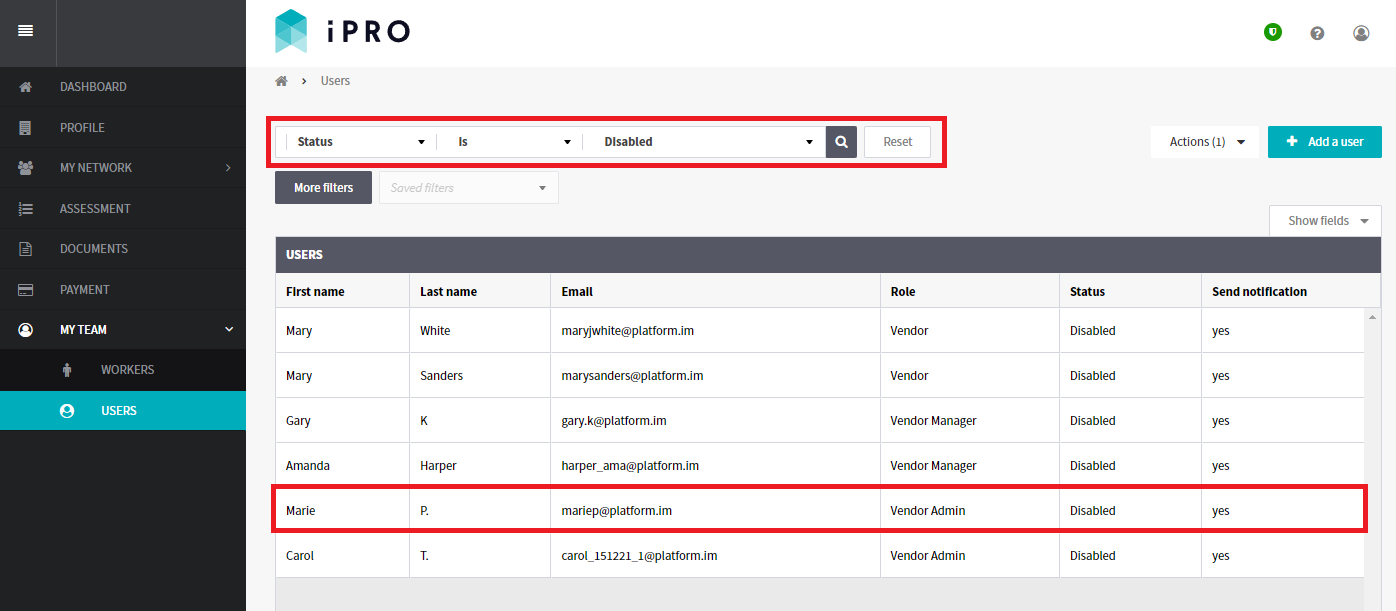Disabling a User
Quick Tips
- At least one Admin User, with send notifications enabled, is required to remain Active on the Contractor's company account.
- A User can only be disabled; it cannot be deleted.
- A User that has been disabled will no longer be able to log in to iPRO.
Quick Navigation:
To disable an active user: Log in > MY TEAM > USERS > User Name > Disable user
OR
To disable an invited user: Log in > MY TEAM > USERS > User Name > Actions (3) > Disable User
Disabling a User on your account
- Click MY TEAM in the left hand side menu.
- Select USERS - a list of the users will be displayed.
Click on the User who is required to be disabled. Use the search filters appearing at the top of the Users list to find the User quickly.
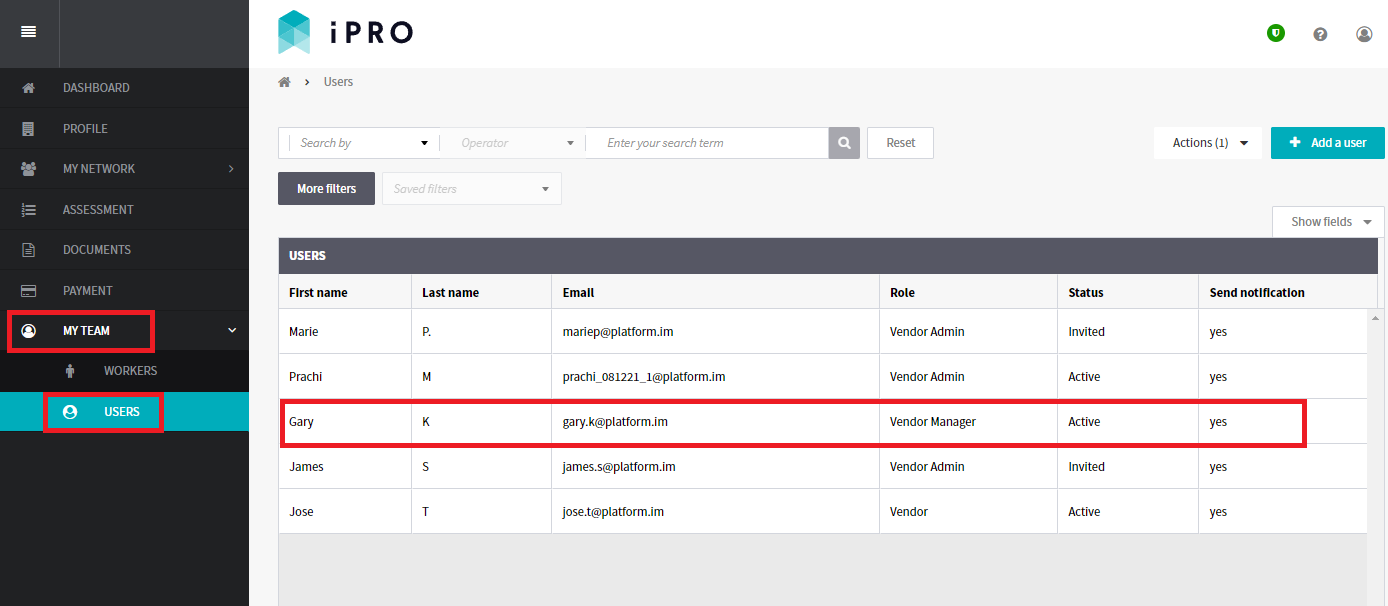
You will be redirected to the User Details page displaying the user's profile information.
- When presented with the notification, click the Confirm button to disable the user. The user will no longer be able to log in and will be removed from the Users list.
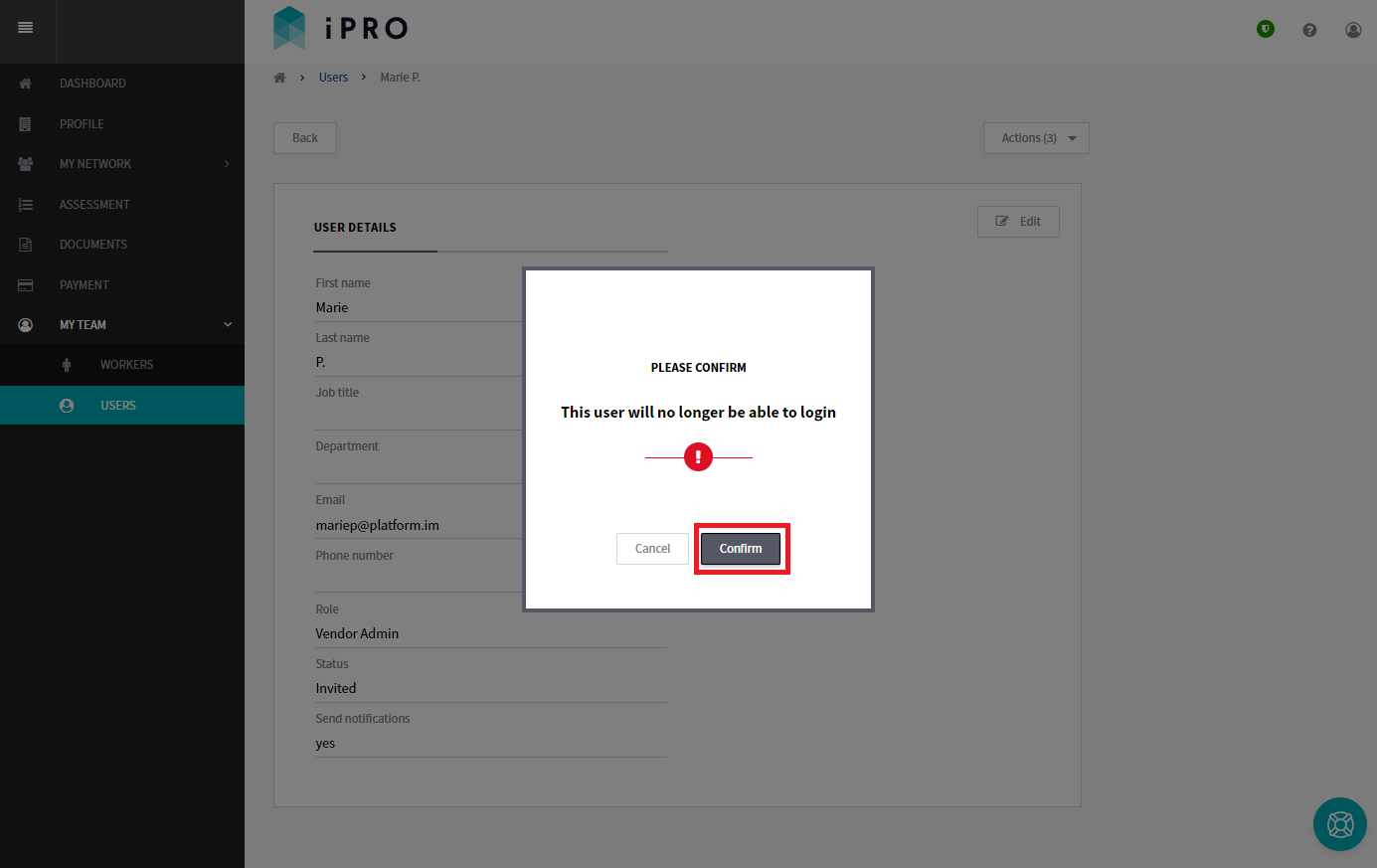
Viewing a Disabled User
Users with a status of Disabled will not appear in the Users list by default. To view these users, filter the user list by Status is Disabled.
Clicking on a disabled user record will display their details, with the option of setting their account to active, sending them a password reset link, or editing their details.