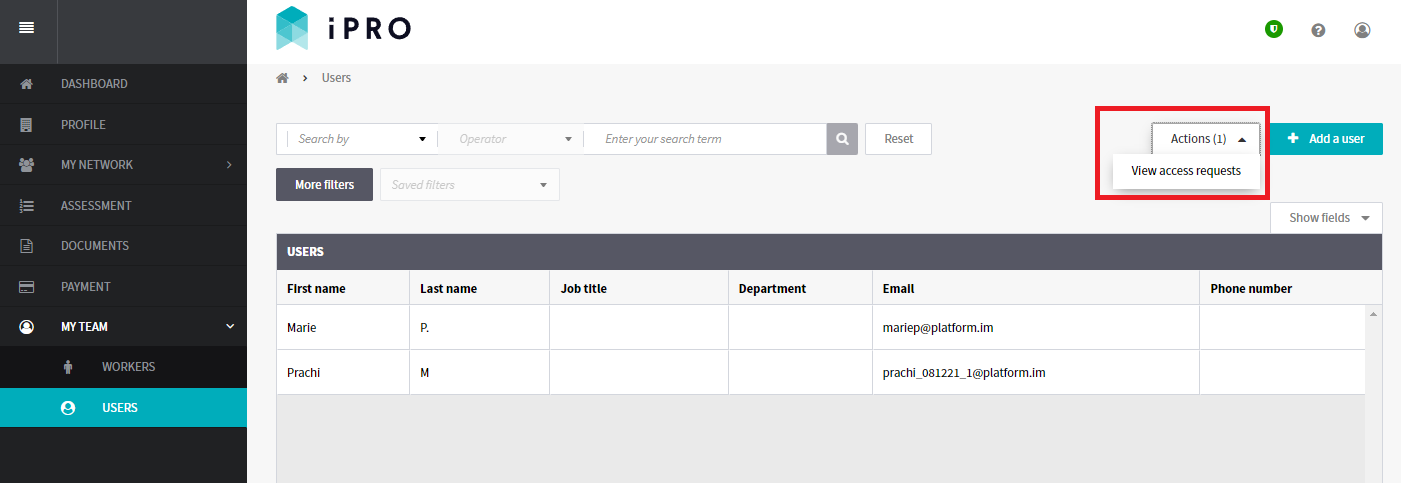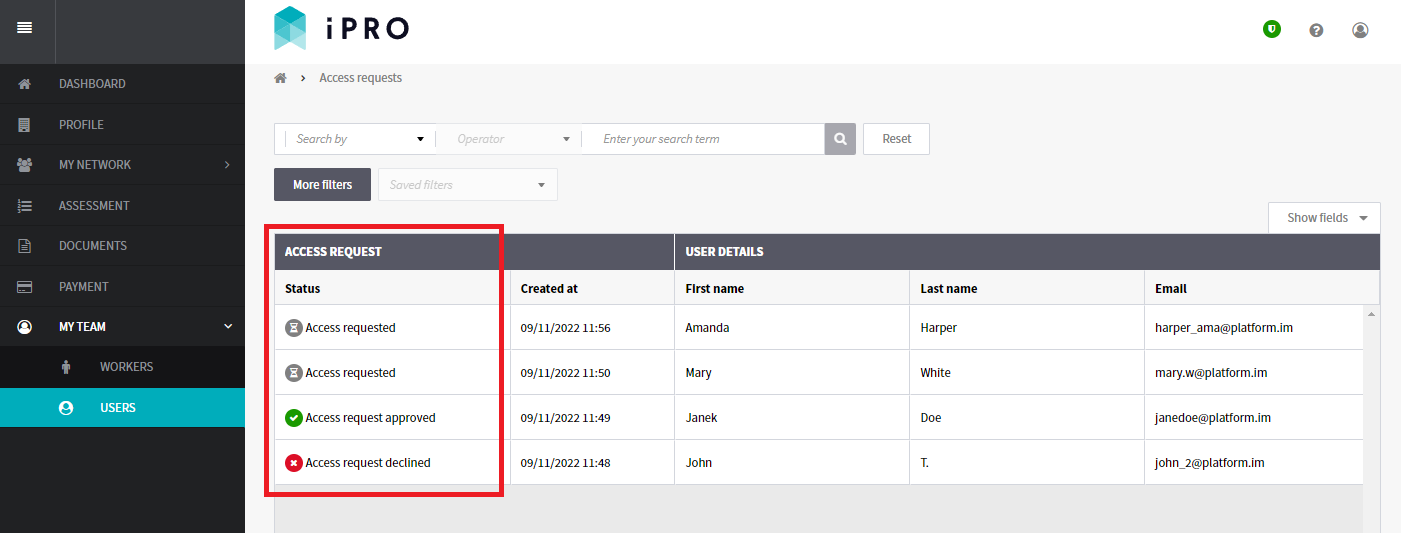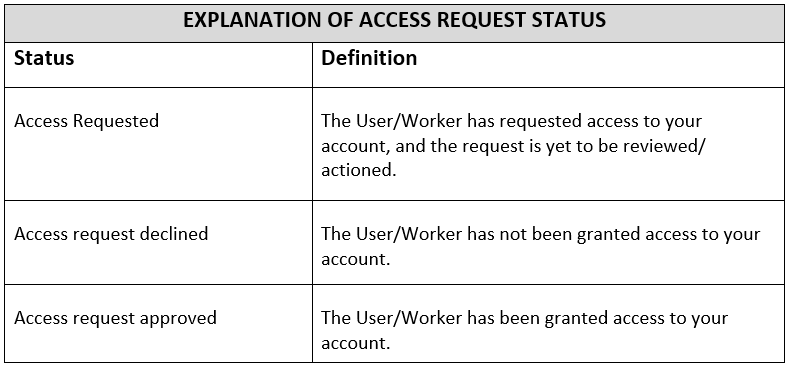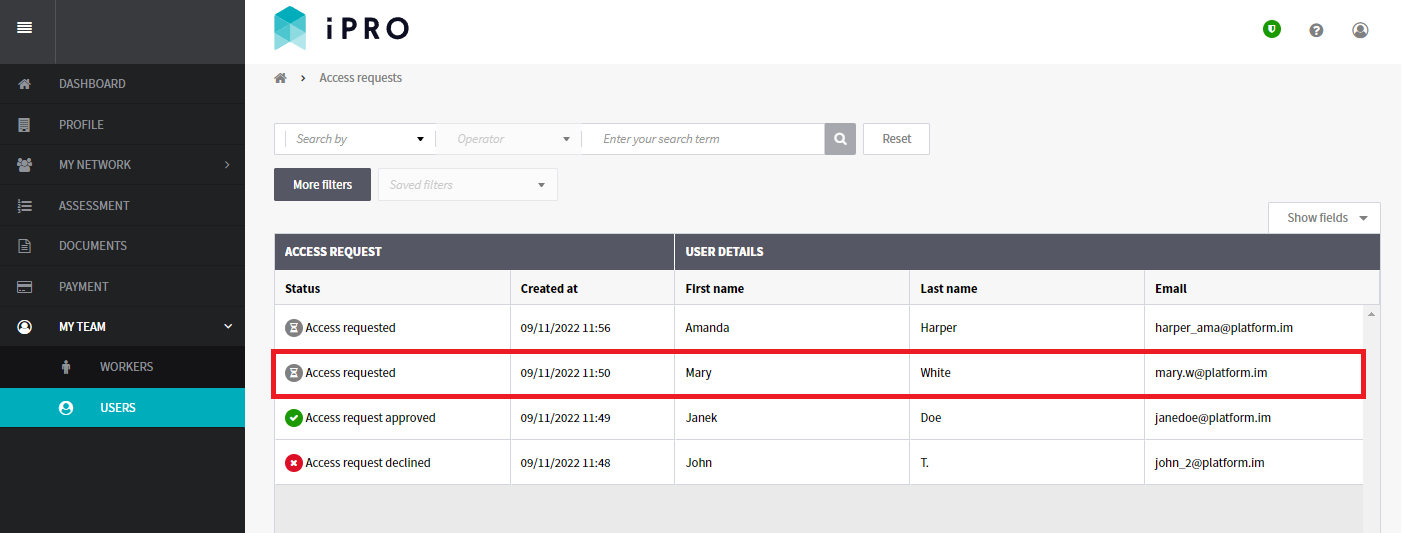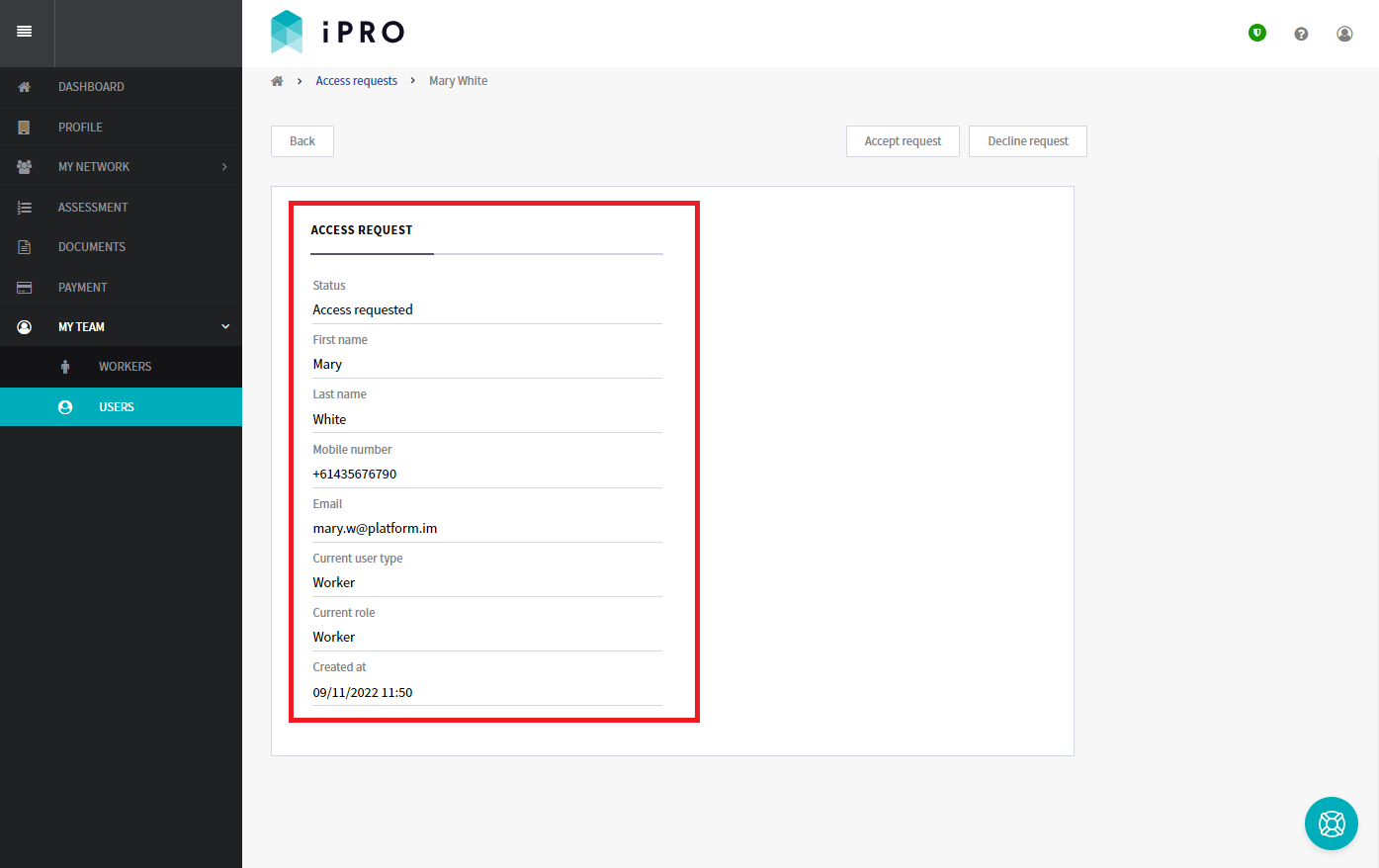Access Requests (for Contractors)
Quick Tips
- When access is requested, an email notification is sent to the registered Admin Users on the account, who have their notifications enabled.
- The Access Request can only be reviewed/actioned by a User with the role Admin (Add, Edit, & Create Users).
Quick Navigation:
Log in > MY TEAM > USERS > Actions (1) > View access requests
Access Requests
An Access Request is created when a person self registers on the iPRO platform and claims your business/organisation as their employer. This type of request can either be accepted or declined, depending on whether you require the user to have access to your iPRO account or not.
- Click MY TEAM in the left hand side menu.
- Select USERS - a list of all the registered admin users of the account will be displayed.
- Click on the Actions (1) button located in the top right corner, and then select View access requests.
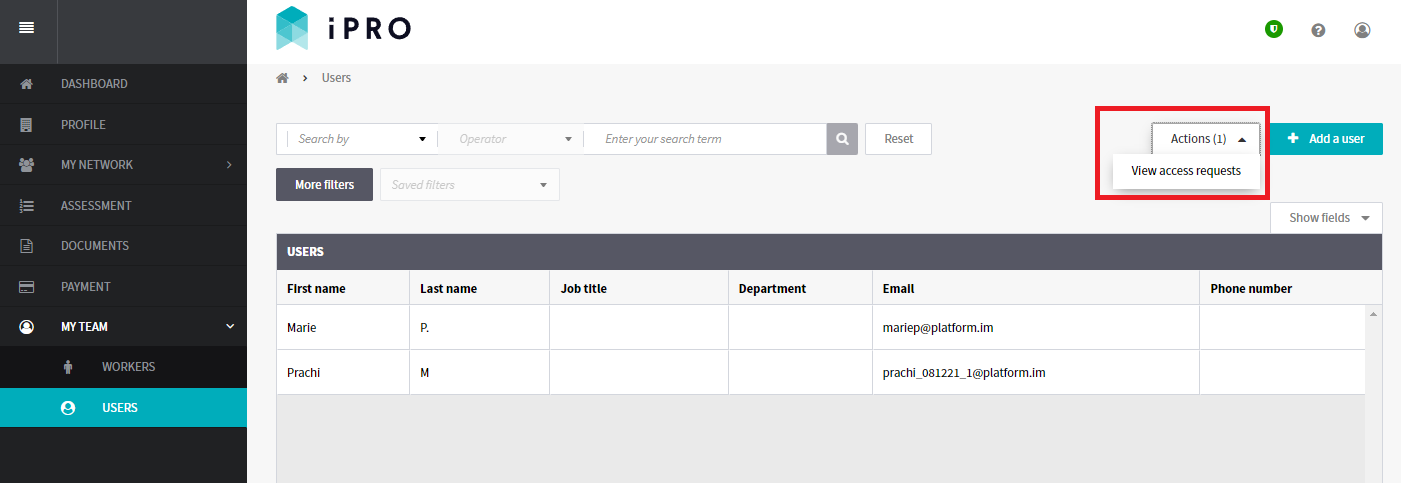 A list of the users/workers who have requested access will be displayed, along with the status of their request. Please refer to the table below for an explanation of each status.
A list of the users/workers who have requested access will be displayed, along with the status of their request. Please refer to the table below for an explanation of each status.
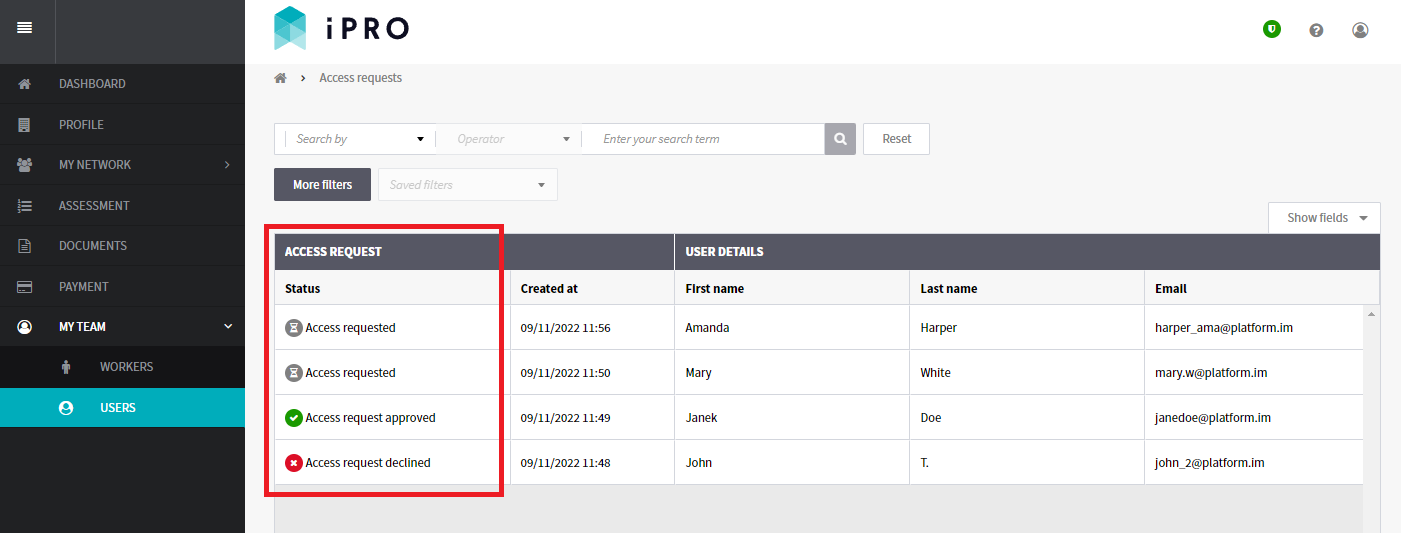
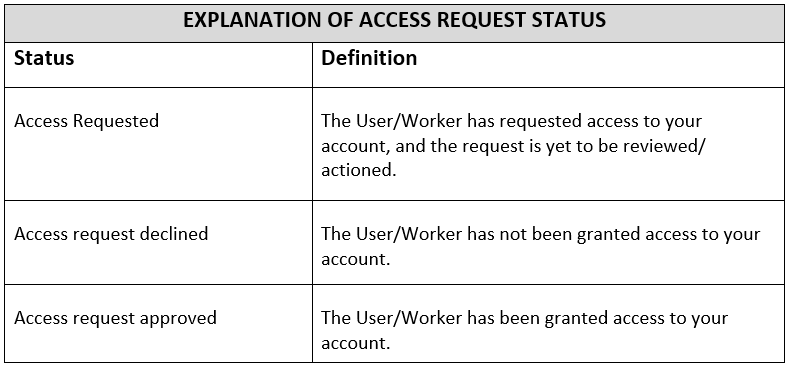
- Click on the Access request requiring to be reviewed/actioned.
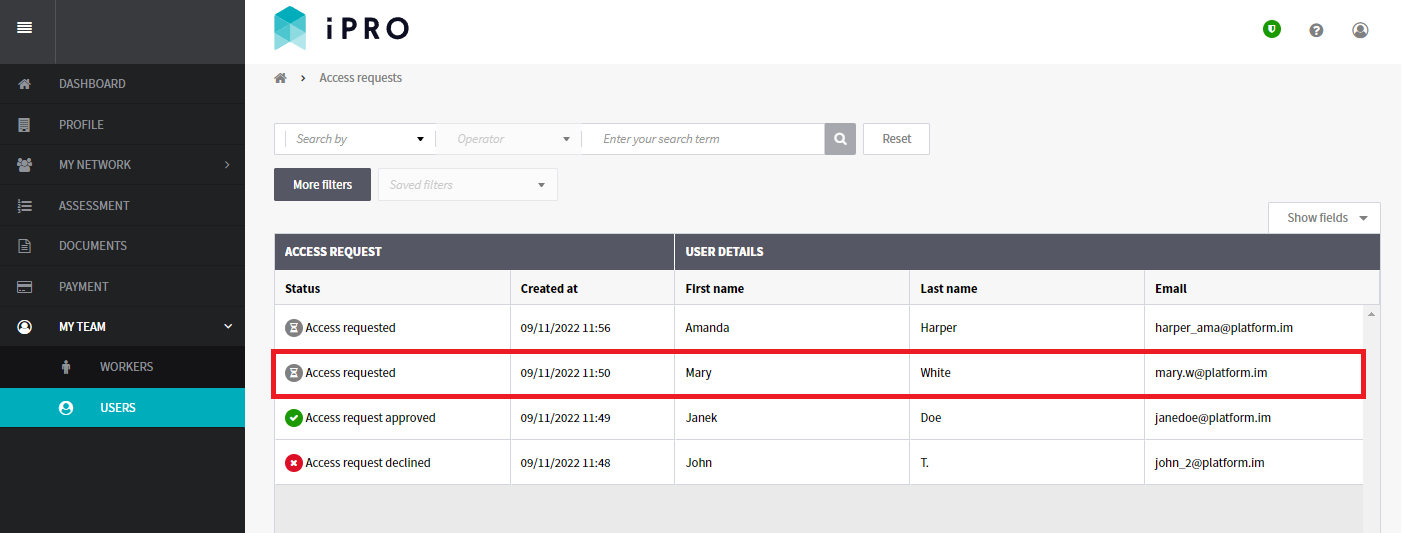
You will be redirected to the Access request page displaying the requestor's profile information, including their current role.
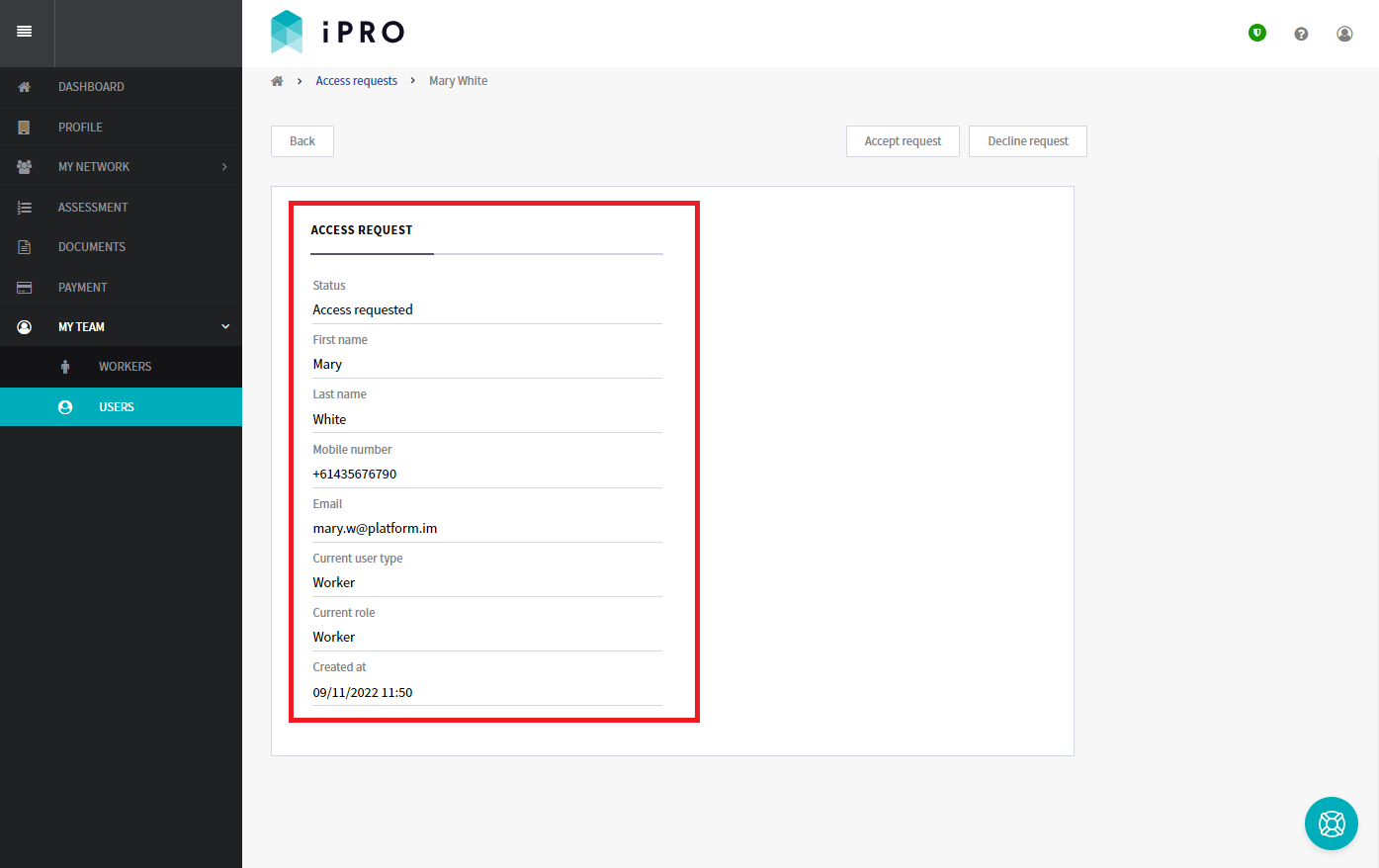
The action buttons are located in the top right corner; select the relevant action, Accept request or Decline request.
Please note, the access request review decision cannot be reversed.
Declining an access request
When declining a request, you will be required to select a reason from the available options, or select Other to enter it manually. Click on the CONFIRM button to decline the request. The status of the access request will then update from Access requested to Access request declined.
Accepting an access request
When accepting a request, you have the option to update the requestor's role (refer to the explanation of the User Roles), and then click the CONFIRM button.
If updating the user role to a Worker, the mobile number will be required.