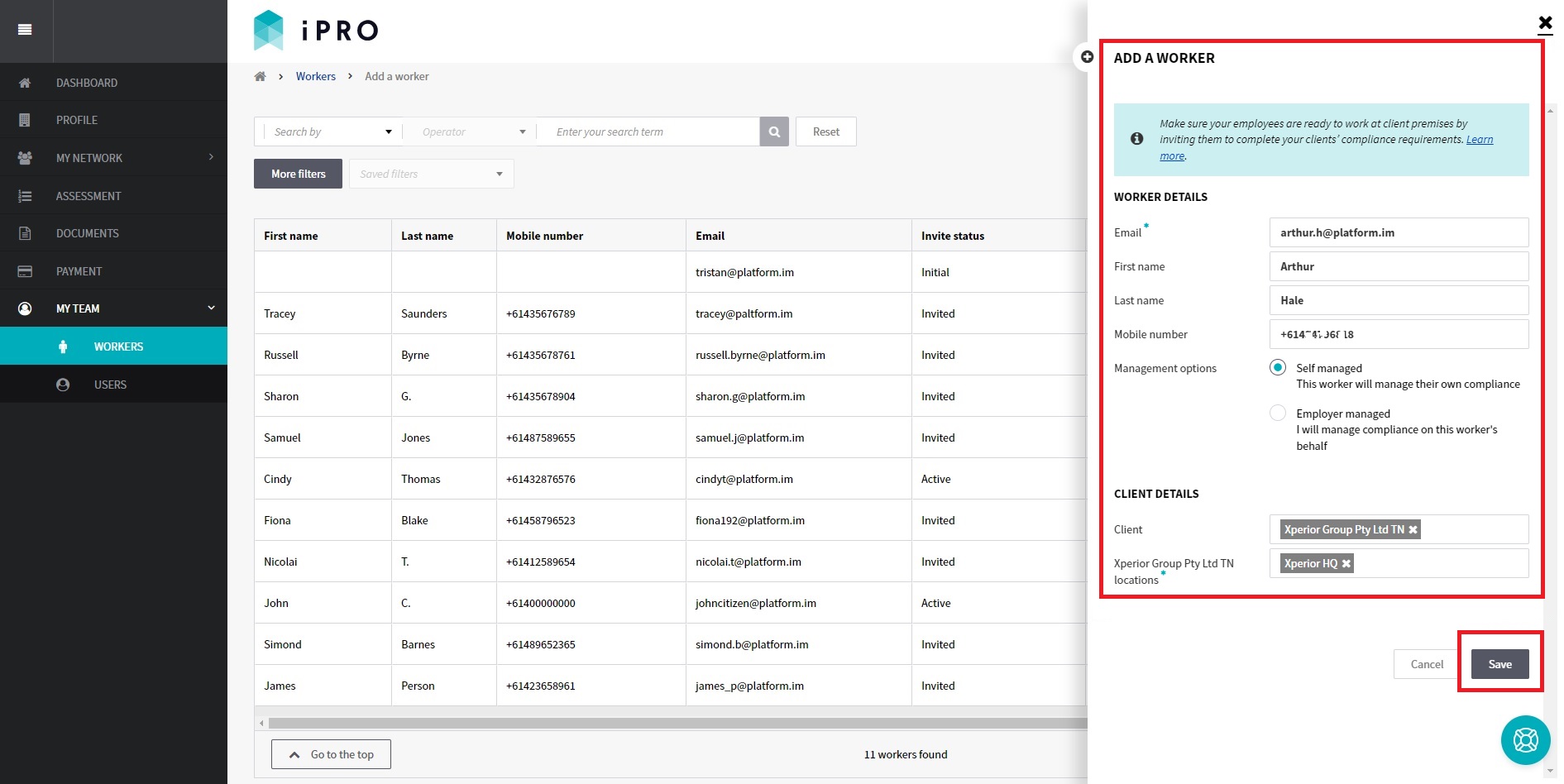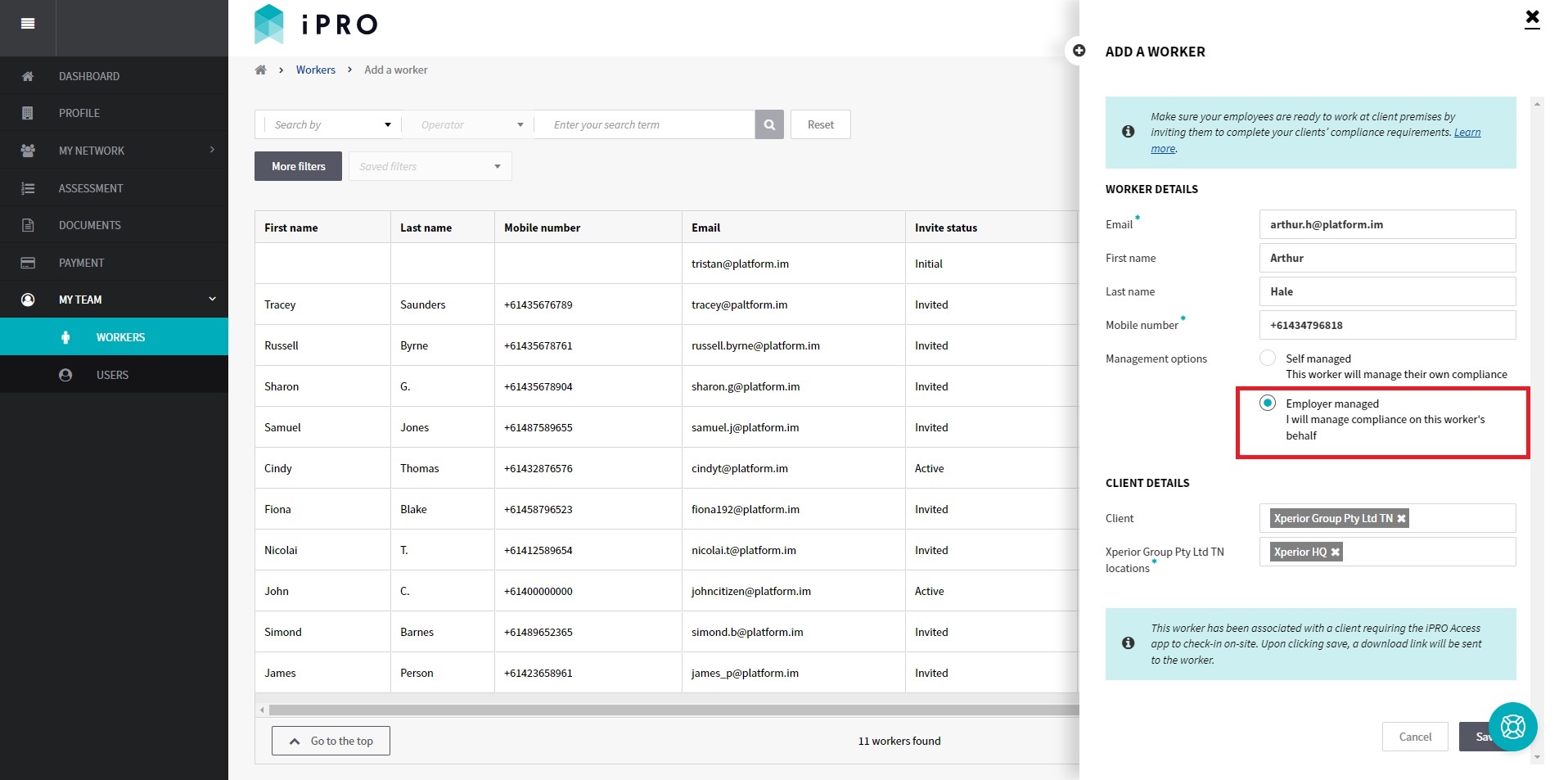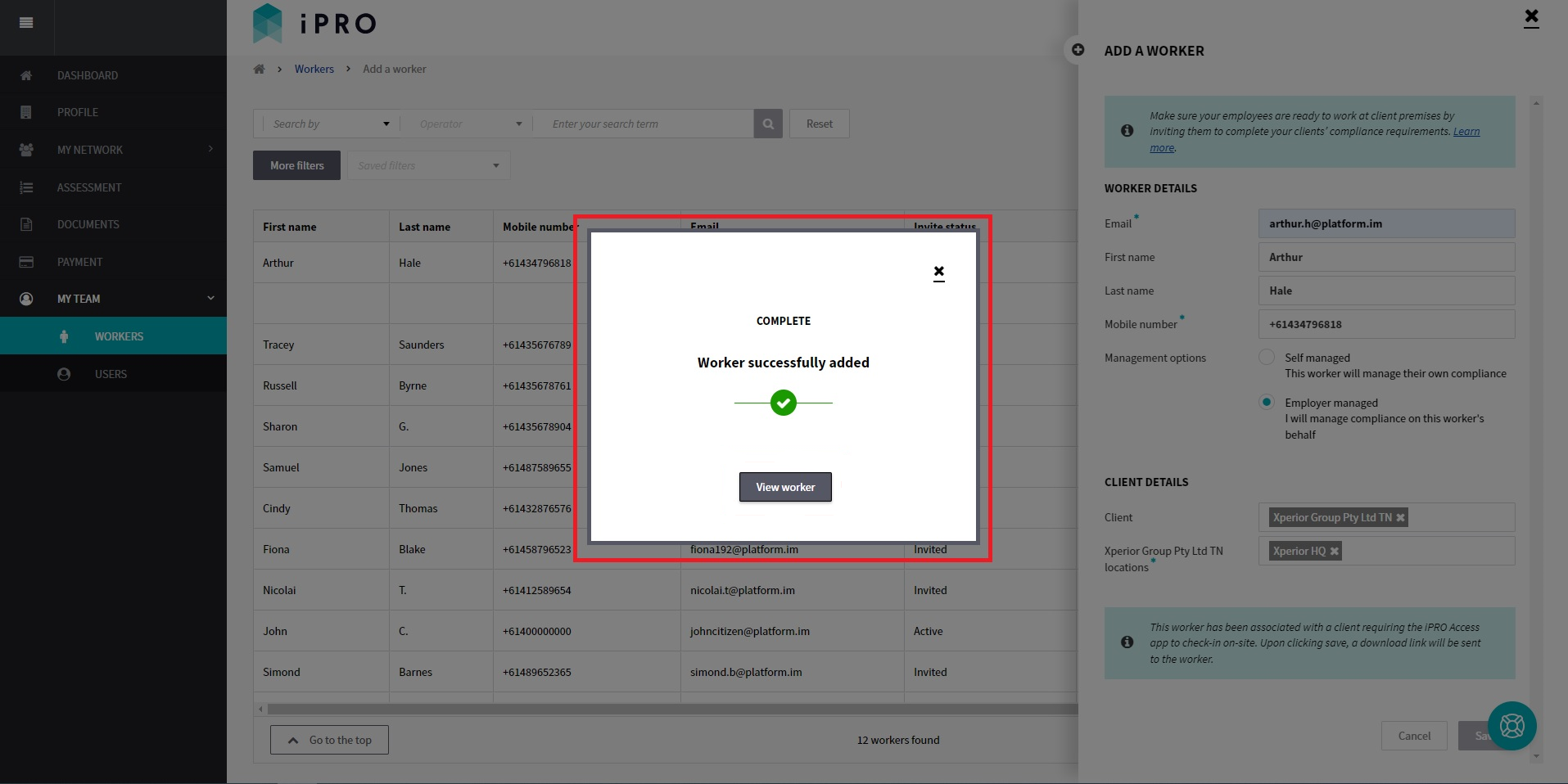Adding a Worker to your Company account
Quick Tips
- A worker is defined as one of your employees who will be required to visit your client's sites.
- If the owner of a company is visiting the client site, then they are also defined as a worker, and will need to be added as a worker on your company account.
- There is no limitation on the number of workers that can be added on your iPRO account.
- A worker can also self-register via our portal (www.ipro.net > click on Register > follow the prompts). During the registration process, when the worker claims your business/organisation as their employer, an Access request is created and an email notification is sent to the registered User(s) of your account for actioning. The request can either be accepted or declined, depending on whether you require the worker to have access to your iPRO account or not. For more information, refer article: Access Requests (for Contractors).
- A unique email address is required for each worker.
Quick Navigation:
Log in > MY TEAM > WORKERS > Add a Worker > Complete the fields > Save
Adding a Worker
To avoid delays upon check-in, it is important that the workers are registered and are compliant, prior to attending the client site.
- Click MY TEAM in the left hand side menu.
- Select WORKERS - a list of the workers will be displayed.
Note: If your account is not connected with any client having worker compliance requirements, then this selection will not be available to you.
Contact the iPRO Customer Care Team at helpdesk@ipro.net for assistance with client connection.
- Click the Add a worker button located in the top right corner of the page.
- Enter the relevant details within the designated fields (note: fields marked with an asterisk * are mandatory), and then click the Save button to add the worker.
If the client is unknown, the client details can be added to the worker later. For more information, refer article : Managing a Worker's Client Connections.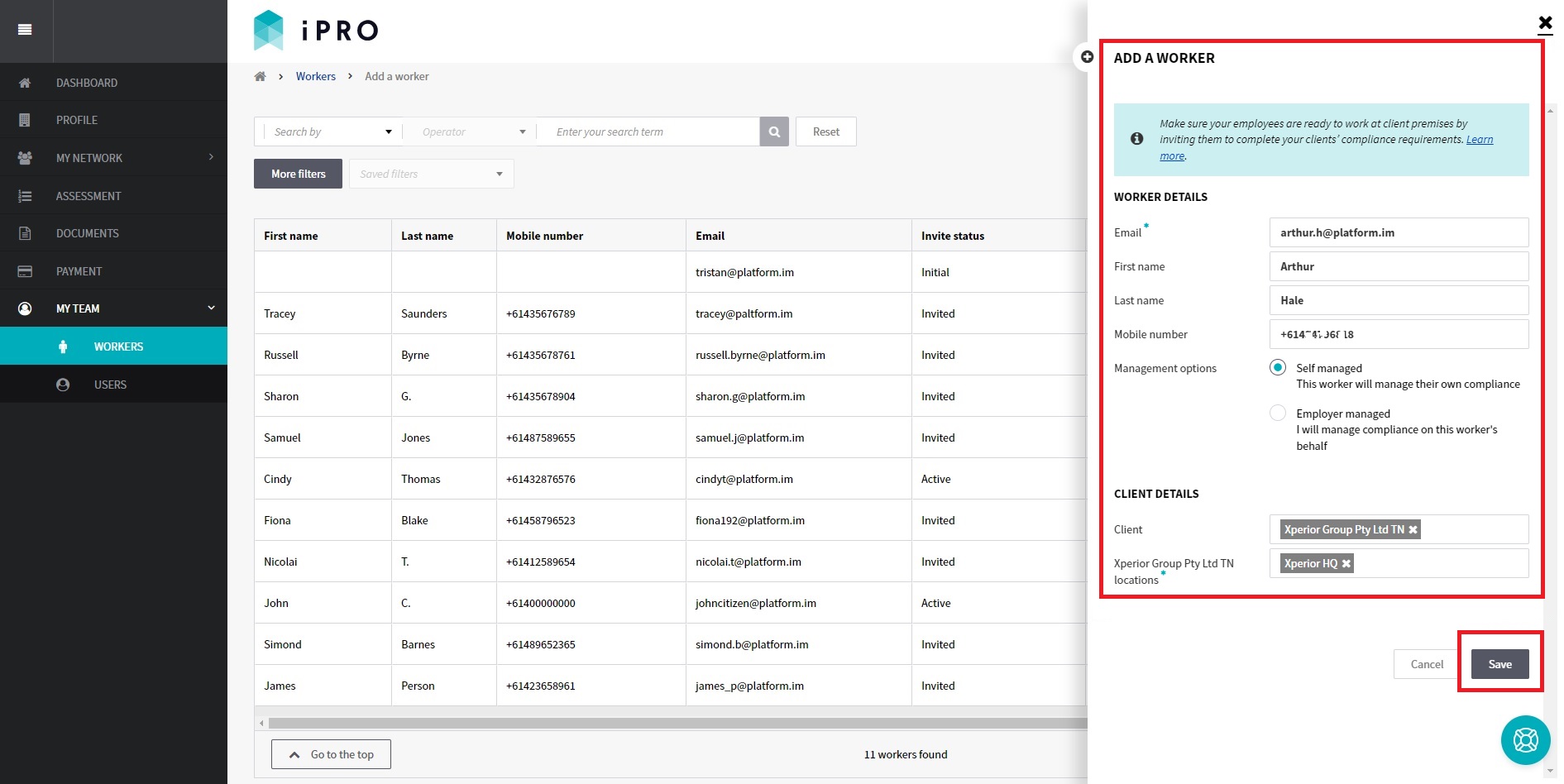 Management options:
Management options:
- Self managed - Select this option if you require the worker to complete & manage their own compliance, and to receive all notifications regarding their compliance status and requirements.
- Employer managed - Select this option:
- if you will manage the compliance on the worker's behalf, and agree that all worker assessment responses you provide (if applicable) will be those of the worker.
- if you require all notifications (excluding those regarding inductions) to be sent to the registered User(s) of the account.
Note: The notifications regarding inductions are only sent to the worker, regardless of the management option selected.
Selecting the Employer Managed option will also require the User to:
(a) Send the worker a link inviting them to complete the induction. For more information, refer article: Sending an Induction to a Worker.
(b) Upload relevant credentials (if applicable to the client's requirements).
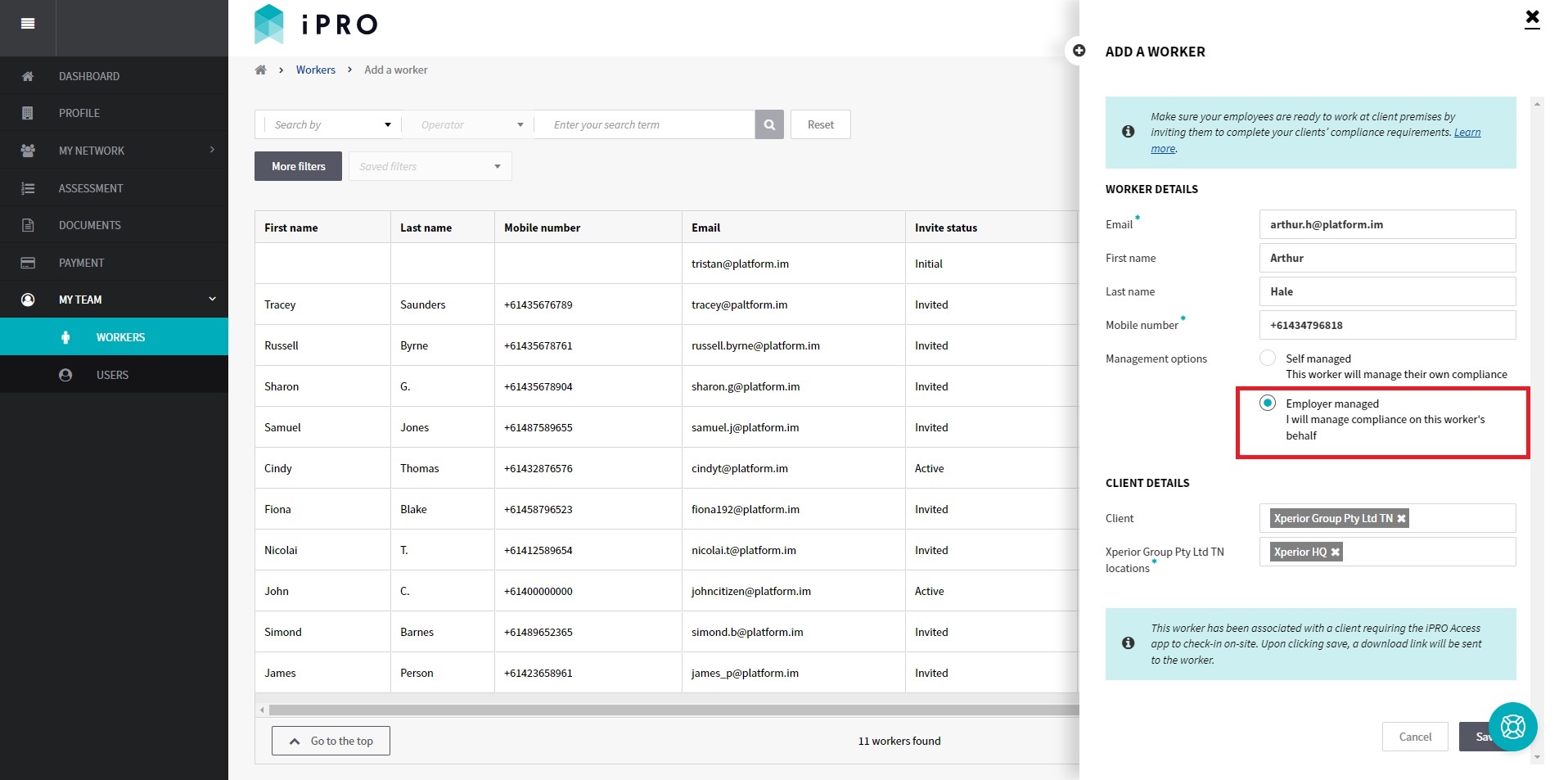
- After clicking the Save button to add a worker, you will be presented with a notification confirming successful addition of the worker. Click the X to close the notification and be taken to the Workers list, or click the View worker button to be redirected to the worker's client connections page.
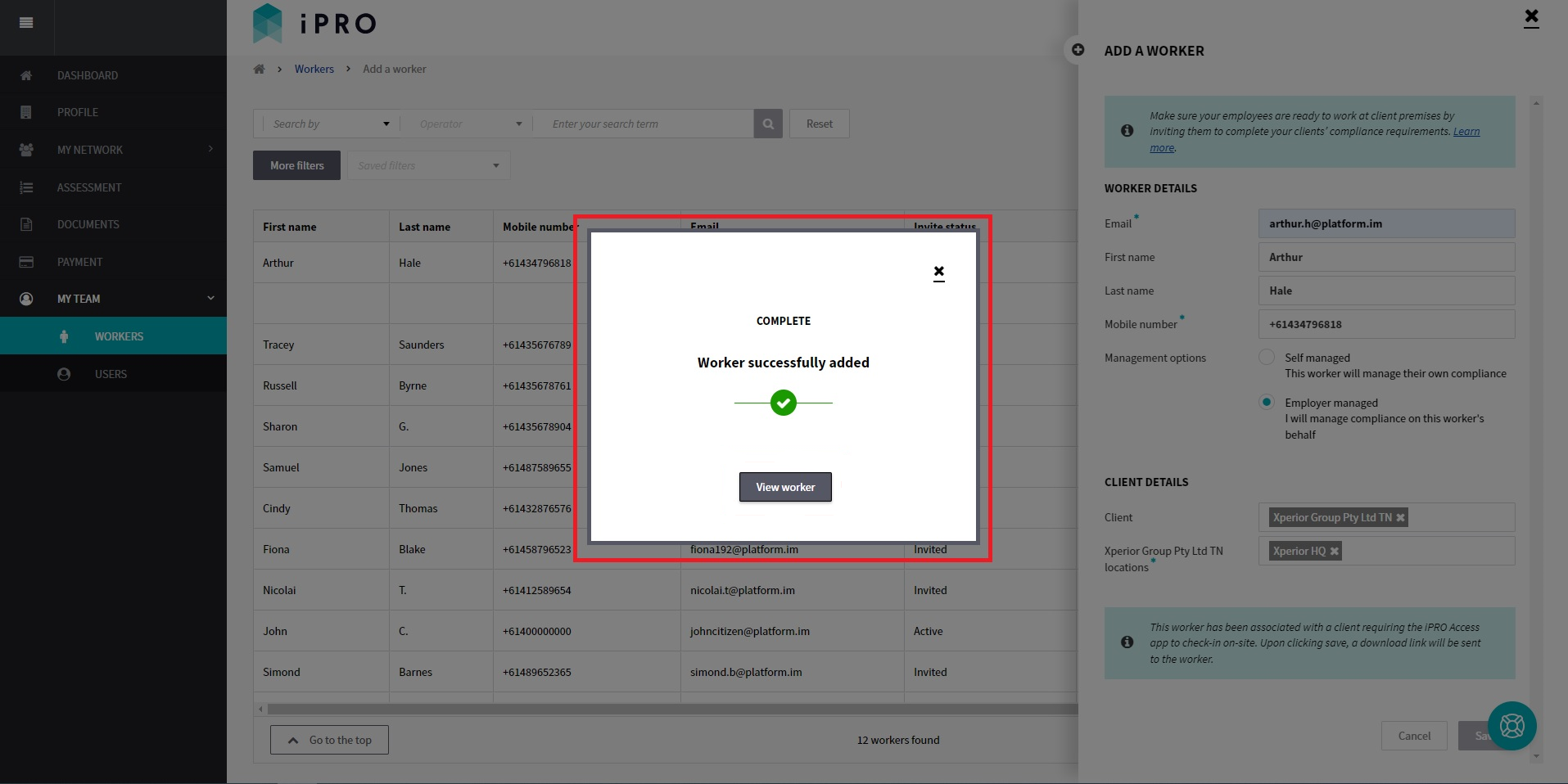
The newly added worker will appear in the Workers list with a status of either Invited or Initial (regardless of their management option).
- Invited status indicates that the worker is connected with a client that requires workers to check-in at the client site using the iPRO Access mobile app, and is yet to activate their worker account by accepting the invitation to join iPRO.
- Initial status indicates that the worker is connected with a client that does not require check-in at the client site using the iPRO Access mobile app. No invitation to join iPRO will be sent to such workers. For more information, refer article: Managing a Worker's Client Connections
For more information, refer article: Understanding the Worker's Account and Compliance Status
Activating a Worker's account
If the client details were added at the time of adding the worker the following will occur:
(a) Employer managed workers with an Invited status will be sent an email inviting them to join iPRO. The worker will be required to click the Get Started button (or copy & paste the link in a browser) to download the iPRO Access mobile app and activate the worker account by setting a First Name, Last Name, and a Password. Once activated, the worker will appear in the Workers list with an Active status.
Note: Employer managed workers can activate their account via a mobile phone or an iPad/tablet only.

(b) Self managed workers with an Invited status will be sent an email to complete the client's compliance requirements. After clicking the Complete Requirements button, the worker will be prompted to activate their account by setting a First Name, Last Name, and a Password. Once activated, the worker will appear in the Workers list with an Active status. After activation, the worker will be required to complete their profile setup by entering additional information.
Upon completion of their profile setup, the worker will be redirected to the Worker Portal, where they will complete the connected client's compliance requirements. If the worker is required to check into the client site using the iPRO Access mobile app, it can be downloaded from the Worker Portal.
Note: Self managed workers can activate their account using any device - desktop, laptop, iPad/tablet, or a mobile phone.

Worker already registered on iPRO
If the worker is already registered on iPRO, your attempt to add the worker will be unsuccessful and a message will appear. This may be due to the following:
(a) The worker is registered with another contractor. In such cases, the iPRO Customer Care team will be automatically notified of your attempt to add the worker and will follow up with the worker, seeking approval for the request to be actioned. The Customer Care team will action the request once approval has been received. An email advising of completion will be sent to the person attempting to add the worker.
or
(b) The worker is registered and is not connected with a contractor. In such cases, a request for access will be automatically sent to the worker via an email. After clicking on the link in the email, the worker will need to log in to their iPRO account to action the access request (i.e. either accept or decline the request). If accepted, the worker will then appear in the Workers list.