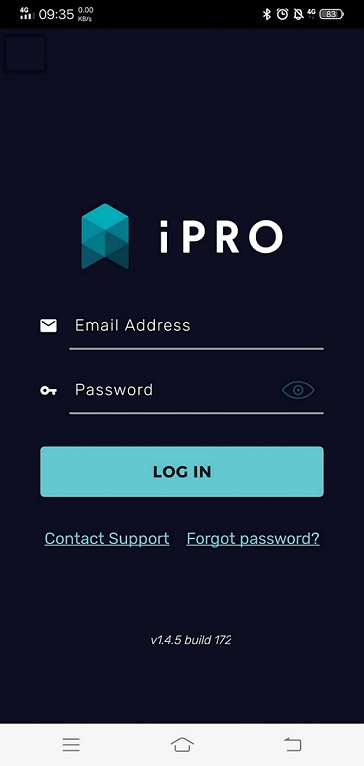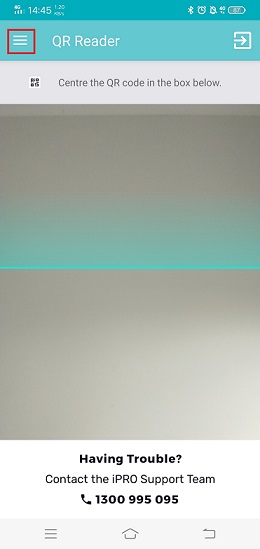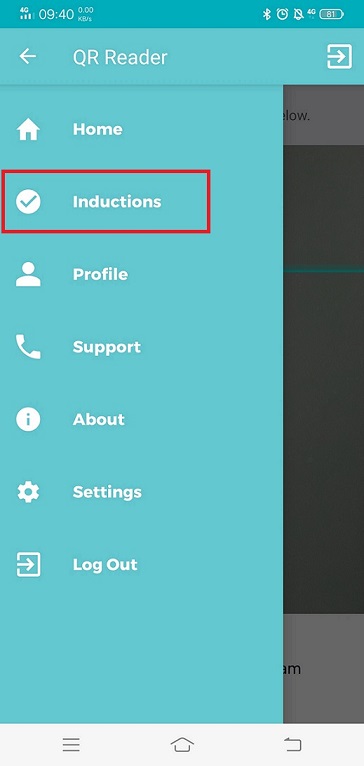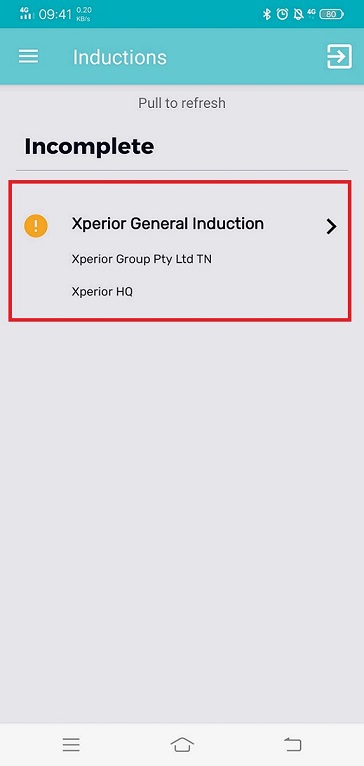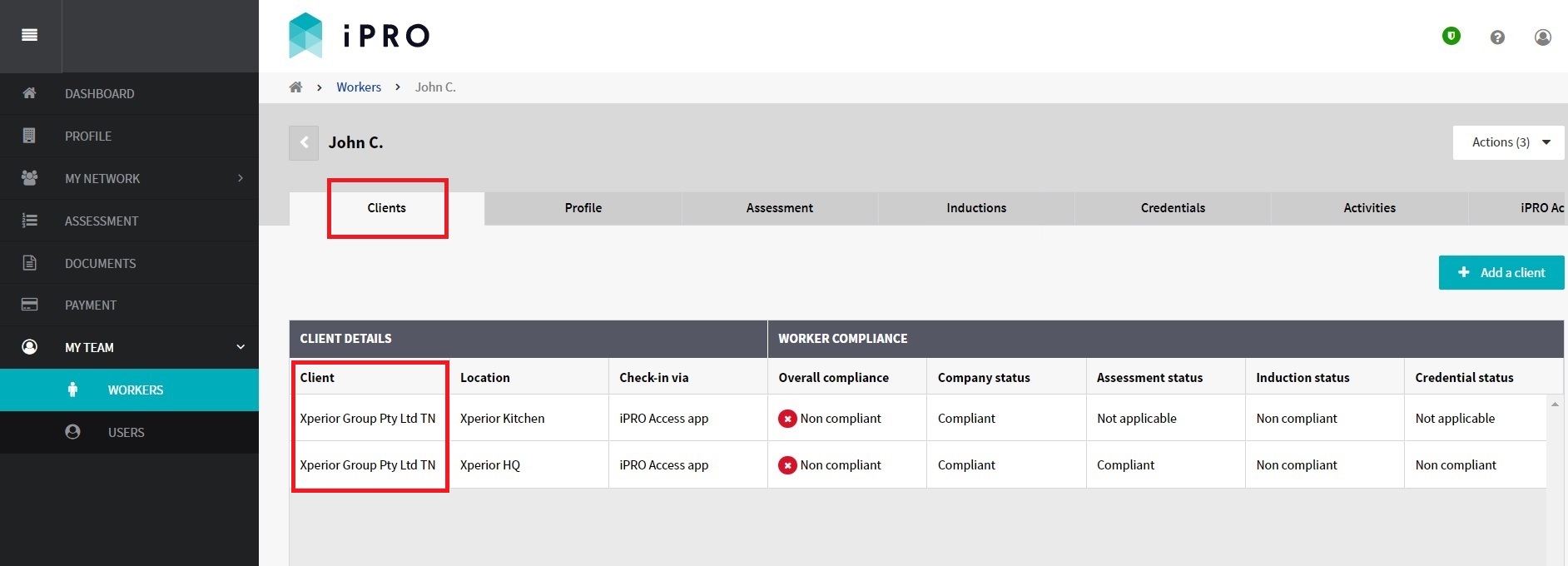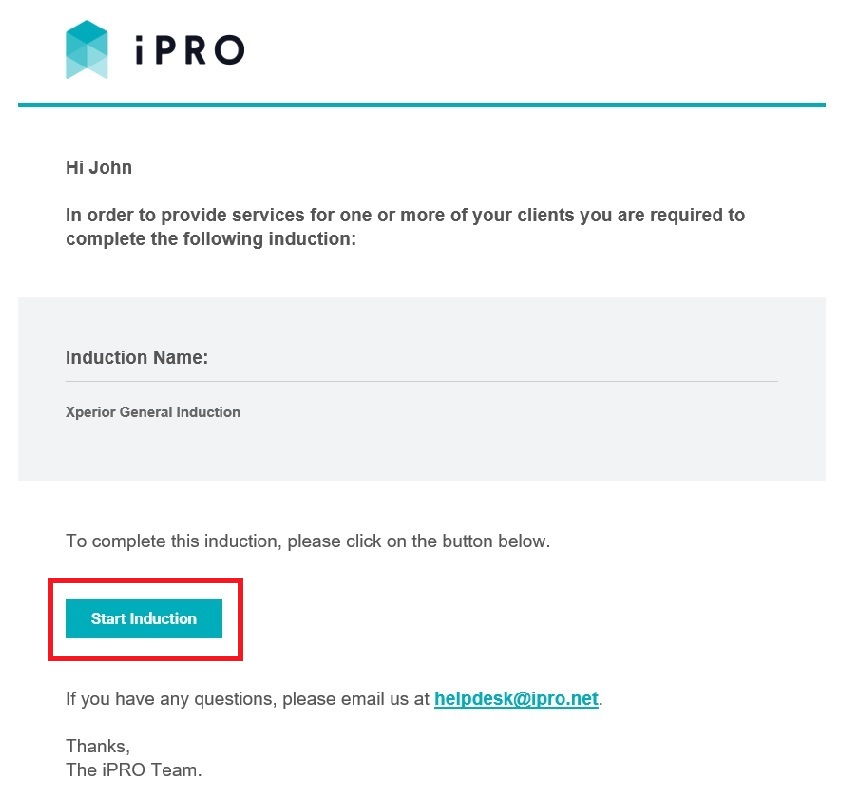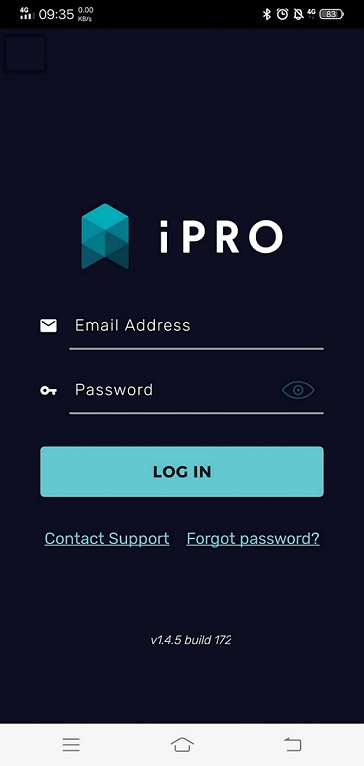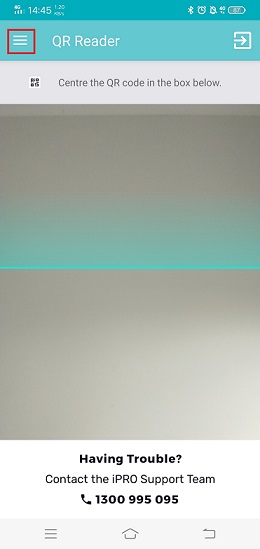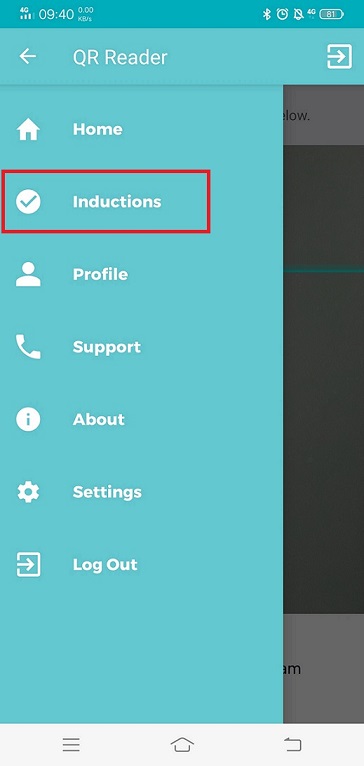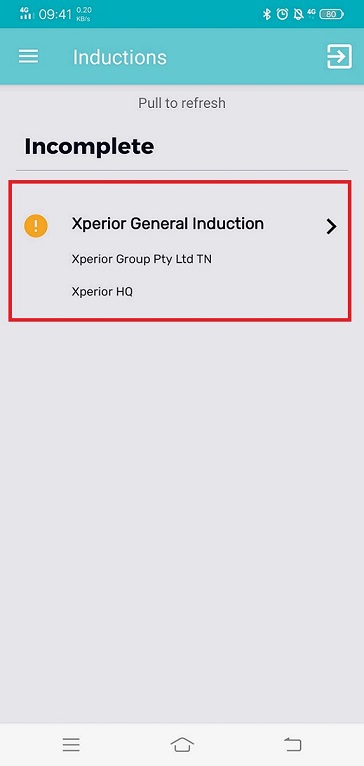Sending an Induction to a Worker
Quick Tips
- A User with the role of either Admin (Add, Edit & Create Users), or Manager (View & Edit), can send inductions to a worker.
- Inductions sent to the worker can be completed on a smartphone, tablet, laptop, or a desktop.
- Inductions must be completed by the worker visiting the location, and not by somebody else.
- Inductions are typically valid for 12 months. An email notification is sent to the worker's registered email address 14 days prior to the induction expiring to allow sufficient time for renewal, and then again once the induction has expired. A link to re-do the induction will be provided within each email notification.
Quick Navigation:
Log in > MY TEAM > WORKERS > Worker Name > Induction tab > Induction record > Send Induction to Worker
Sending an Induction to a Worker
- Click MY TEAM in the left hand side menu.
- Select WORKERS - a list of the workers will be displayed.
- Click on the worker required to complete the induction. Use the search filters appearing at the top of the worker list to find a worker quickly.
You will be re-directed to the worker's compliance summary, displayed within the Clients tab. The worker must be connected to a client and its location (if applicable) in order to complete the client induction. For more information, refer: Managing a Worker's Client Connections.
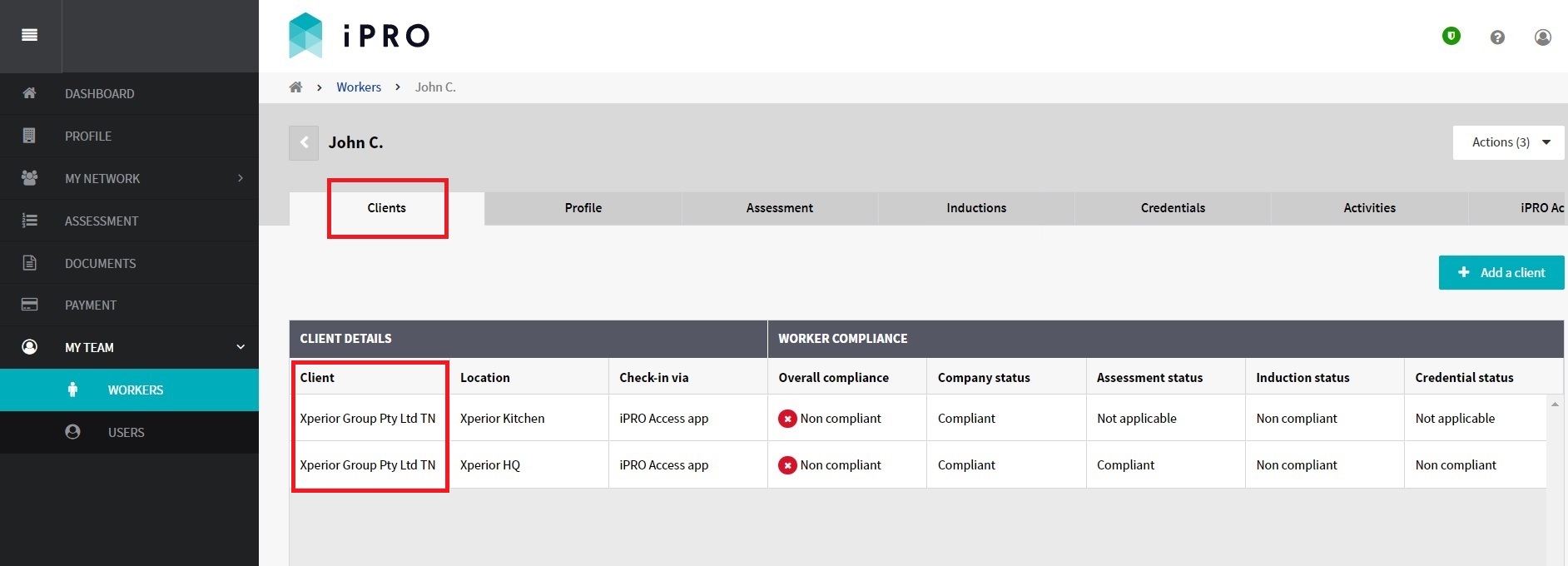 Please note: Your client may require the completion of the worker Assessment to set up the relevant induction. Please ensure the worker assessment (if applicable) has been completed, and its status is appearing as Compliant. For more information, refer: Completing a Worker Assessment.
Please note: Your client may require the completion of the worker Assessment to set up the relevant induction. Please ensure the worker assessment (if applicable) has been completed, and its status is appearing as Compliant. For more information, refer: Completing a Worker Assessment. - Click the Inductions tab to view the list of client inductions that have been allocated to the worker, with their respective status.
Inductions with the status No invite sent or Pending completion can be sent to the worker for completion.
Status:- No invite sent: the worker has not been sent a link to this induction.
- Pending completion: the worker has been sent the induction link, or the worker has initiated the induction, but is yet to complete it.
- Expired: the induction is no longer valid. For every Expired induction, a corresponding induction record will be generated with the status Pending Completion.
- Valid: the induction has been completed successfully.
- Click on the induction record that is requiring completion by the worker. You will be redirected to the Induction Details page.
- On the Induction Details page, click on Send induction to worker.
- To confirm, click on Send induction.
An email will be sent to the worker with a link to start induction. If the worker has not received the email, please check that the worker's registered email address is correct within their profile. For more information, refer: Updating a Worker's Profile.
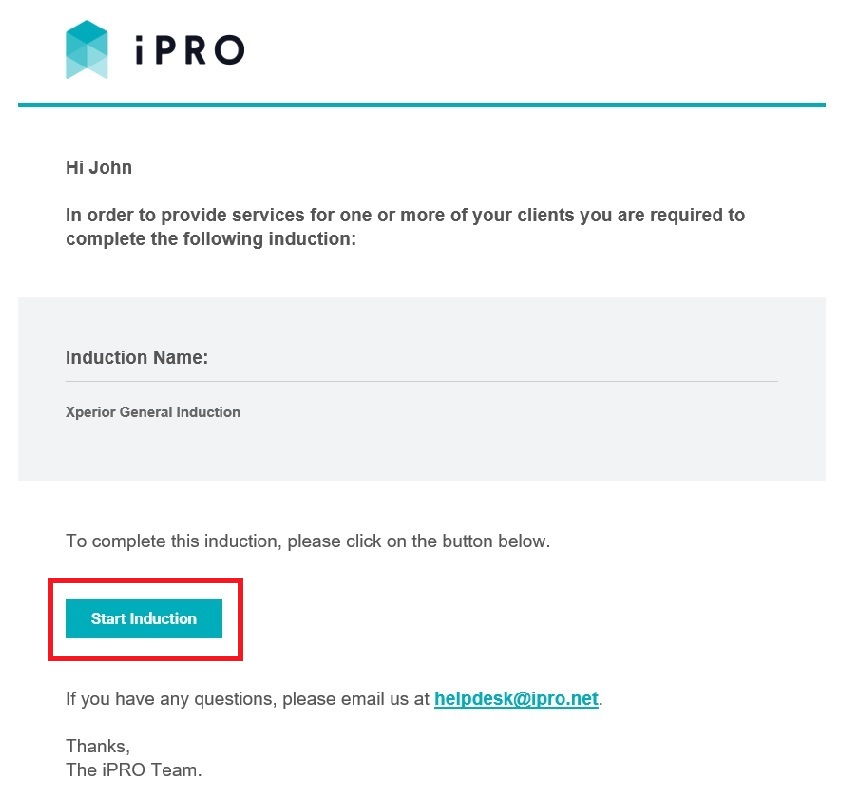 Workers that are required to check in and out of the client site with the iPRO Access mobile app can also complete the induction within the app. Worker can log in to the app downloaded on their smartphone or tablet, click on the menu icon in the top left corner of the page, select Inductions, and then click on the induction to begin.
Workers that are required to check in and out of the client site with the iPRO Access mobile app can also complete the induction within the app. Worker can log in to the app downloaded on their smartphone or tablet, click on the menu icon in the top left corner of the page, select Inductions, and then click on the induction to begin.