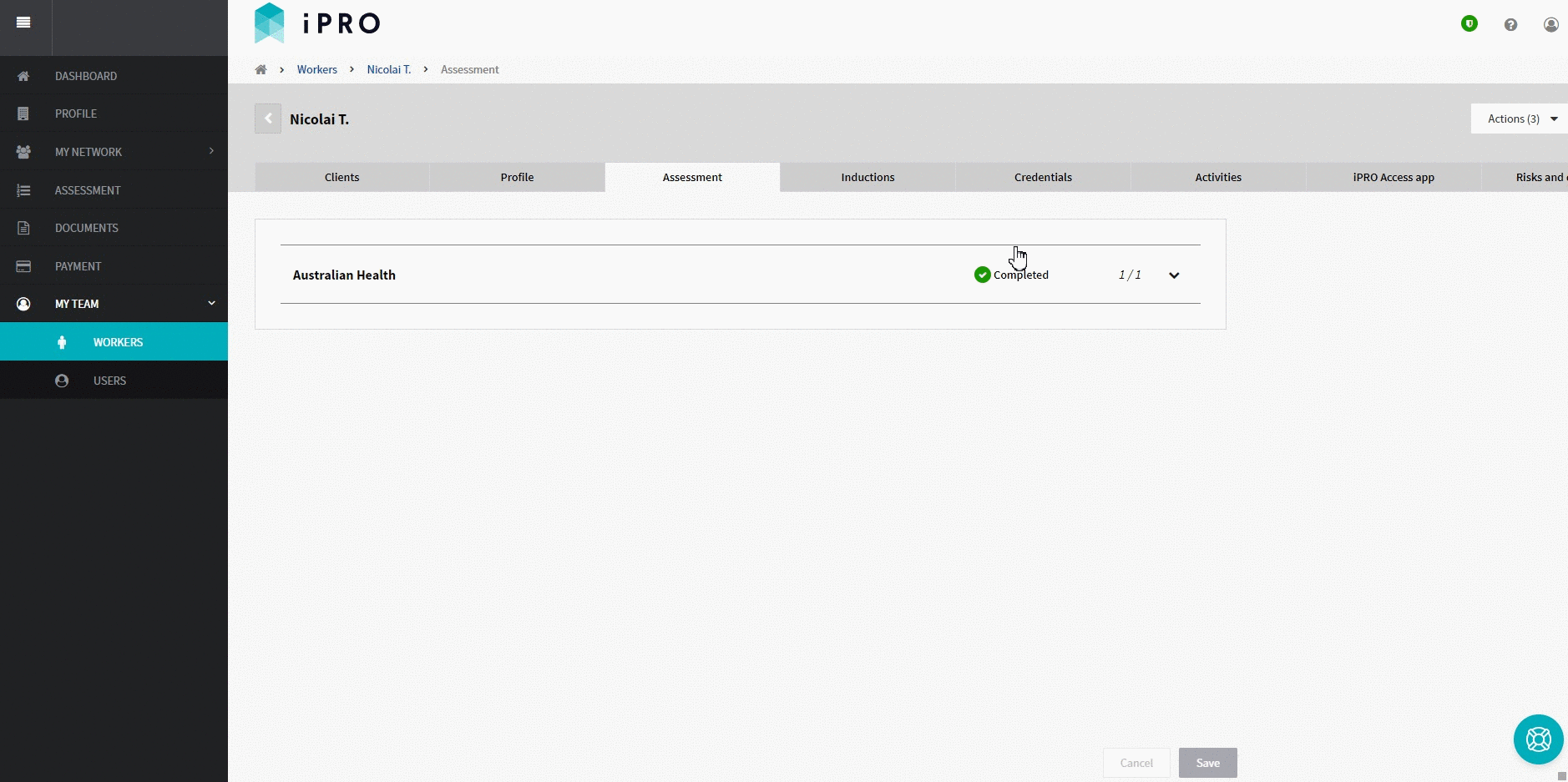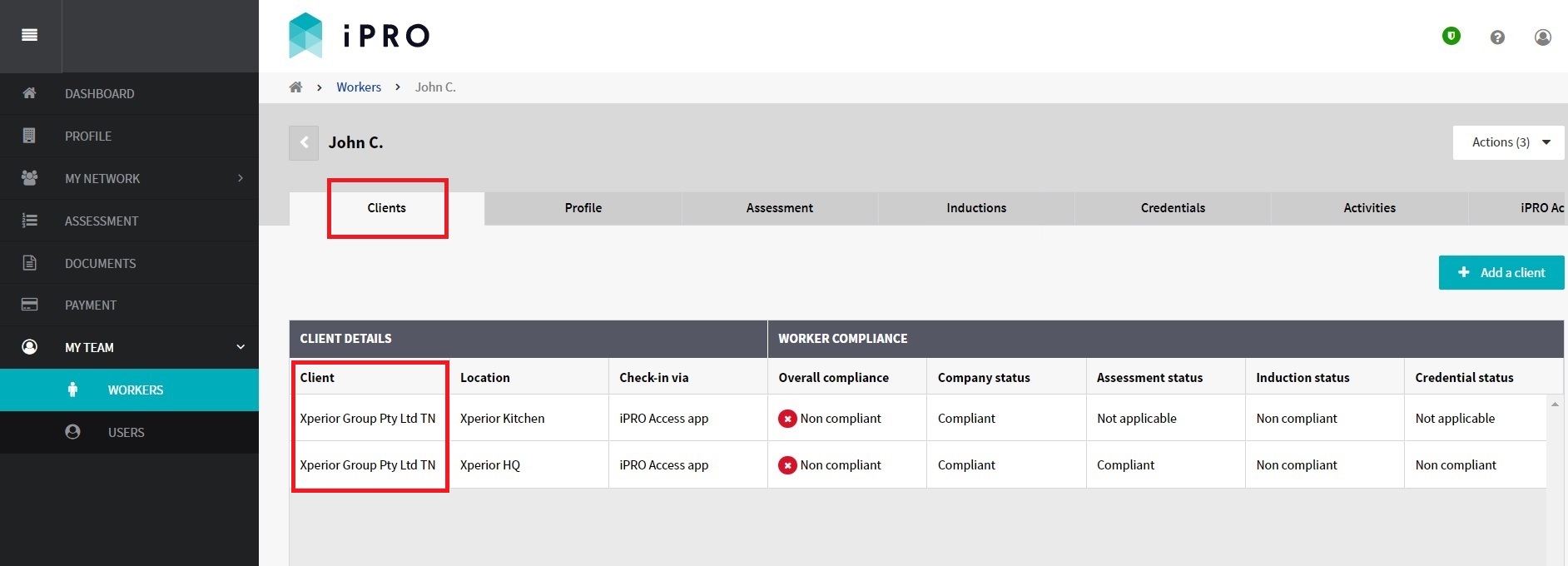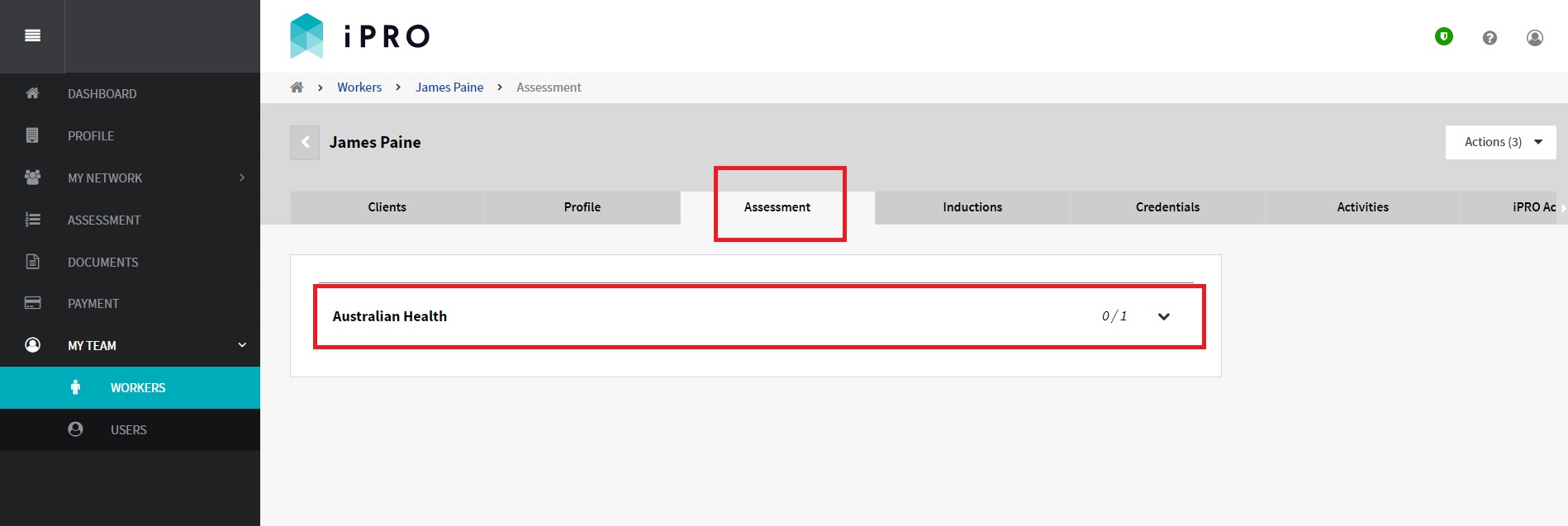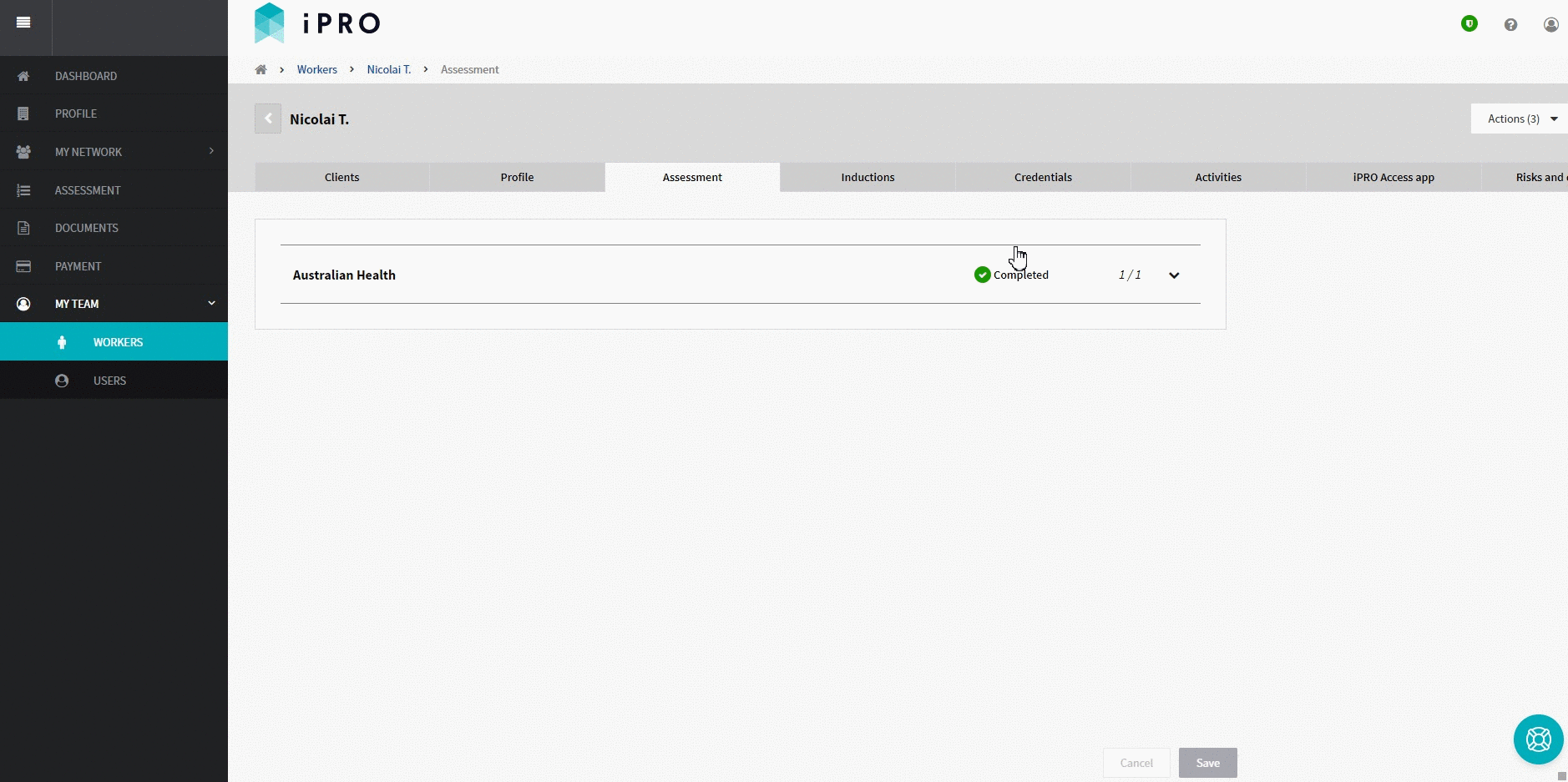Completing a Worker Assessment
Quick Tips
- Your client may require the completion of a Worker Assessment to either trigger the relevant induction, a credential requirement, or both.
- All the questions in the Worker Assessment must be answered for successful completion.
- A worker can also complete & manage their own assessment via the worker portal.
Quick Navigation
Log in > MY TEAM > WORKERS > Worker name > Assessment tab > Assessment section > respond to questions > Save
Completing a Worker Assessment
When completing the assessment the Admin user must agree that all assessment responses provided will be those of the worker.
- Click MY TEAM in the left hand side menu.
- Select WORKERS - a list of the workers will be displayed.
- Click on the worker required to complete the assessment. Use the search filters appearing at the top of the worker list to find a worker quickly.
You will be re-directed to the worker's compliance summary, displayed within the Clients tab. The worker must be connected to a client and its location (if applicable) in order to complete the worker assessment. For more information, refer: Managing a Worker's Client Connections.
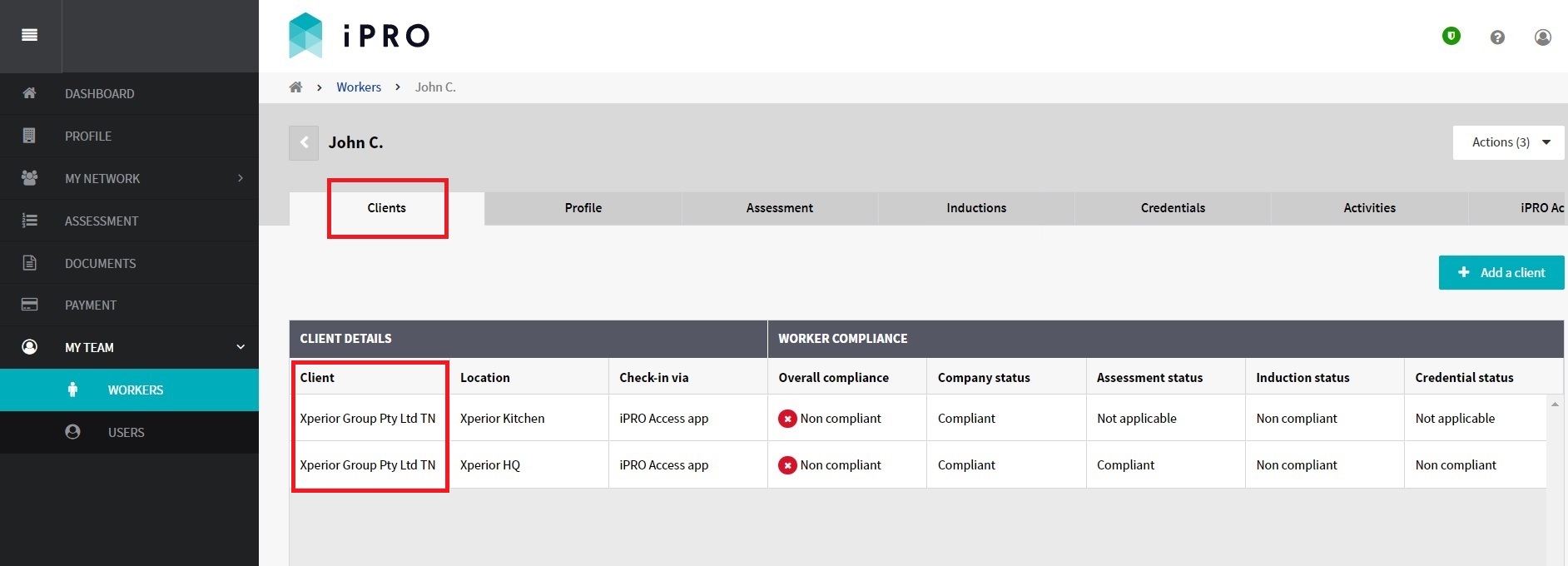
- The Assessment status will show as Non compliant. This status indicates that the worker assessment is incomplete, and requires response.
- Click the Assessment tab to view the assessment/s requiring completion.
- Click on the applicable Assessment to view the questions within.
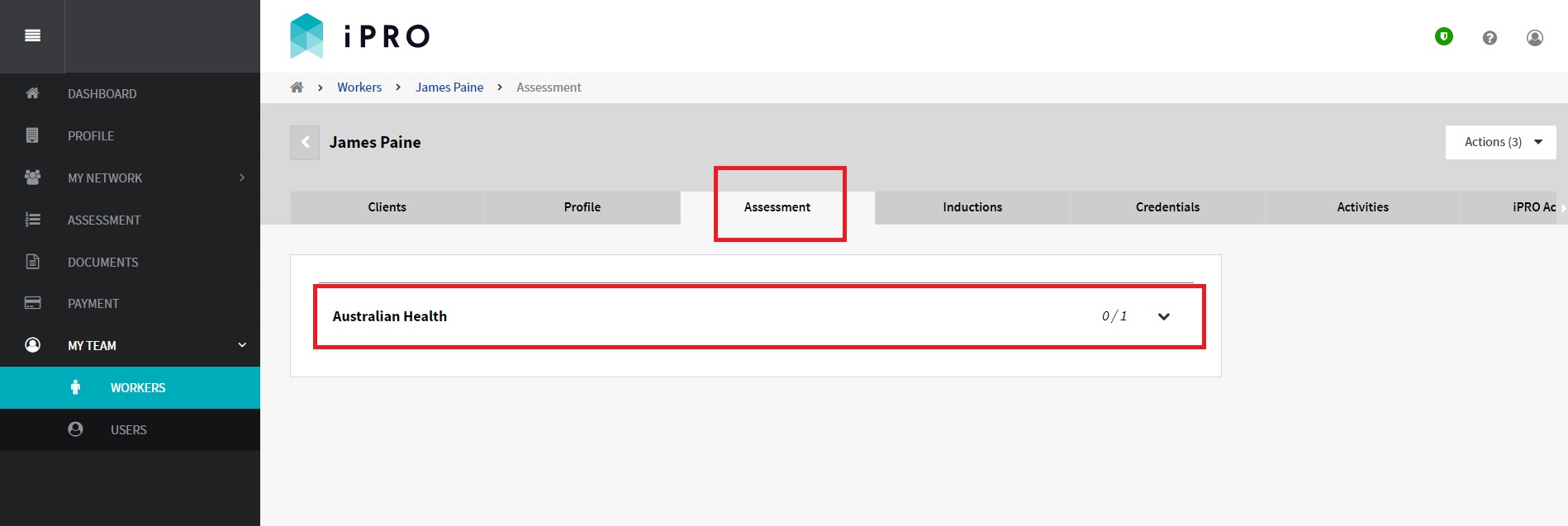
- Provide your response to each question, and then click Save.
The worker assessment will now be complete.
If required, you can make changes to the responses in the assessment. Click Save to reflect the changes.