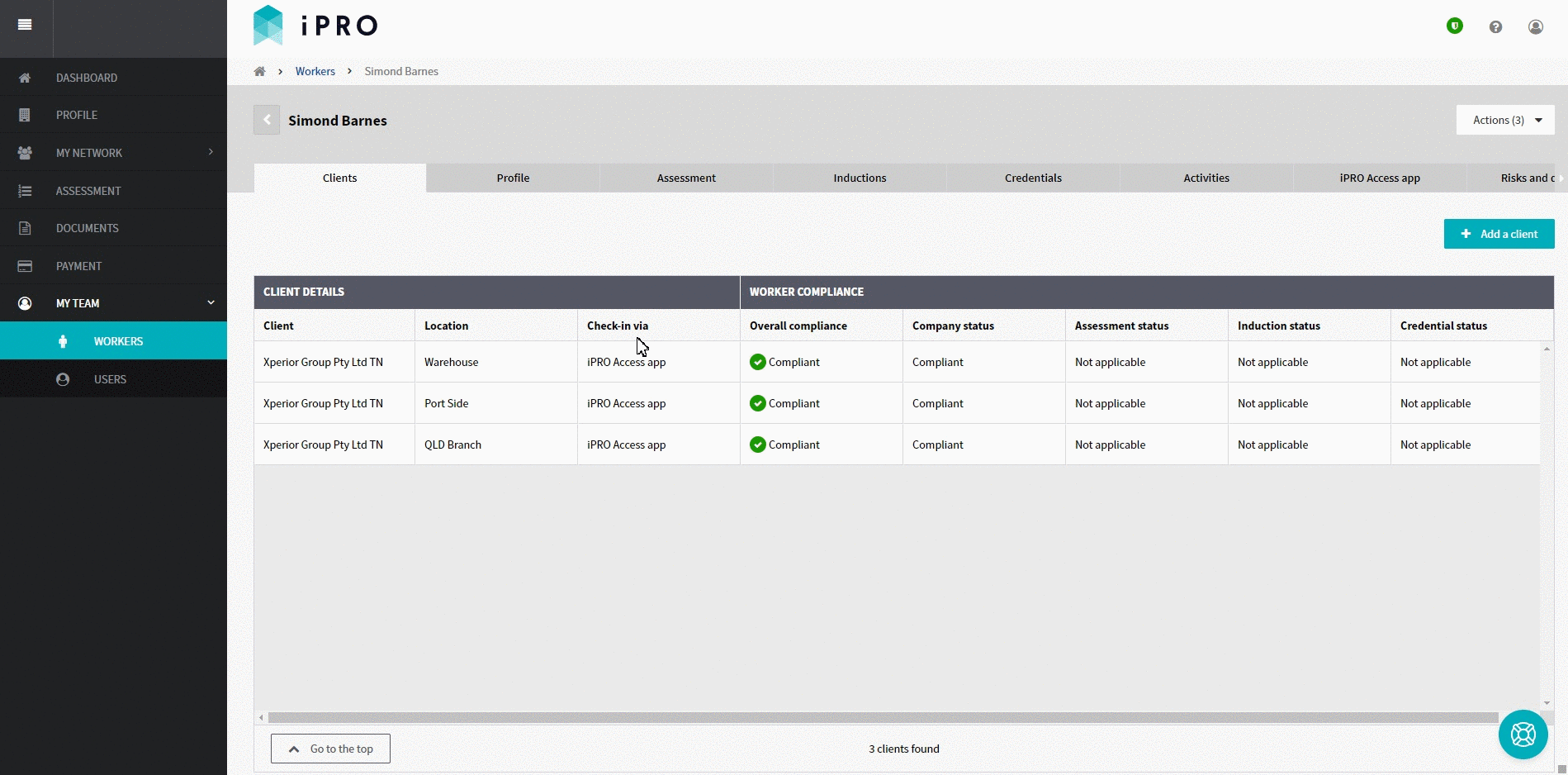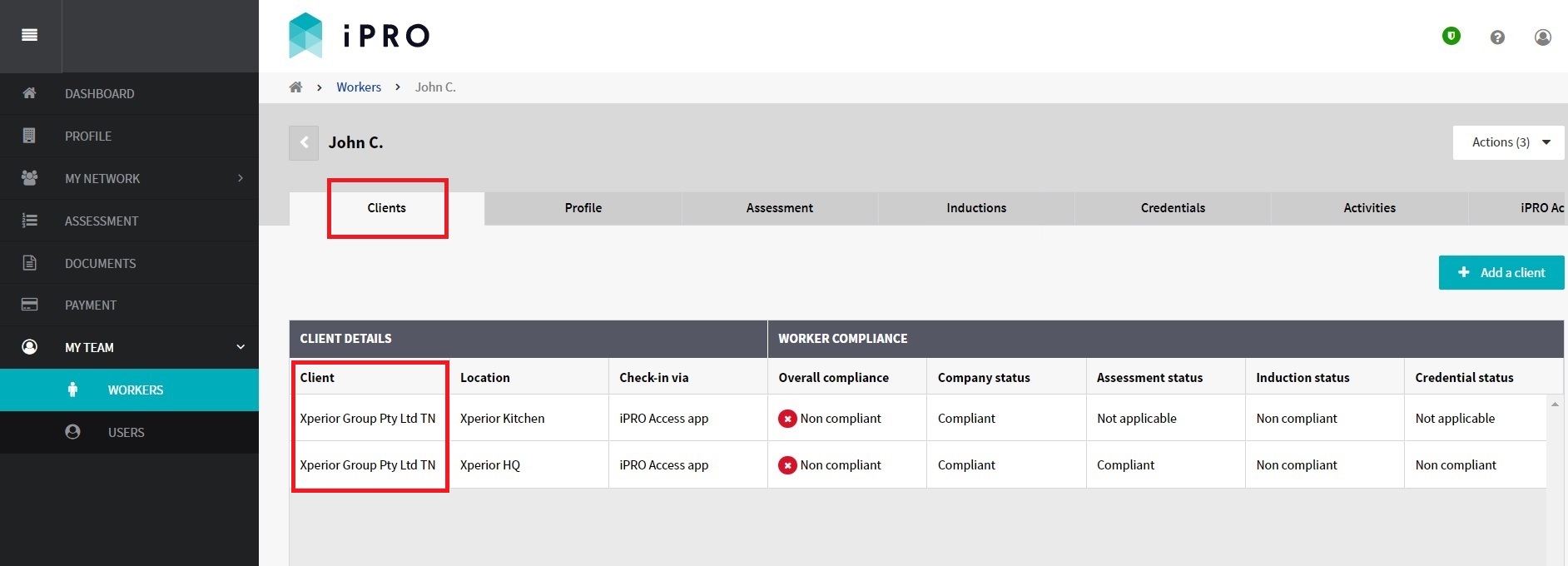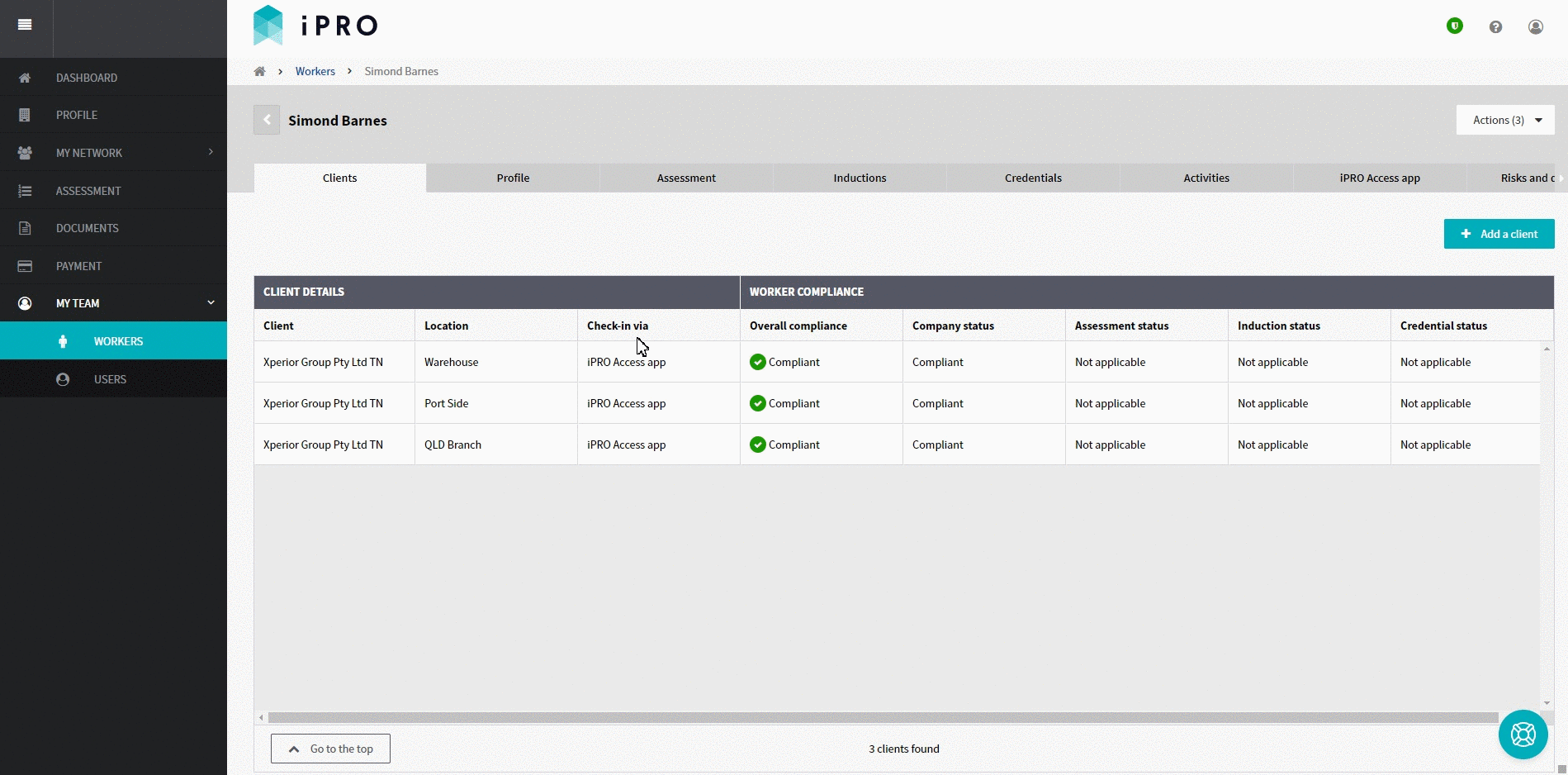Managing a Worker's Client Connections
Quick Tips
- Employees requiring to complete a client induction are required to be added as workers on your contractor account, and are to be connected to the relevant client/s.
- Workers connected with a client/s may or may not be required to check-in onsite at client locations. This is dependant on the client's requirements.
- Where a worker is connected with multiple clients or locations, there may be varying Assessment, Induction or Credential requirements.
Quick Navigation:
To add a connection: Log in > MY TEAM > WORKERS > Worker name > Add a Client
To delete a connection: Log in > MY TEAM > WORKERS > Worker name > Client tab > Client record > Delete Connection
Adding a Client Connection to a new Worker
Whilst adding a worker to your contractor account, the Client (and the Location, if required) can be added within the Client Details section.
If the client is not known at the time of adding a worker, the client connection can be added later (refer 2. Adding a Client Connection to an existing Worker).
Adding a Client Connection to an existing Worker
- Click MY TEAM in the left hand side menu.
- Select WORKERS - a list of the workers will be displayed. The client connections (if any) will appear within the Clients column.
- Click on the worker required to have the client connection. Use the search filters appearing at the top of the worker list to find a worker quickly.
- (a) If the worker has no existing client connections, a message will appear prompting you to add a client. Click the Add a client button to proceed to the next step.
(b) If the worker has existing client connection/s and you wish to add another client connection, click on the Add a client button in the top right corner of the Clients tab to add more. - Proceed to add the Client and the locations as applicable.
If the worker is connected to a client that requires the worker to check-in with the iPRO Access mobile app, you will be presented with a notification advising WORKER REQUIRES IPRO ACCESS.
Click on the Continue button, to successfully add the client connection to the worker.
This notification will not appear if the worker is connected to a client that does not have any check-in requirement, or if the worker is already connected with the client for another location.
- The client connections will now appear within the worker's compliance summary page, displayed within the Clients tab.
- When a client connection is successfully added, the worker will receive an email advising them to complete the compliance requirements for the client.
Note: If your contractor account is connected to a client that does not require workers to be registered, you will not be required to connect the worker to a client. If you attempt to do so, a notification will appear indicating that the worker has already been associated with all clients and locations.
Deleting a Client Connection from your Worker
- Click MY TEAM in the left hand side menu.
- Select WORKERS - a list of the workers will be displayed.
- Click on the worker required to have the client disconnected. User the search filters appearing at the top of the worker list to find a worker quickly.
- On the worker's compliance summary page, displayed within the Clients tab, click on the client requiring to be disconnected, and then click Delete client connection button. To confirm, click on the Delete connection button.