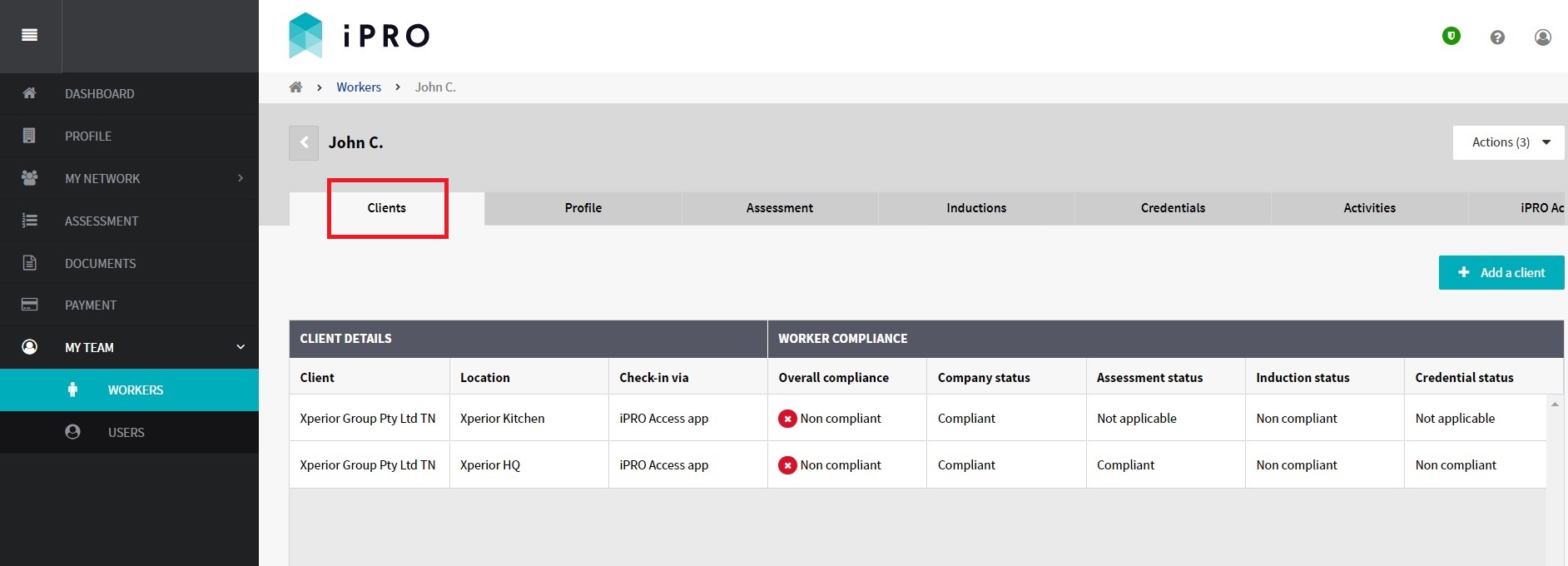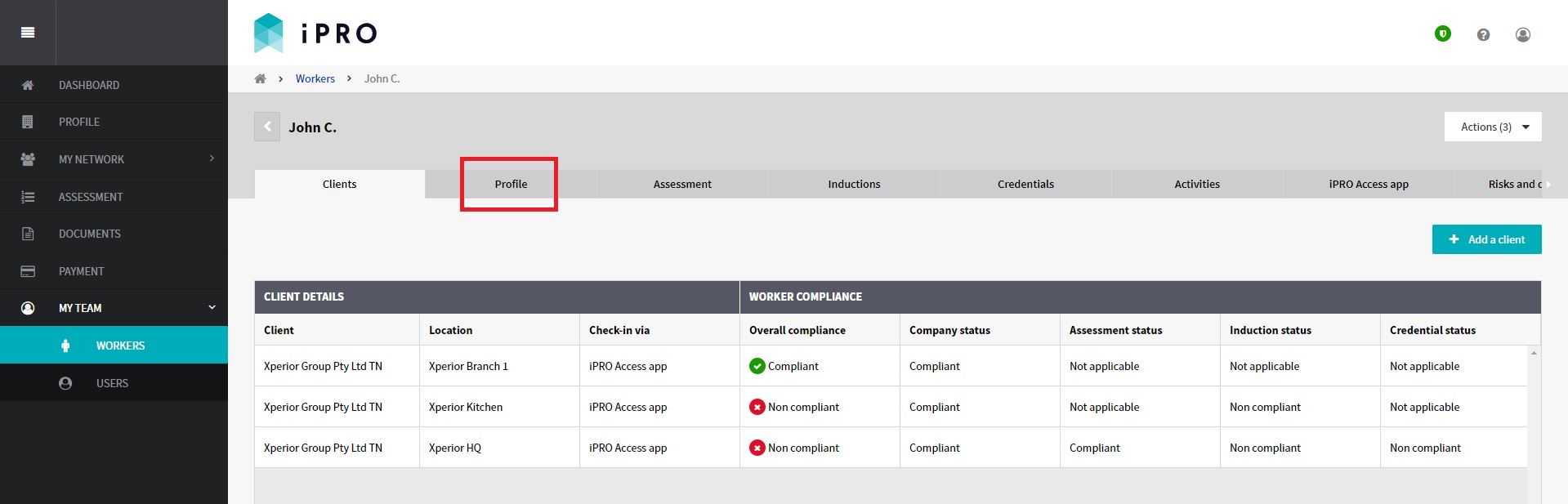Updating a Worker's Profile
Quick Tips
- The worker will use their registered email address to log in to their iPRO worker account.
- Each worker account is required to have a unique email address. It is recommended that a shared or generic email address is not used.
- Workers that have been registered as 'Self managed' will be sent all notifications regarding their worker compliance requirements to their registered email address. Workers that have been registered as 'Employer managed' will only be sent notifications regarding their induction renewal; all other notifications regarding their compliance will be sent to the active Admin Users who have their 'Send notification' set to Yes.
Quick Navigation:
Log in > MY TEAM > WORKERS > Worker Name > Profile tab > Edit > make changes > Save
Updating a Worker's Profile
- Click MY TEAM in the left hand side menu.
- Select WORKERS - a list of the workers will be displayed.
- Click on the worker for whom the profile details are to be updated. Use the search filters appearing at the top of the worker list to find a worker quickly.
You will be re-directed to the worker's compliance summary, displayed within the Clients tab.
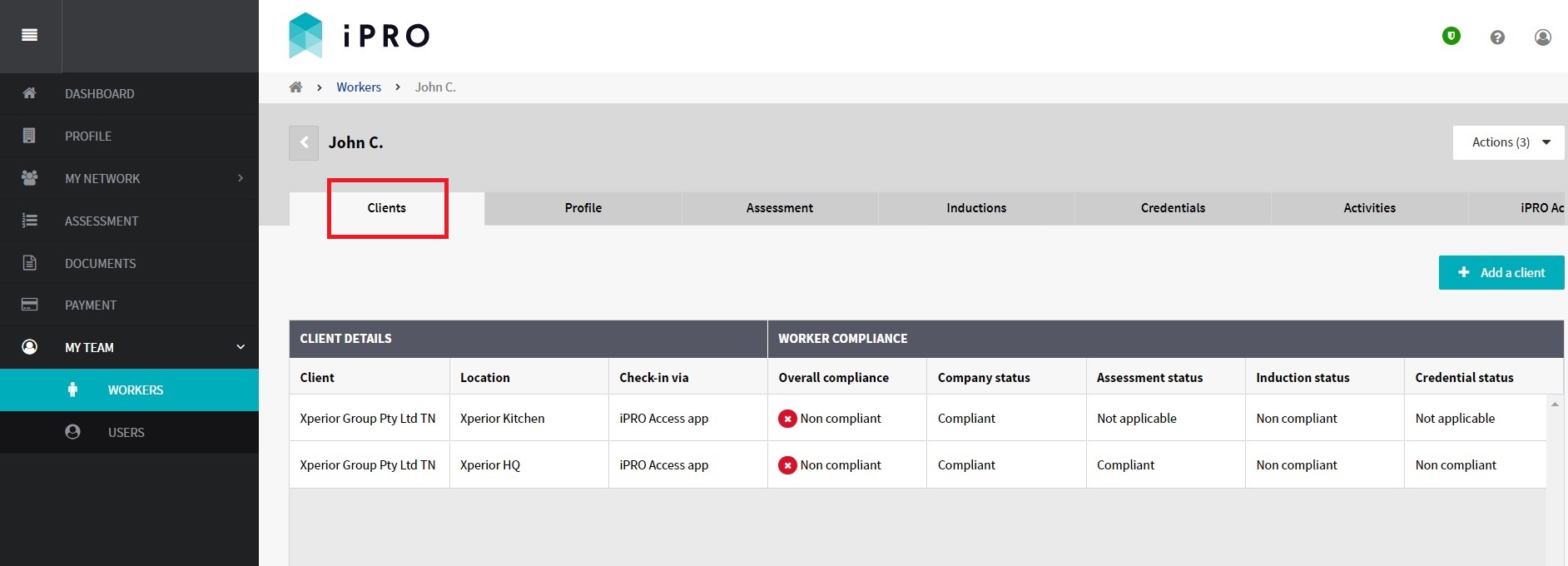
- Click the Profile tab to view the worker's details.
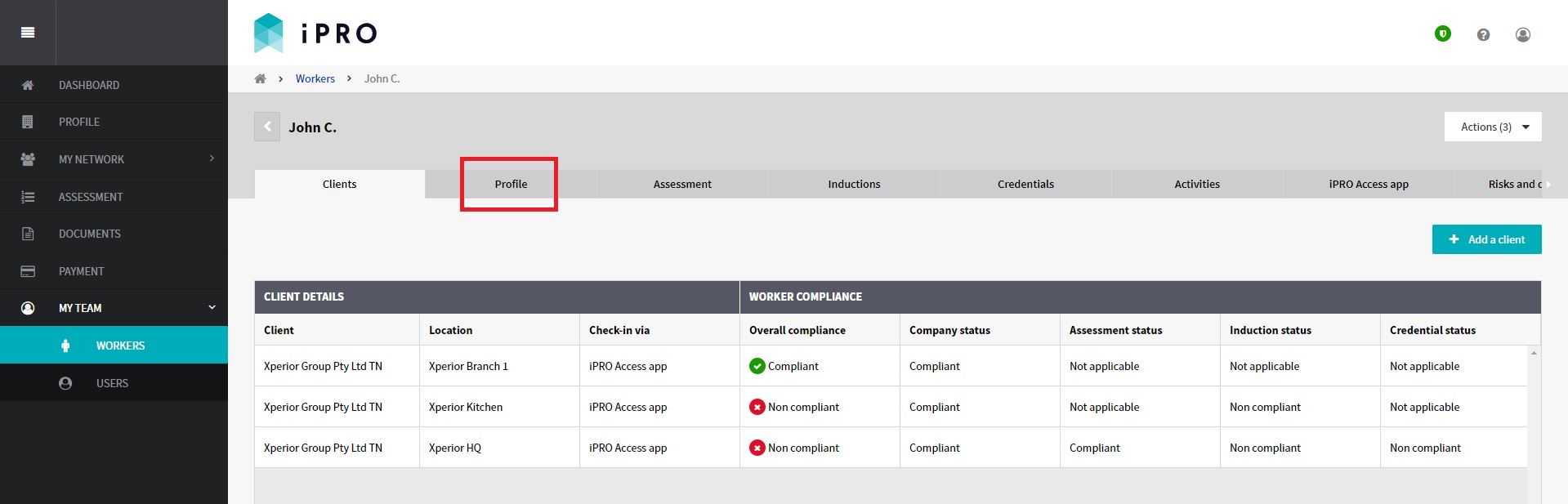
- Click the Edit button, make the required changes, and then click on the Save button to update the details.
- If the email address is changed for a worker with Active as their status, an email notification will be sent to the worker on both email addresses, old and new, confirming the email address has been updated on the worker's profile.
If the email address is changed for a worker with Invited as their status, resend the invitation for the worker to activate their iPRO worker account by setting a password. To do this, click on the Actions (3) button, and then select Invite to iPRO access. To confirm, click on the Send Invitation button.
 The Invited worker will receive an email on his updated email address, containing a link to activate their iPRO worker account by setting a password.
The Invited worker will receive an email on his updated email address, containing a link to activate their iPRO worker account by setting a password.