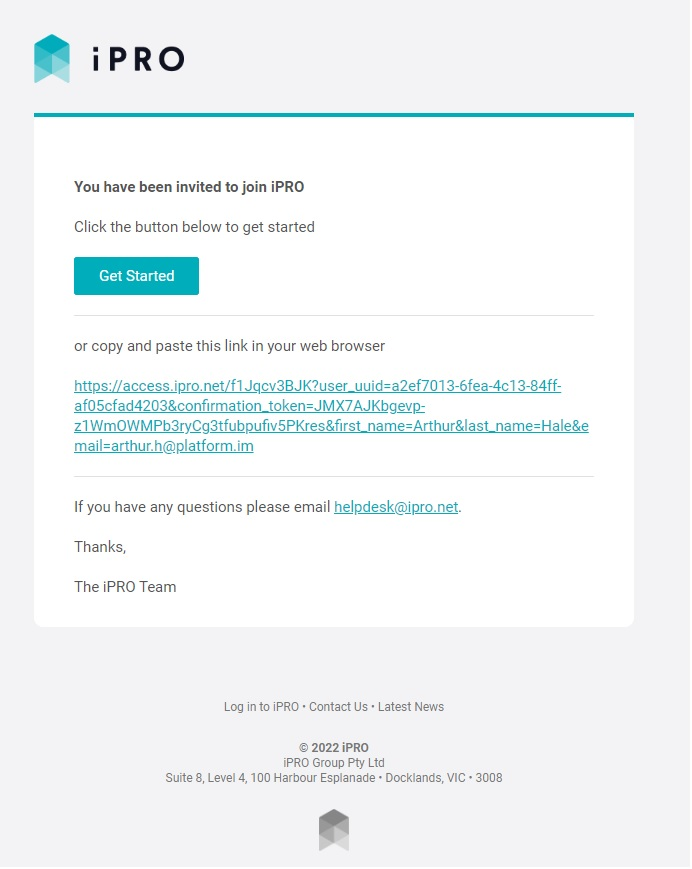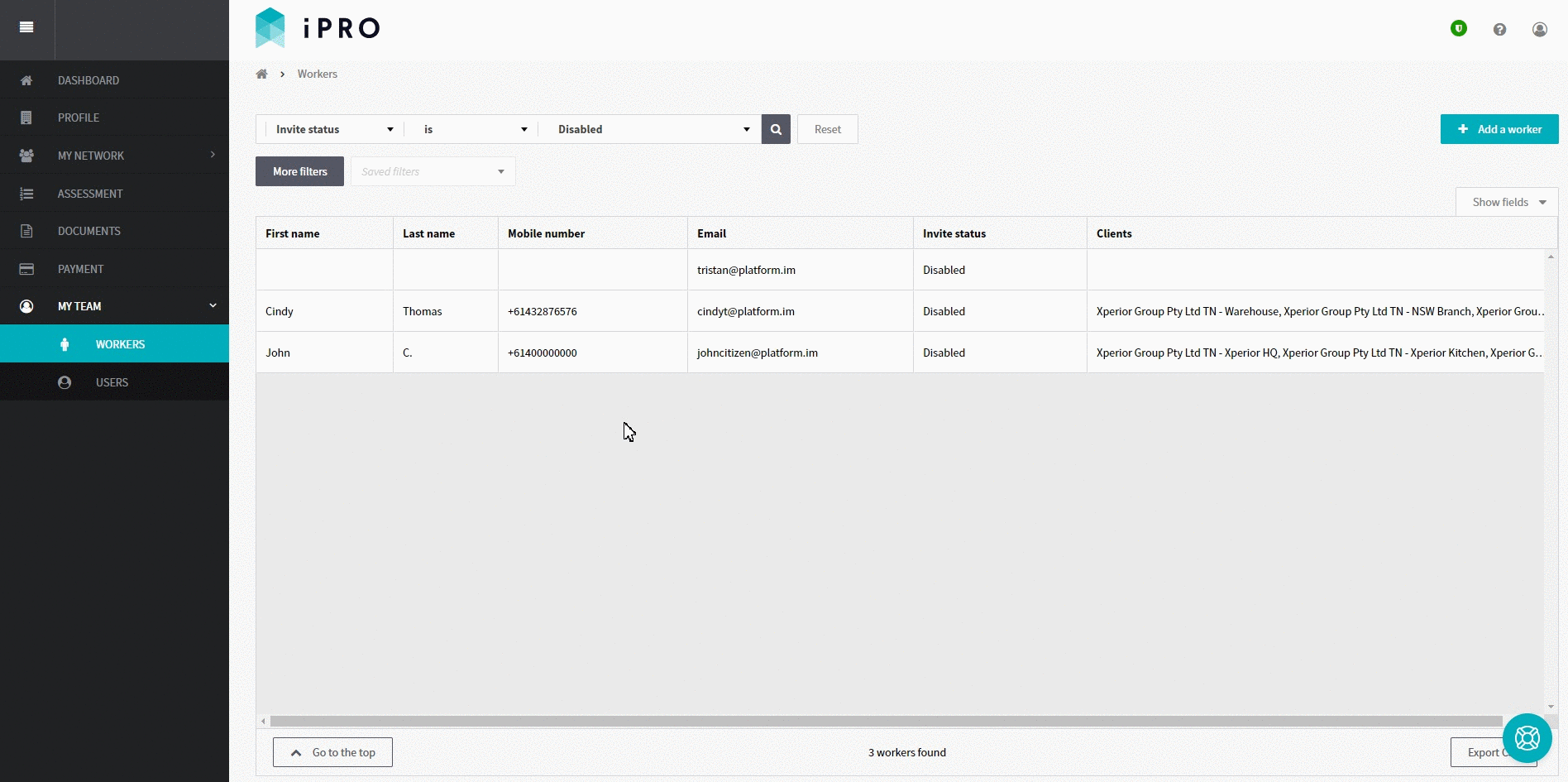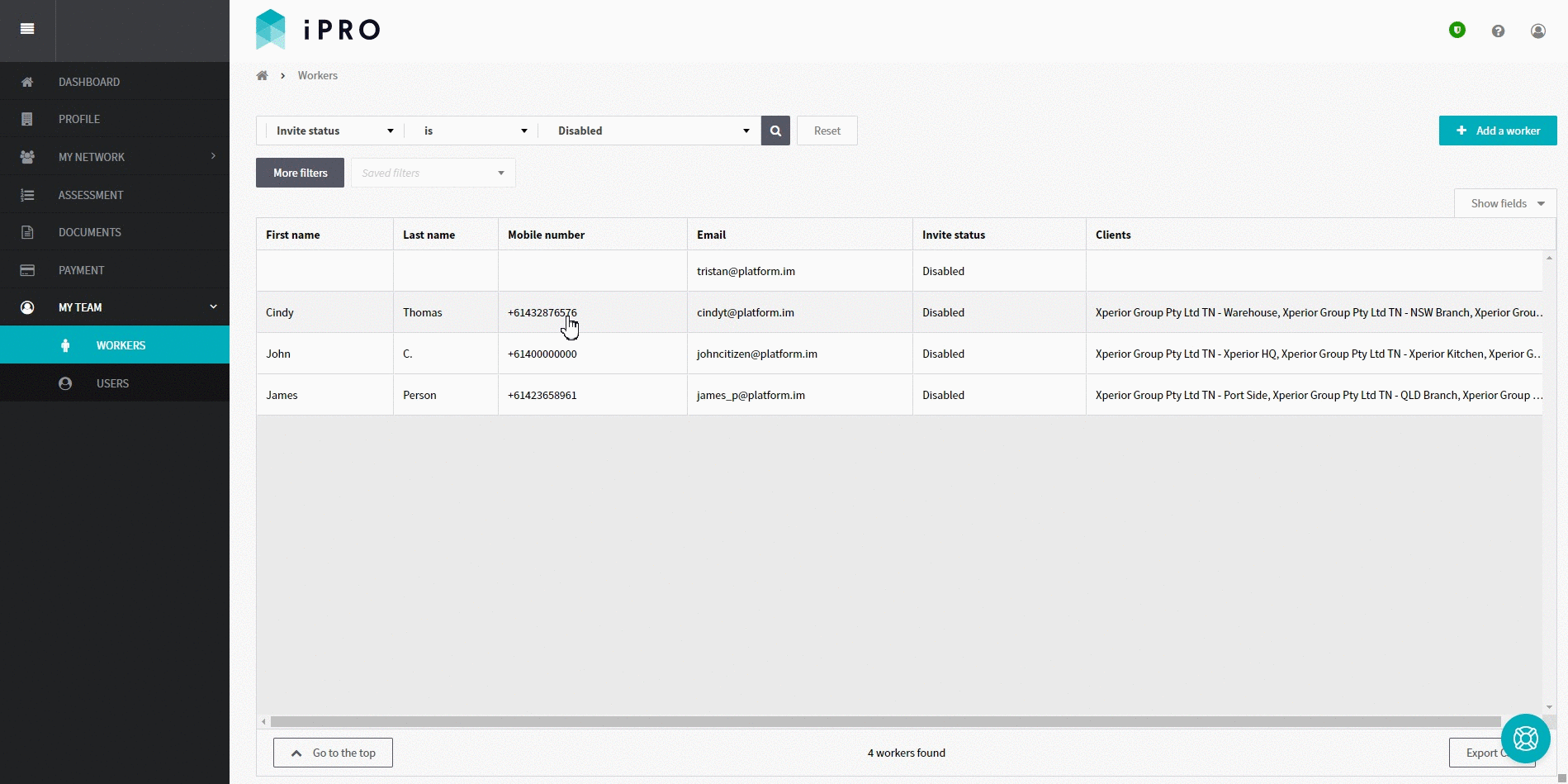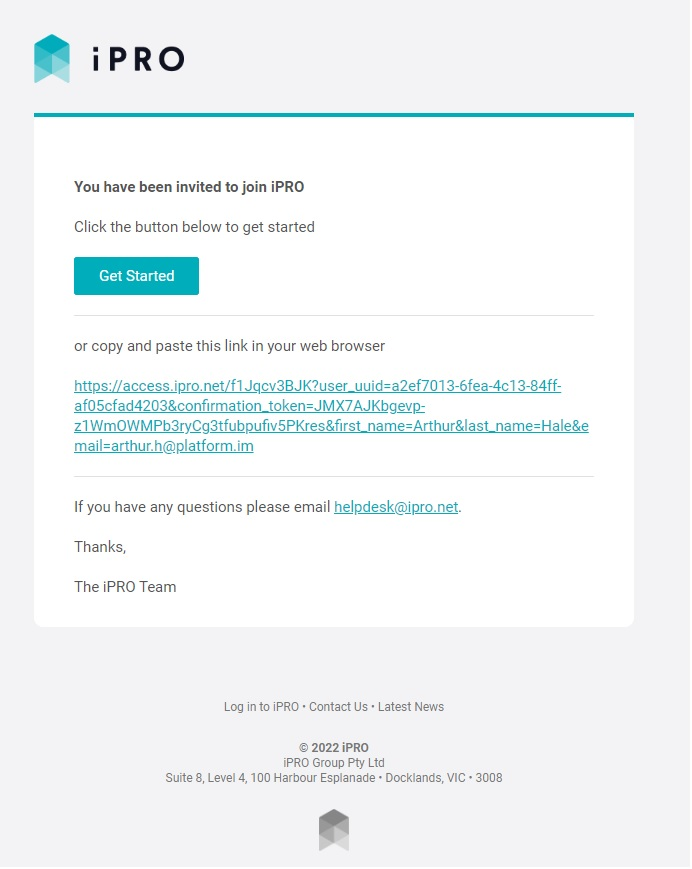Activating a Disabled Worker
Quick Tips
- To view disabled workers, use the search filters: Invite Status is Disabled.
Quick Navigation:
Log in > MY TEAM > WORKERS> Search by: Invite Status is Disabled > Click on the disabled worker record > Set to active OR Invite to iPRO Access
Activating a Disabled Worker
- Click MY TEAM in the left hand side menu.
- Select WORKERS - a list of the workers will be displayed.
Depending on the Invite status of the worker prior to them being disabled, either of two options will appear towards the top right of the page, i.e. Set to active, or Invite to iPRO access.
If a worker was previously in an Active state, the Set to active button will appear. Click the button, and then click Confirm when presented with the notification. The worker will now be able to log in and will appear in the Workers list with an Active status.
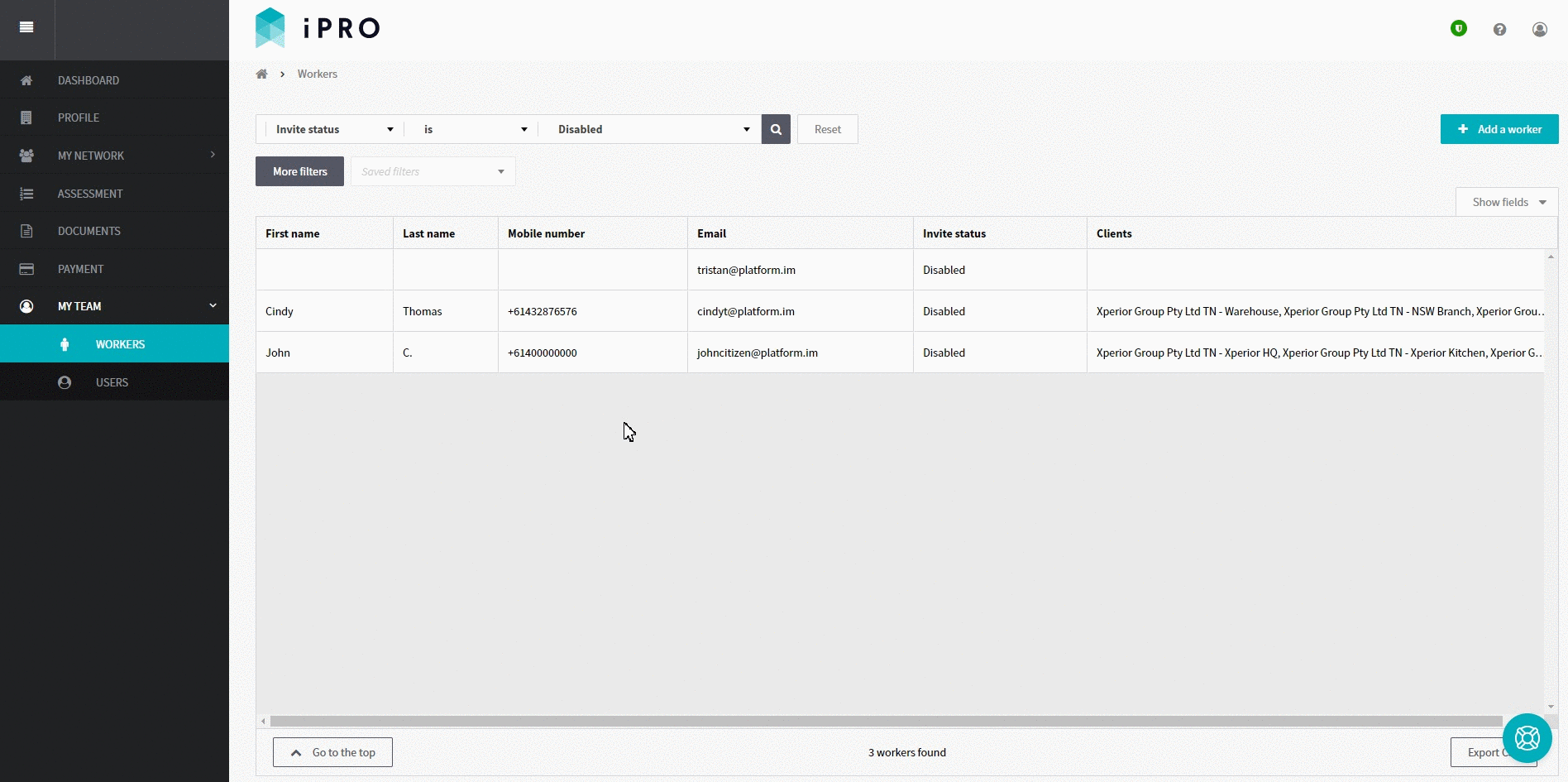
If a worker was previously in an Invited state, the Invite to iPRO access button will appear. Click the button, and then click Send invitation when presented with the notification.
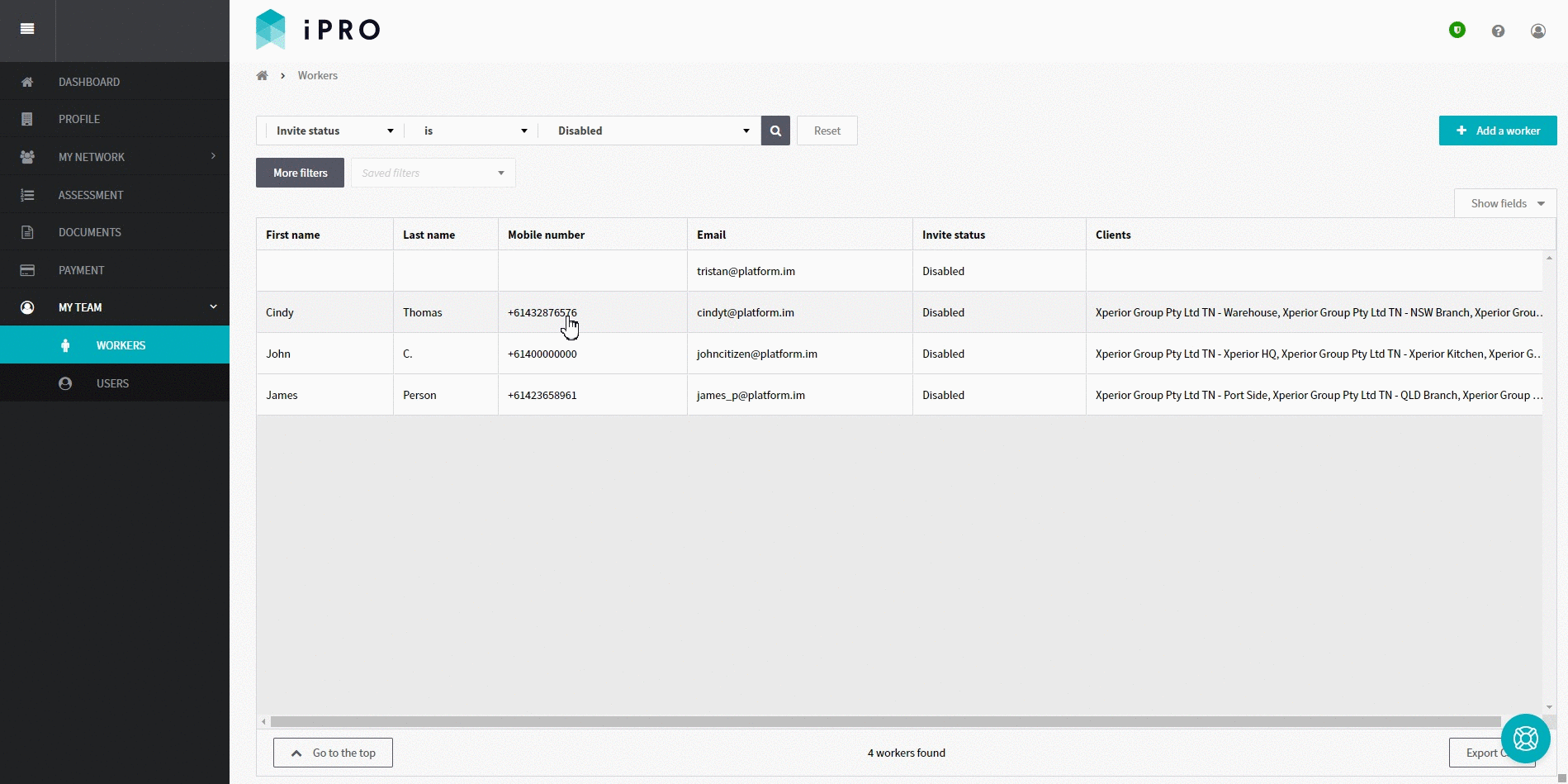
The worker will be sent an email inviting them to join iPRO. After clicking the Get Started button, the worker will be redirected to download the iPRO Access mobile app (if required for check in), and then activate their account by setting a First Name, Last Name, and a Password. Once activated, the worker will appear within the Workers list with an Active status.