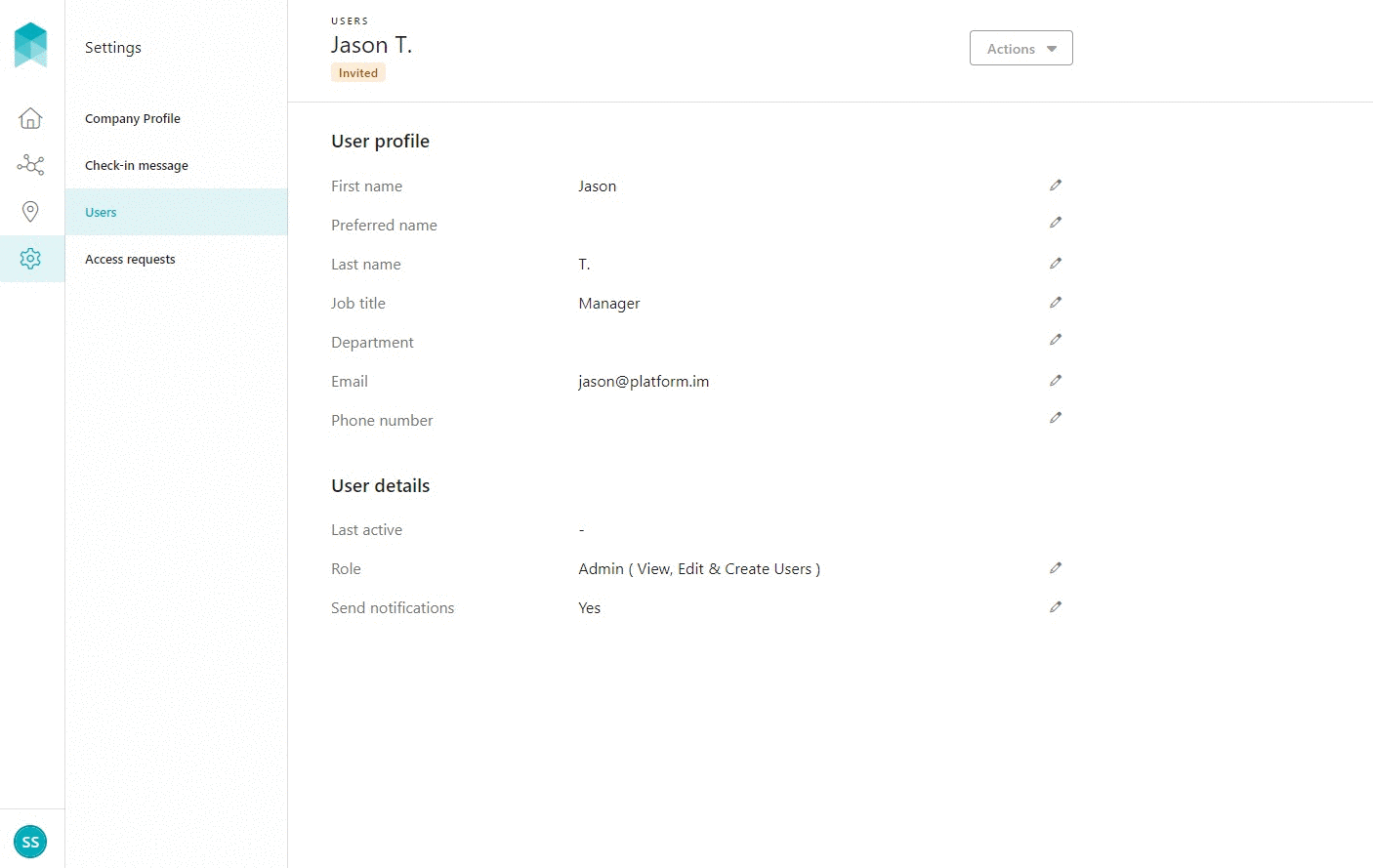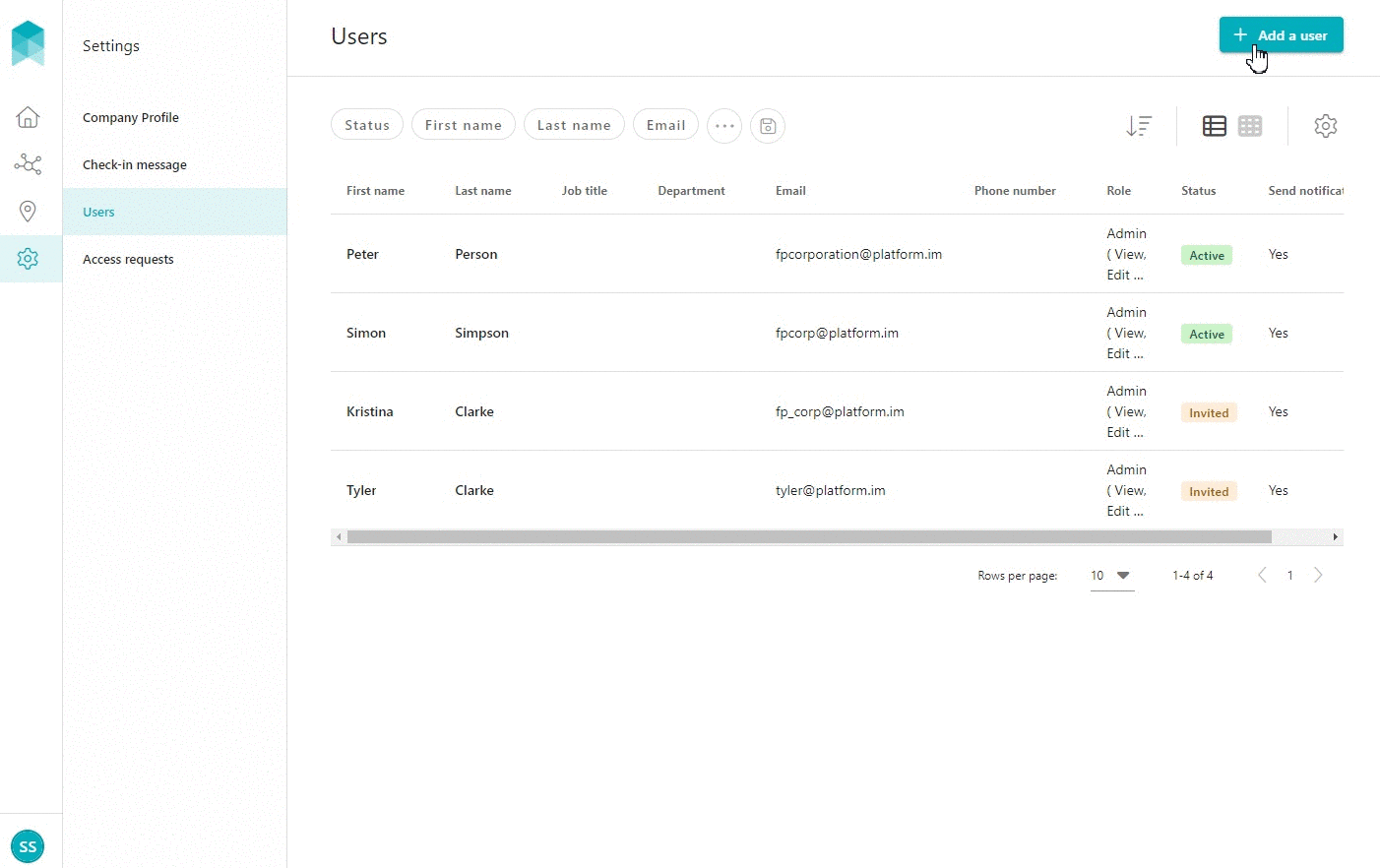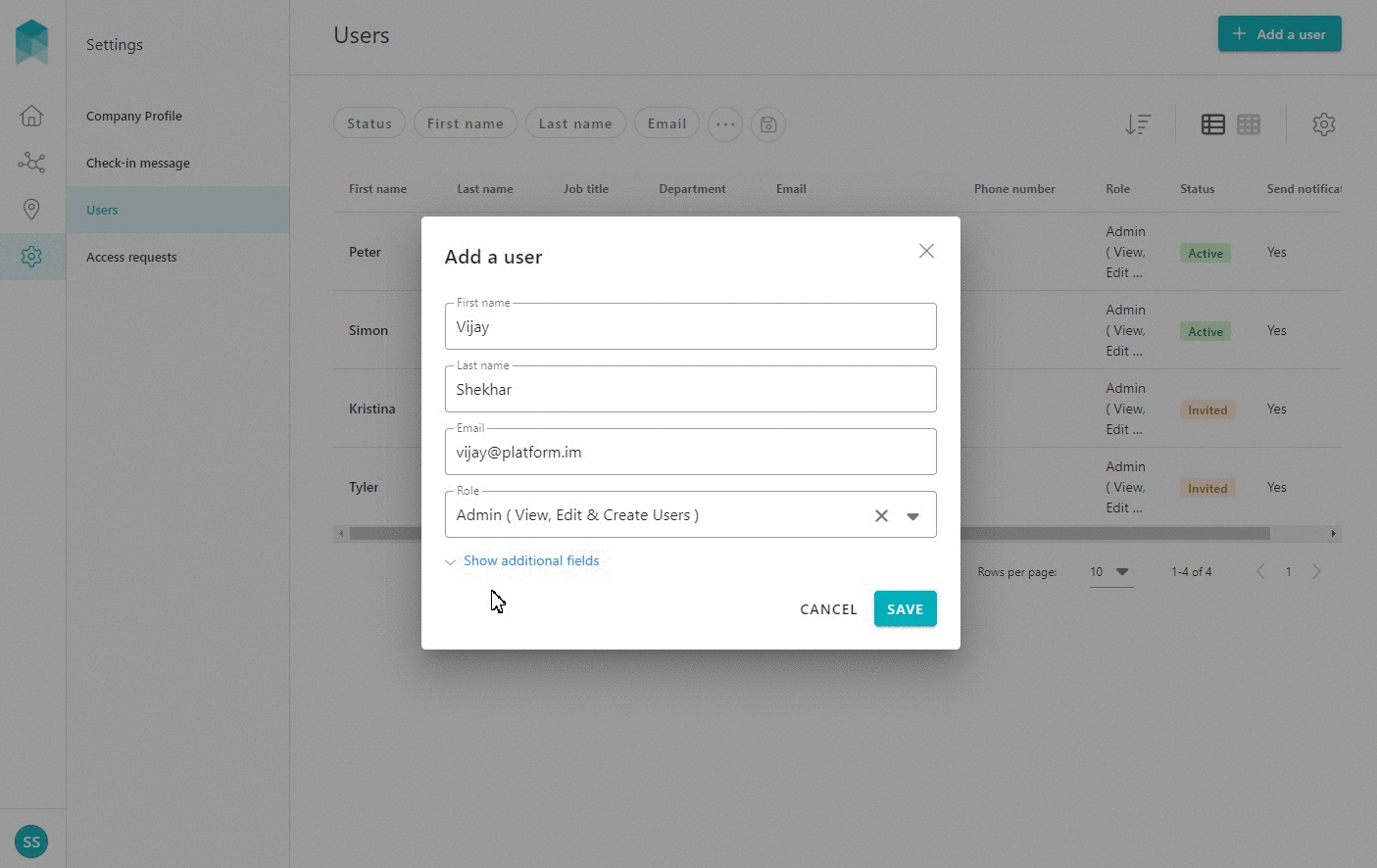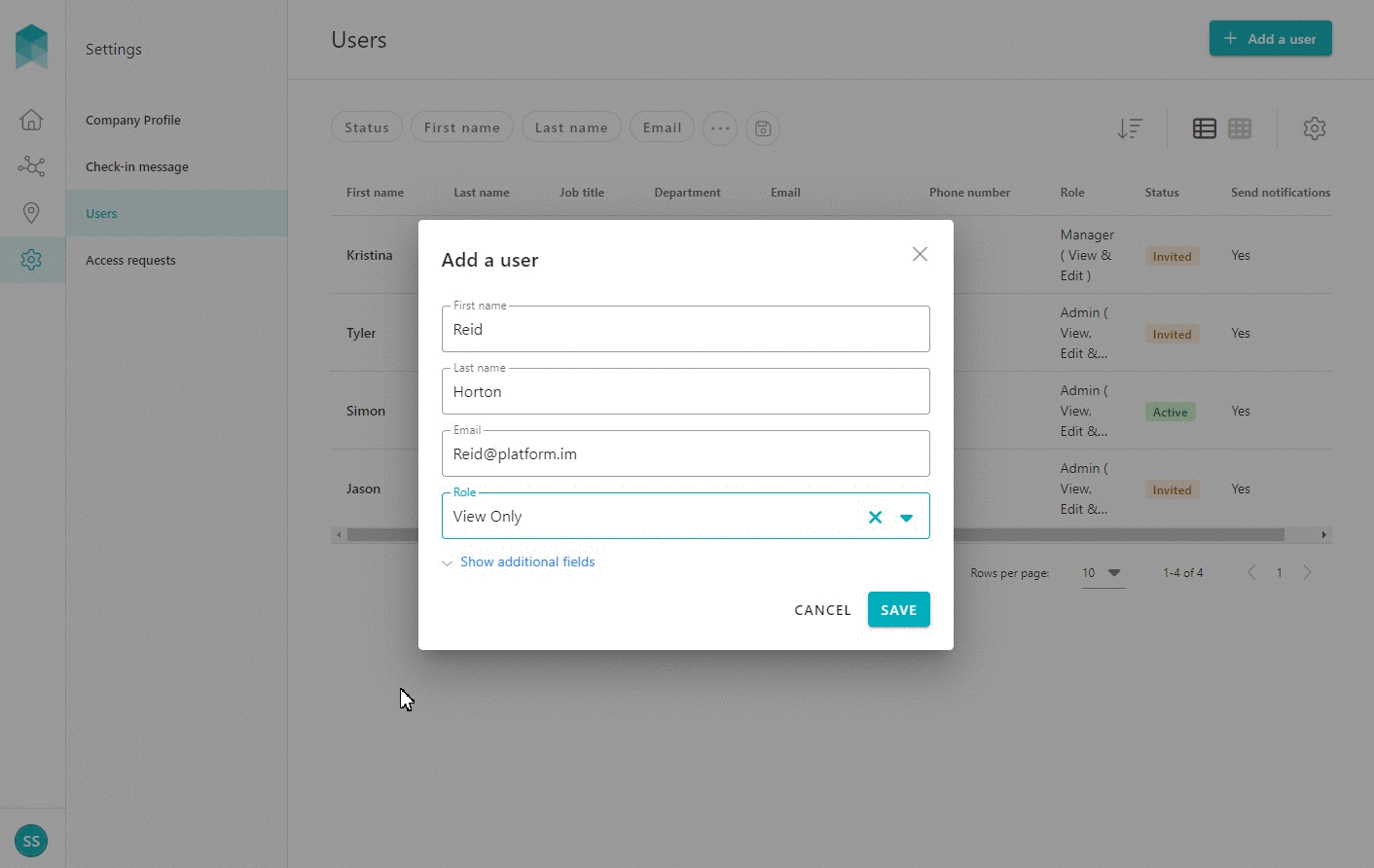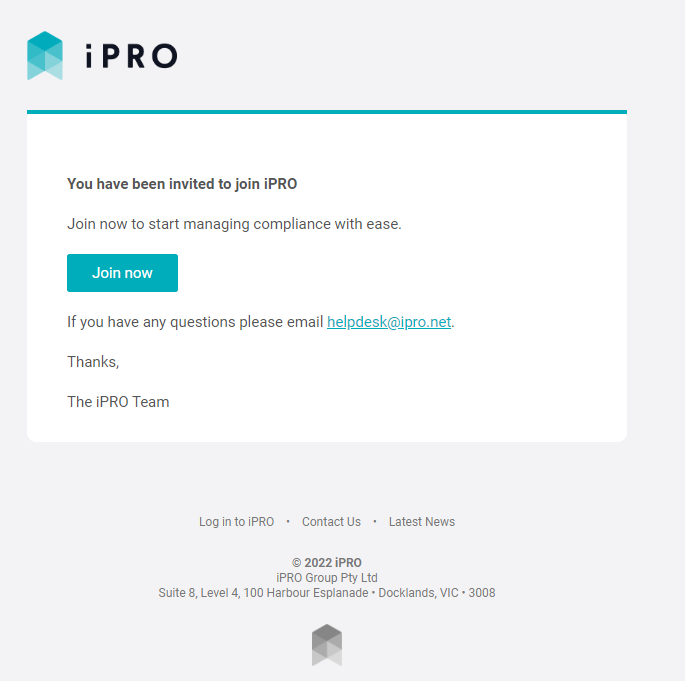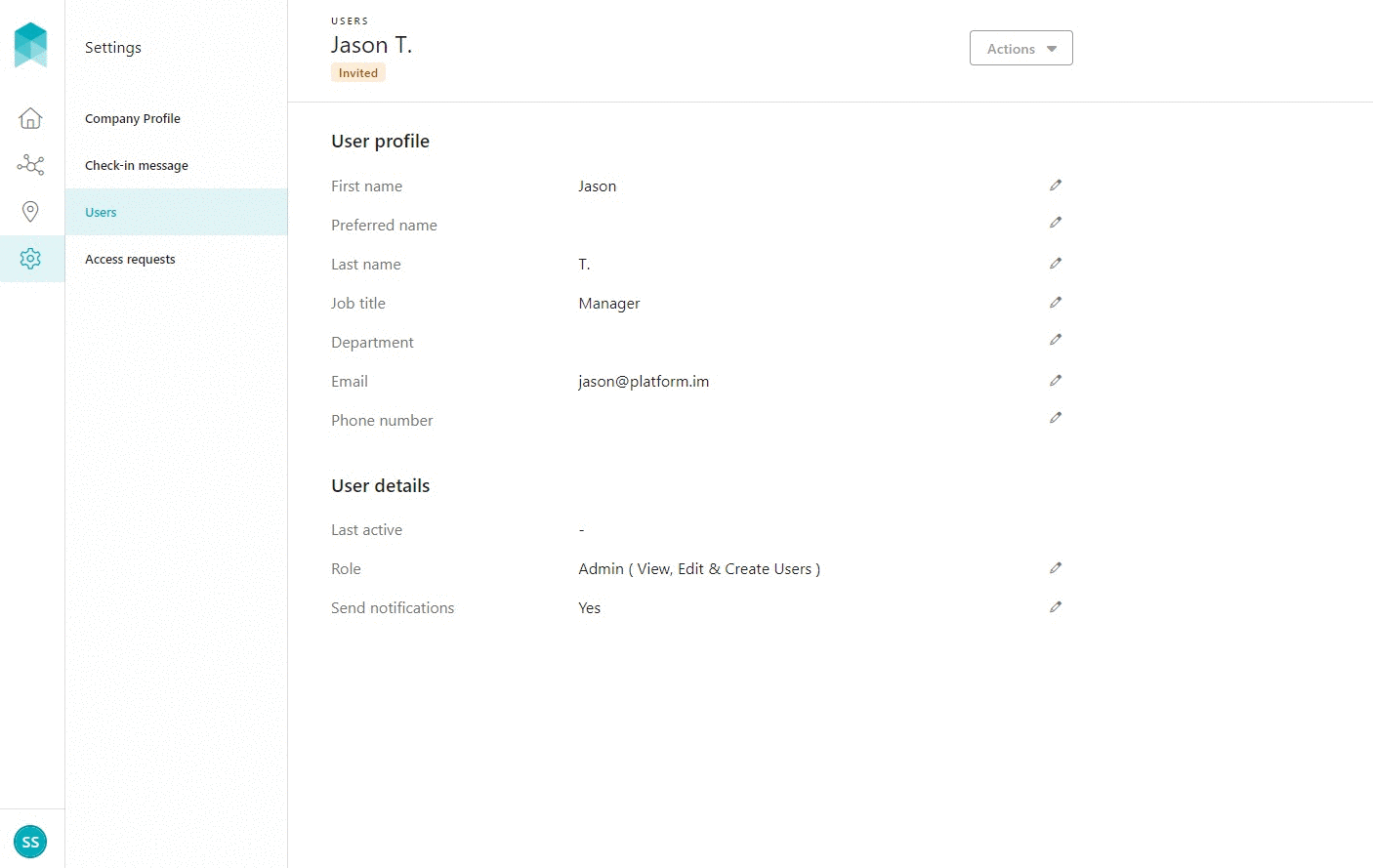Adding a User
Quick Tips
- A User is someone within your organisation who requires access to your iPRO account to view, add or manage your organisation's contractor/supplier compliance, and if applicable, manage the worker activity at your locations.
- Each User is to be registered with a unique email ID.
- A Role can be assigned to the User to allow editing, or can be restricted to view only.
Quick Navigation:
Log in > Settings > Users > +Add a User > Complete the fields > Save
Adding a User to your account
- Click Settings in the left hand side menu.
- Select Users - a list of the users will be displayed.
- Click on the + Add a user button located in the top right corner of the Users page, and enter all of the details. Please note, all the fields are mandatory.
Roles: When assigning a role to the User, please refer to the table below for an explanation of each role.
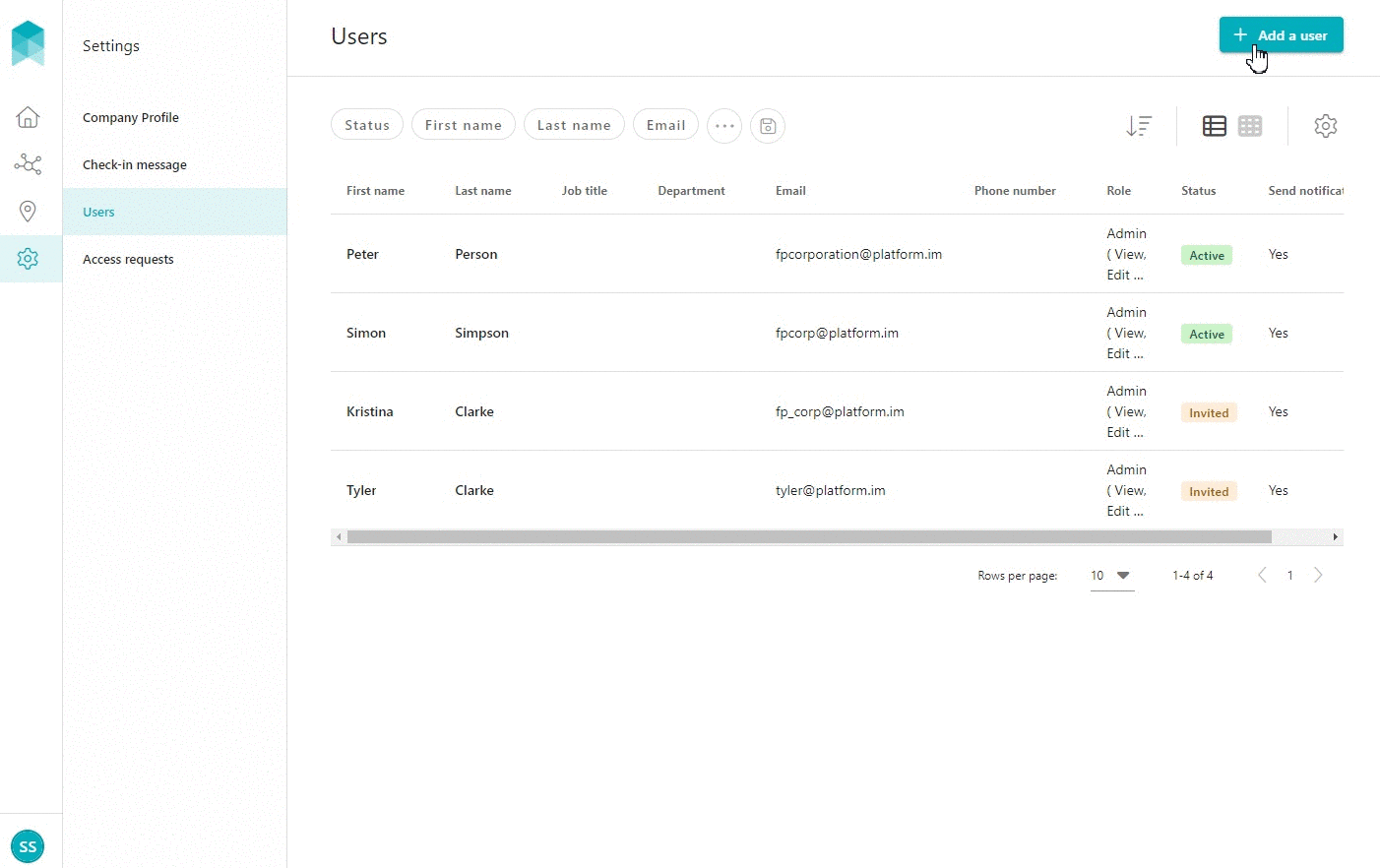
- After entering the mandatory details, click on Show additional fields to add optional information.
Send Notifications: the Send notifications toggle will be enabled for all newly added users to allow them to receive a notification when a user has requested access to the account. For more information, please refer: Access Requests (for Clients).
To disable the notifications, click on the Send notifications toggle.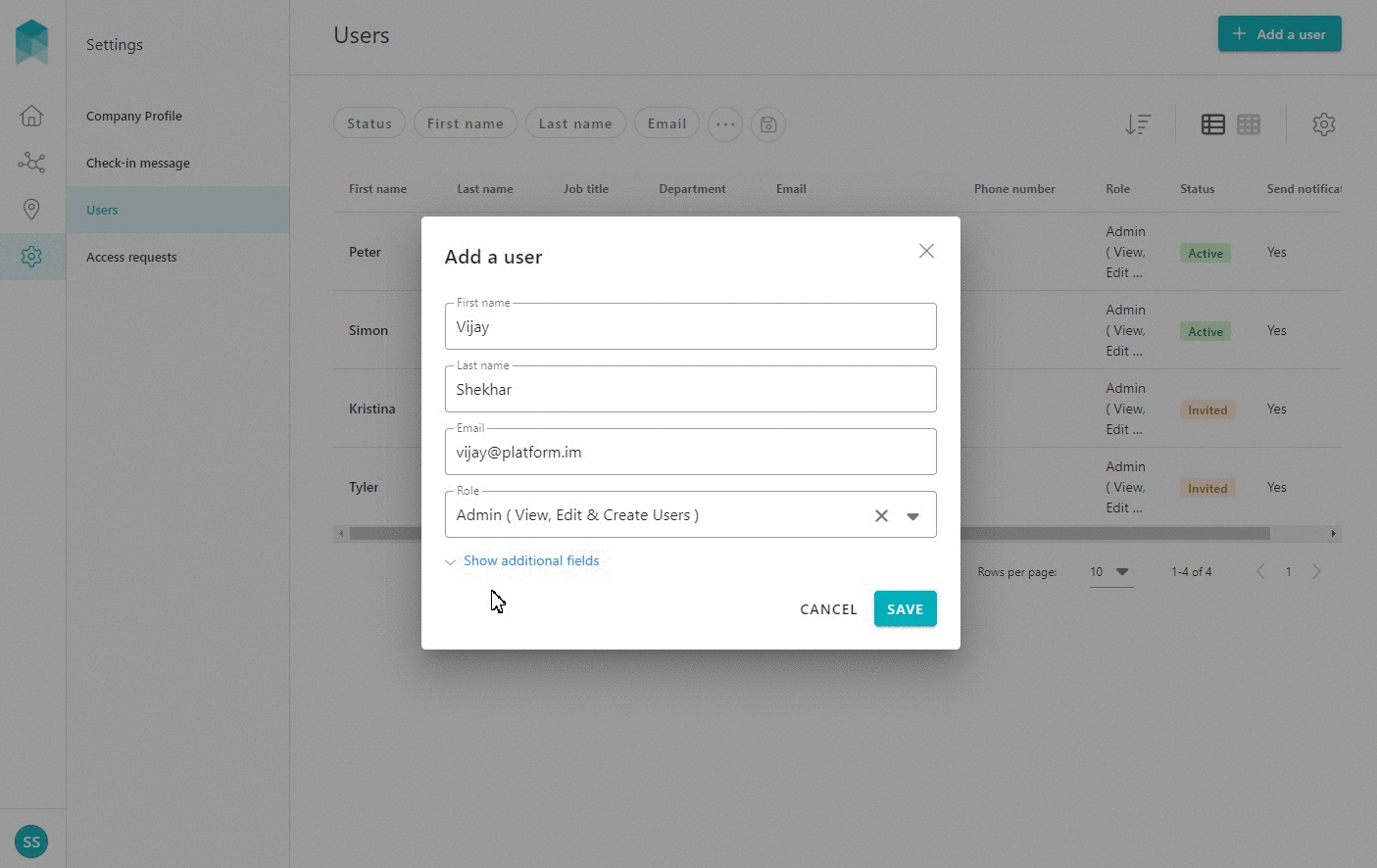
- After entering the mandatory and optional information, click on the SAVE button to add the user. A notification will appear at the bottom of the page confirming the successful addition of the user, with an option to VIEW the user. The user will appear in the Users list with a status of Invited.
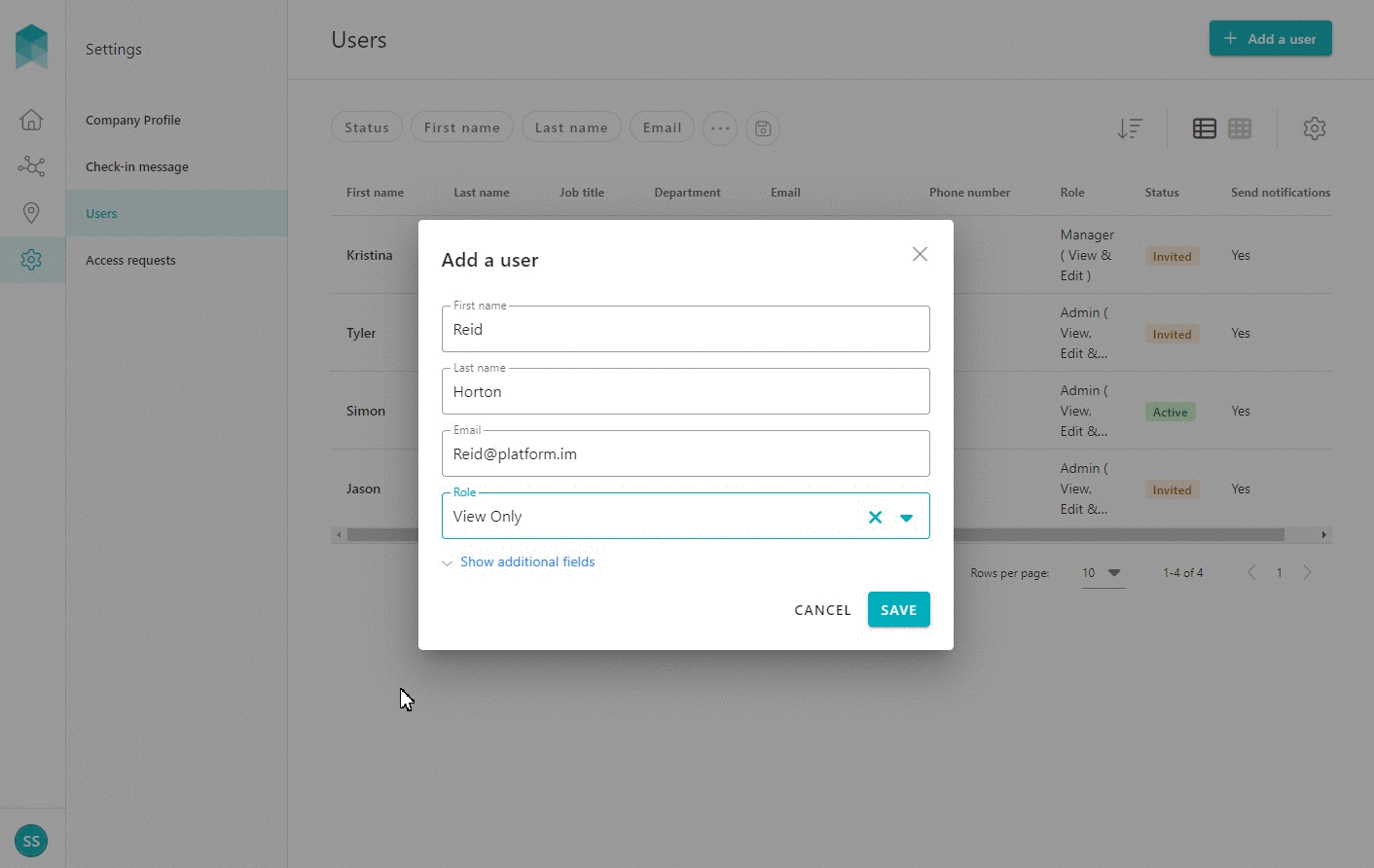
The invited user will receive an email with an invitation to join iPRO. After clicking on the Join now button, the user will be prompted to activate their account by entering their First Name, Last Name, and a Password.
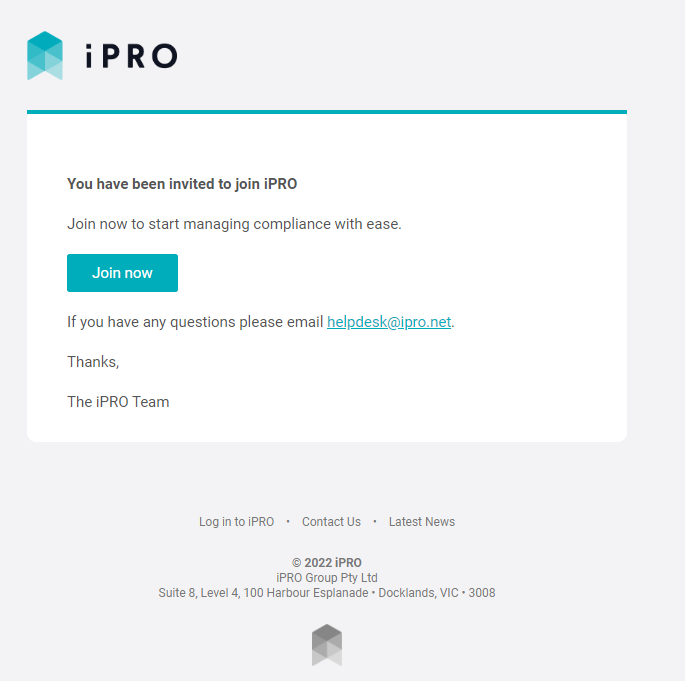
To view the user's details, click on the user's record. Changes can be made to their information by clicking on the pen icon beside the corresponding field.