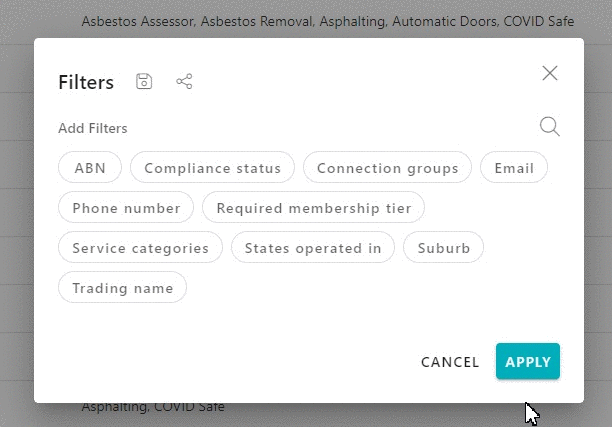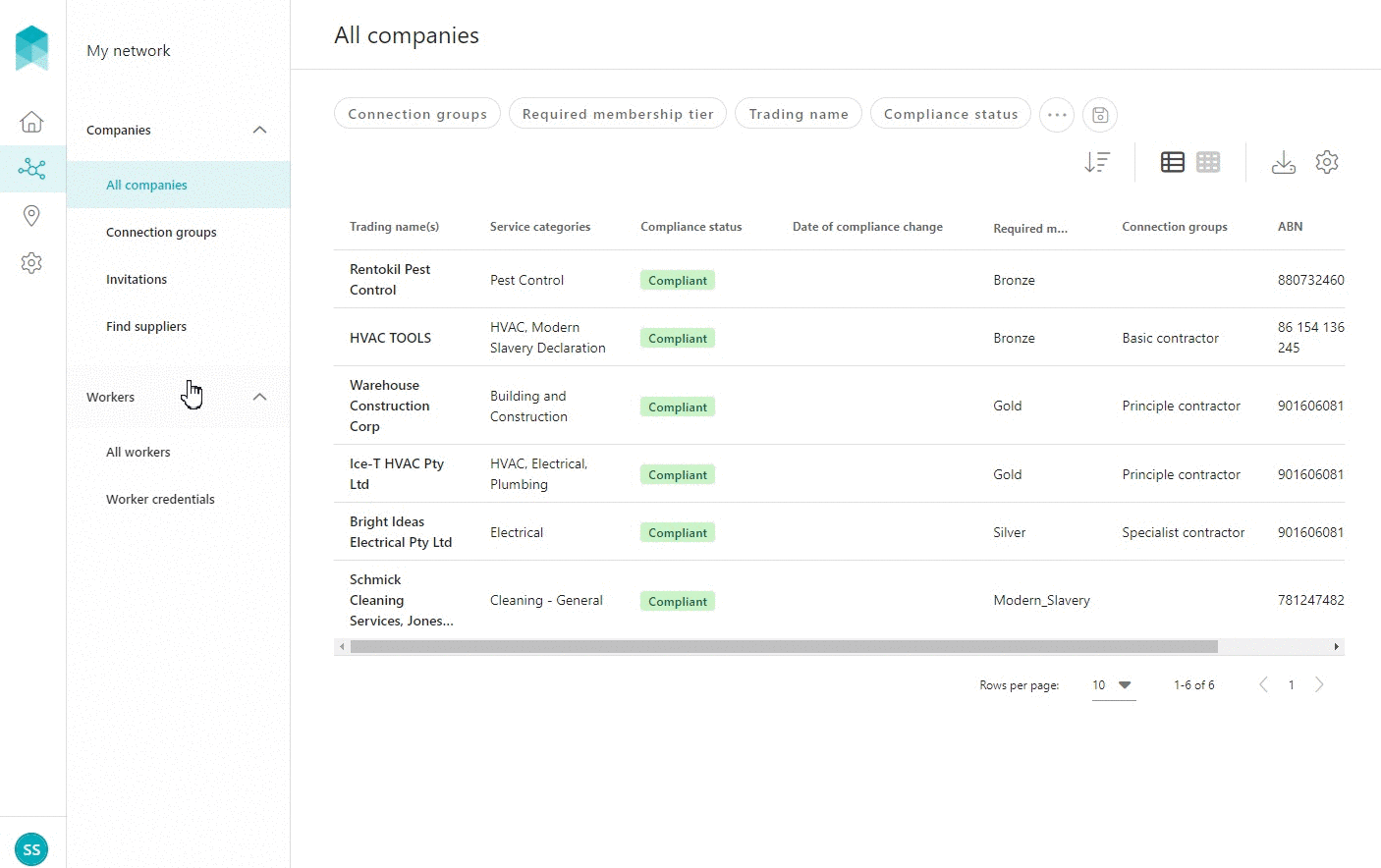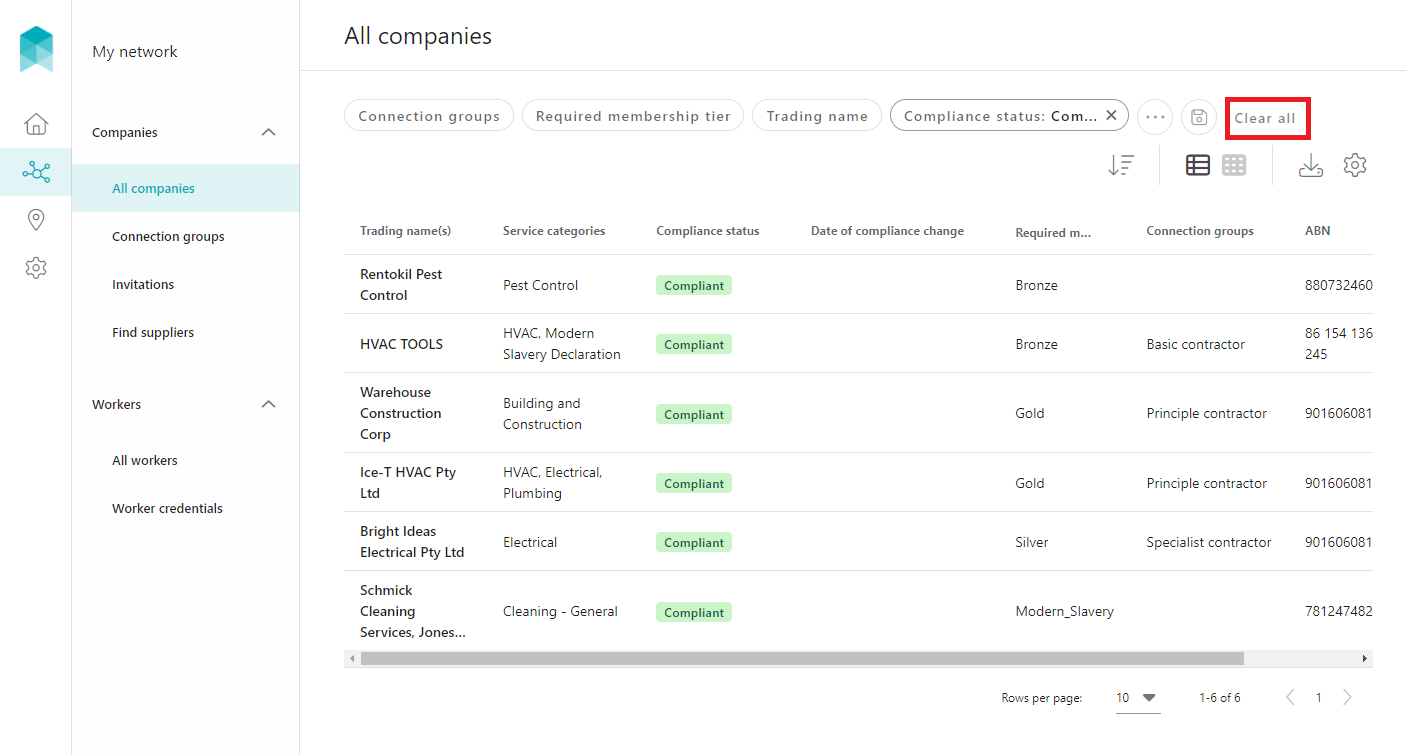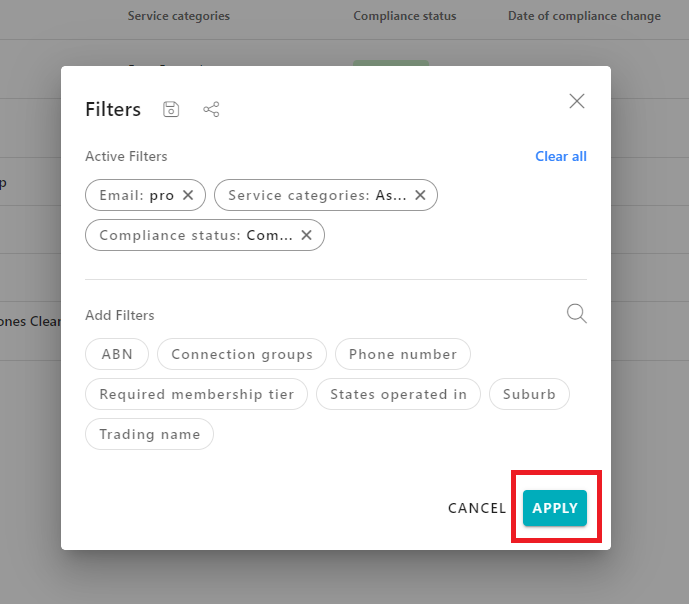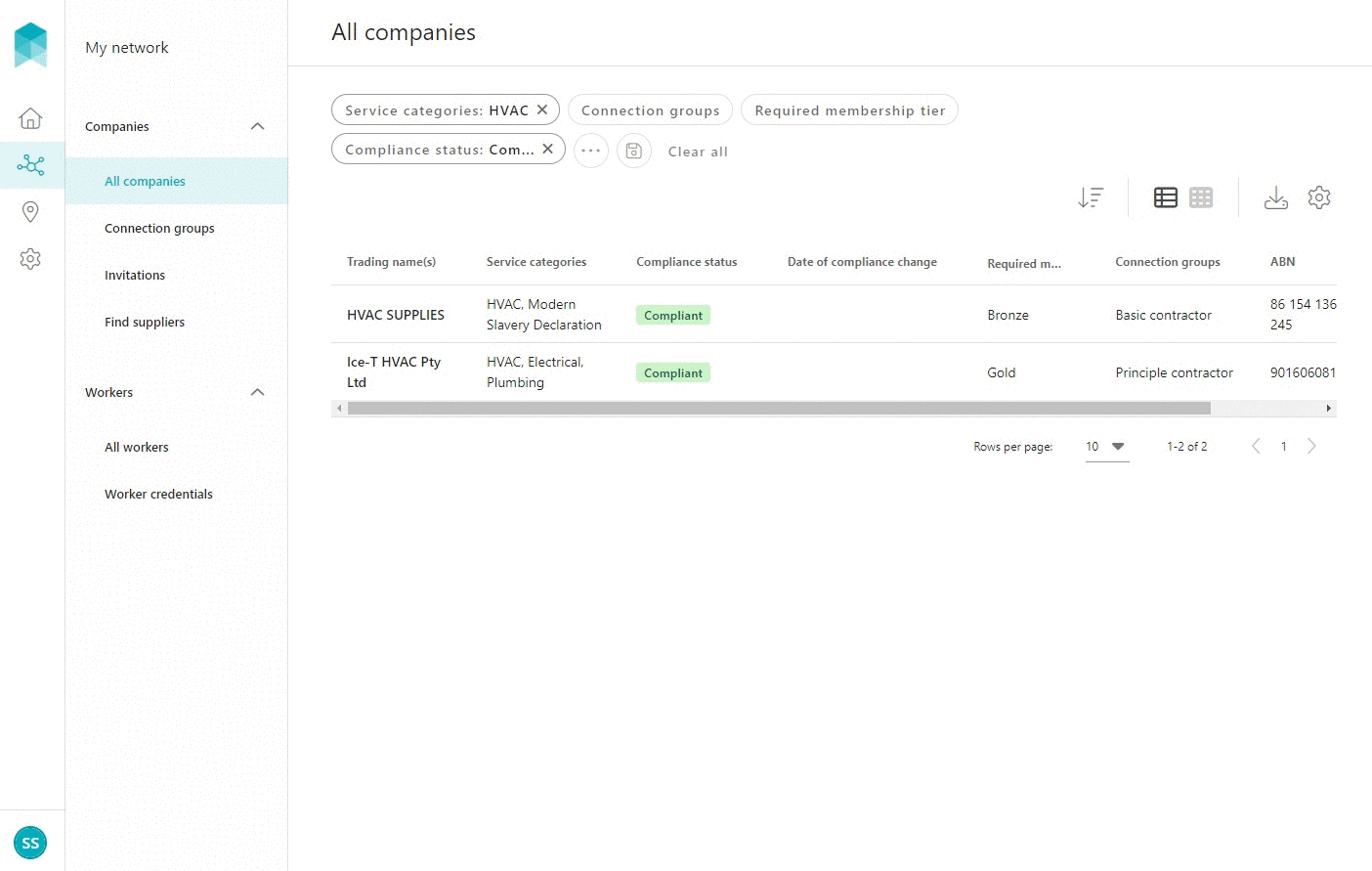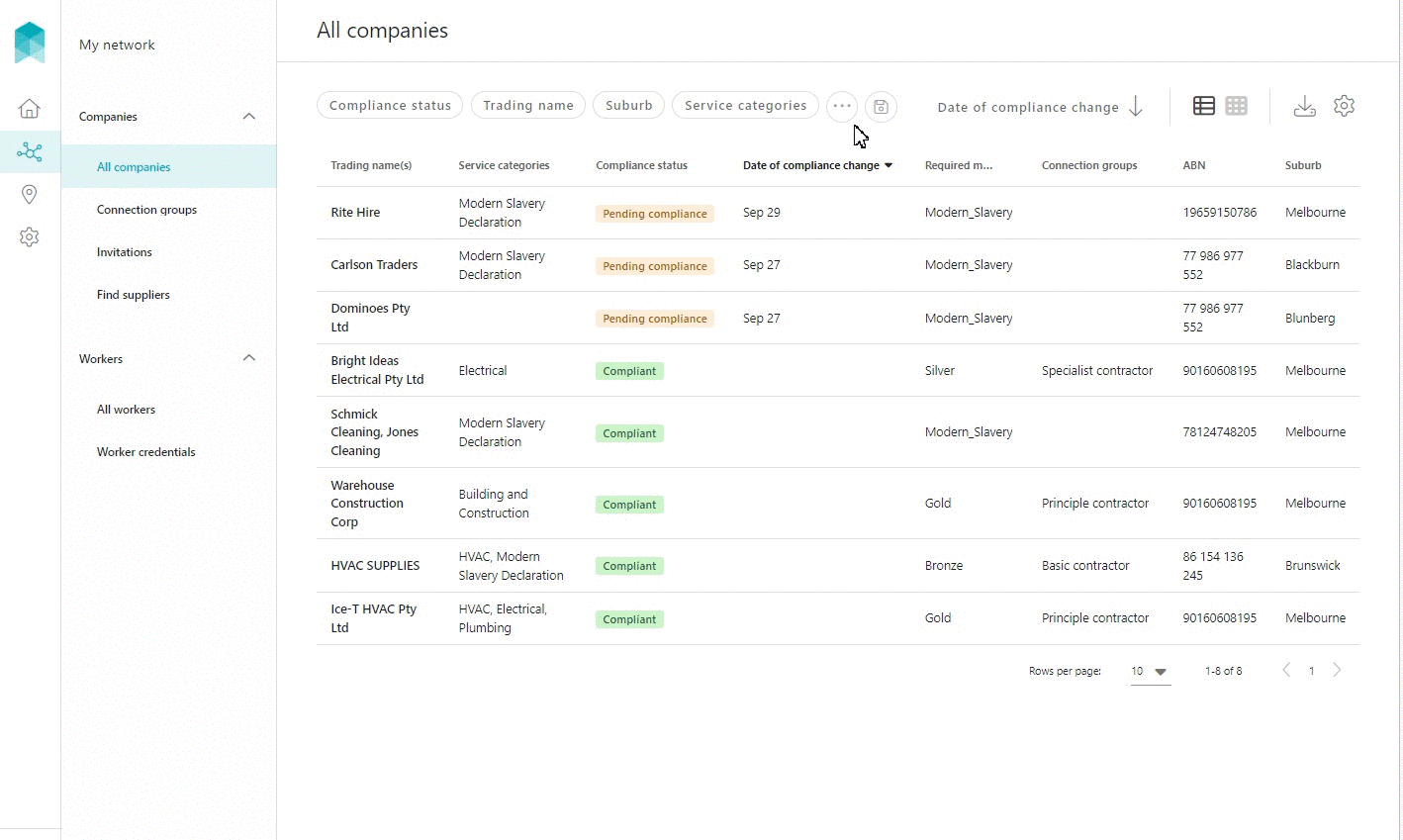Using Filters when Searching
Quick Tips
- Apply the search filters available at the top of the page, to further refine the list of records.
- Save the Active Filters for quick reference next time.
- Share a copy of a link to the Active Filters with other users of the account.
Using Filters when Searching
When searching, use the filters appearing at the top of the page to refine your search results.
- Click on any of the filters displayed, or to view all of the available filters, click on More Filters indicated by the three dots (...).
- Click on the applicable filter and enter the value, or use the magnifying glass icon to search from the list of filters.
If using the magnifying glass, enter the name of the filter you are searching for. Once found, click on the filter and enter the value.
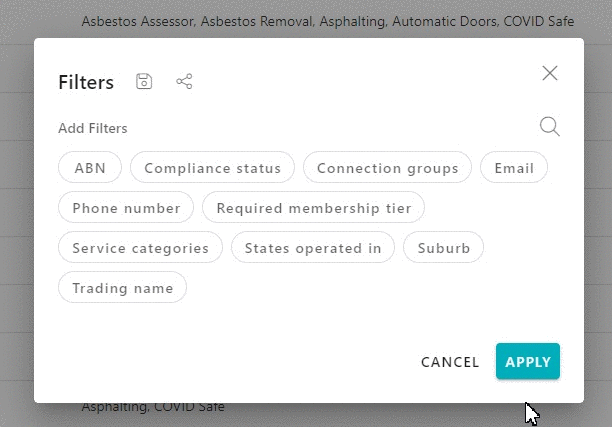
- Depending on the Filter you select, you will be required to either select an option from a drop down list, or enter a value. Click on the SAVE button to apply the filter.
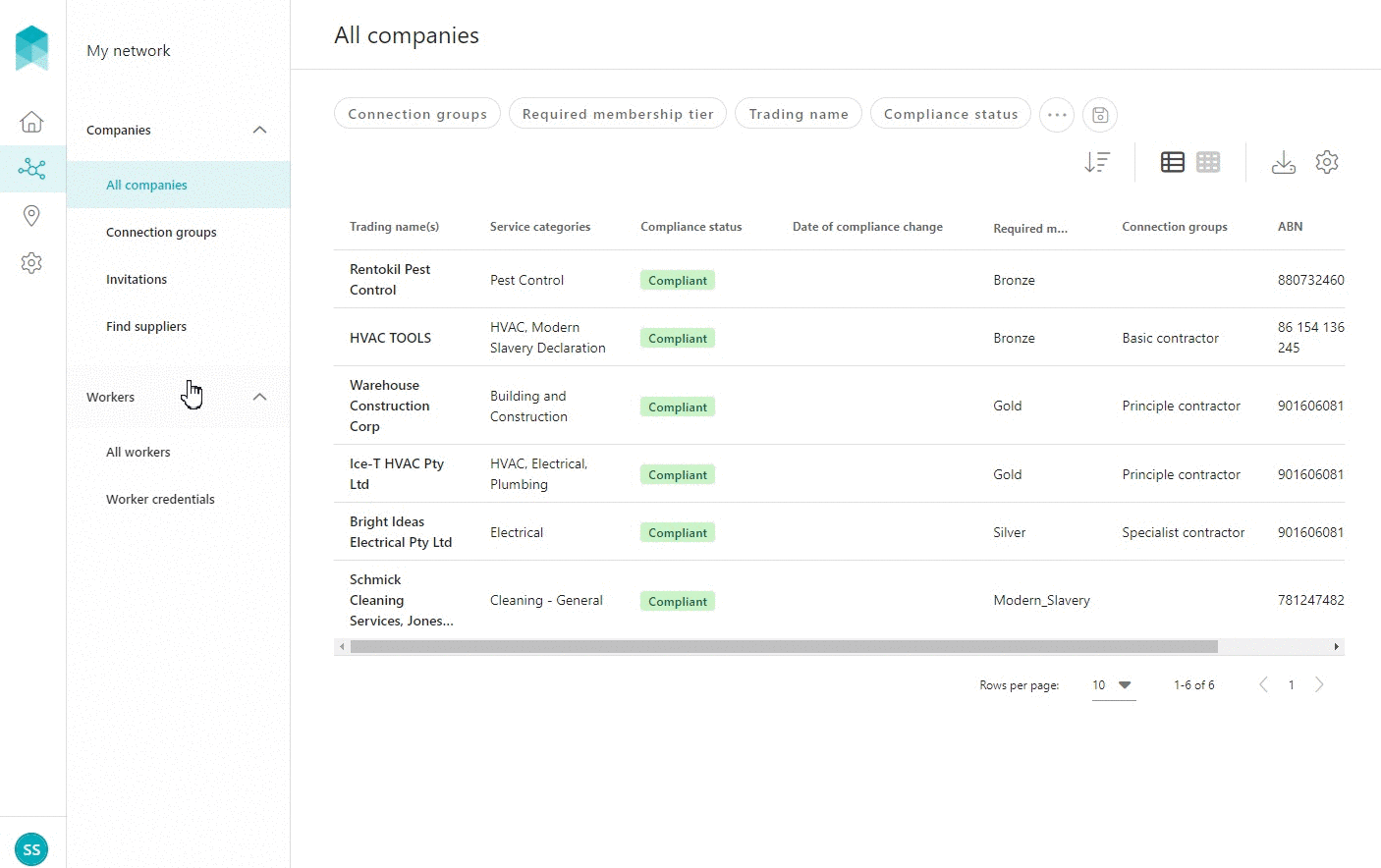
- To reset the filters, click Clear all.
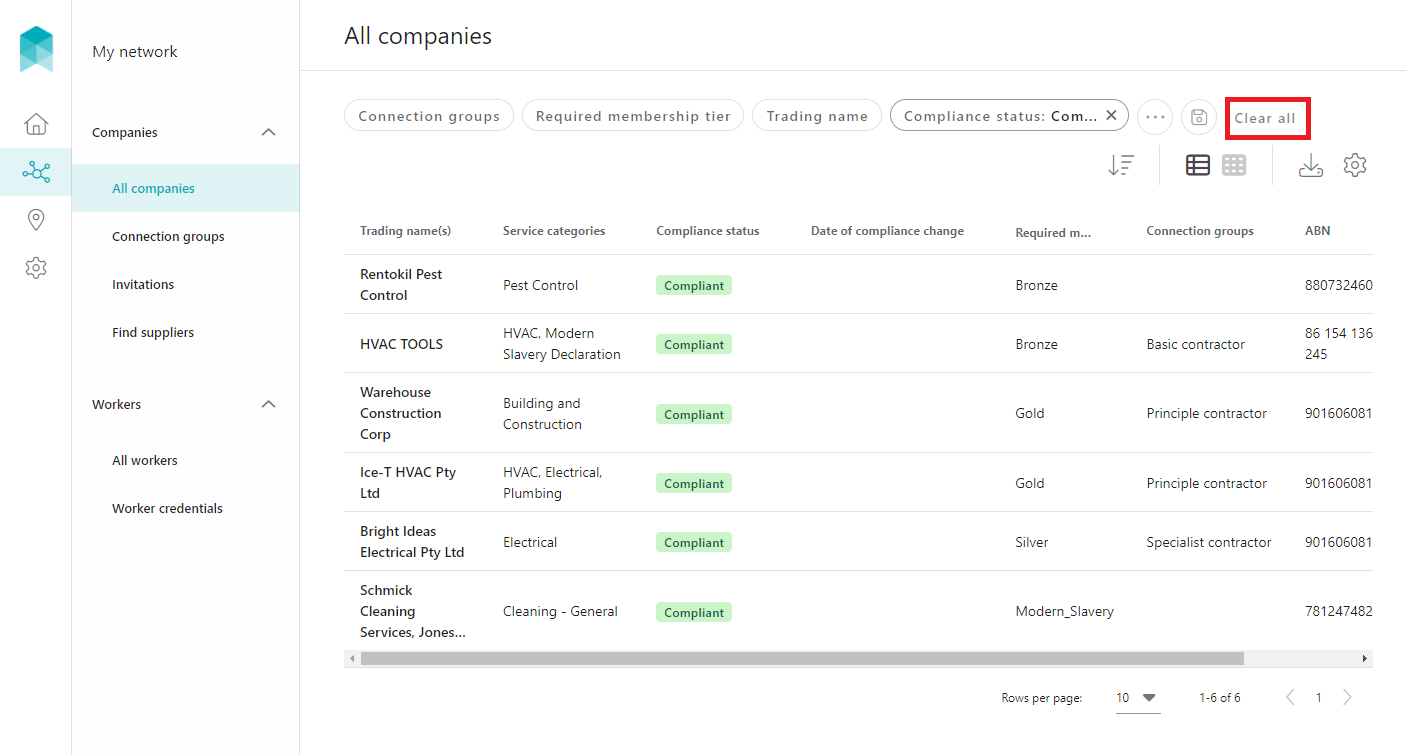
Advanced Search using Multiple Filters
Multiple filters can be applied to further refine the search results. When a value has been added to a filter, it will appear as an Active Filter.
- To apply multiple filters, and to view all the available filters, click on More Filters indicated by the three dots (...).
Select the applicable filter and enter the value; repeat this step until all applicable filters have been applied.
You may use the magnifying glass icon to search for the filter, then select the filter, and enter the value.
- Click on the APPLY button to display the search results.
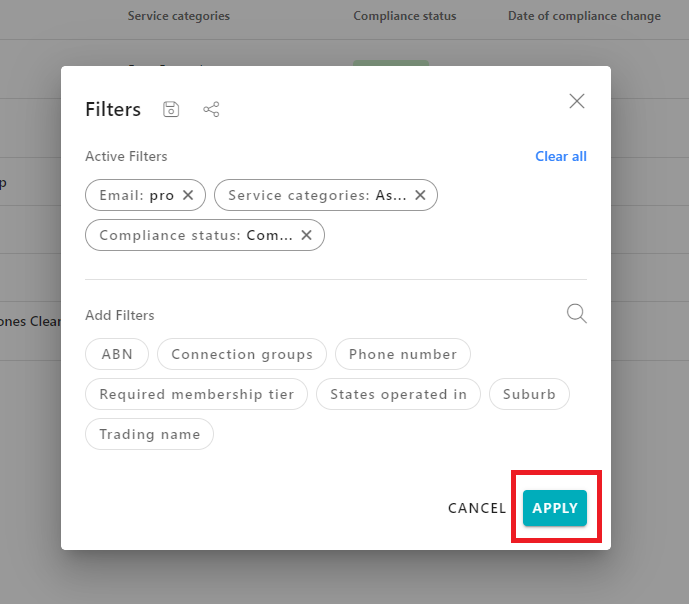
Saving Active Filters & Viewing Saved Filters
The active filters can be saved for quick reference next time a particular search is required.
To see all the previously saved views click on Saved Views indicated by the Save icon, and then click on the applicable view to display the results.
There are two ways to save the active filters:
After applying the active filters, click on Saved views indicated by the Save icon, and then click on Save current view. Enter the preferred name for this view, and confirm by clicking on the SAVE button. The view's name will now appear in the Saved Views list.
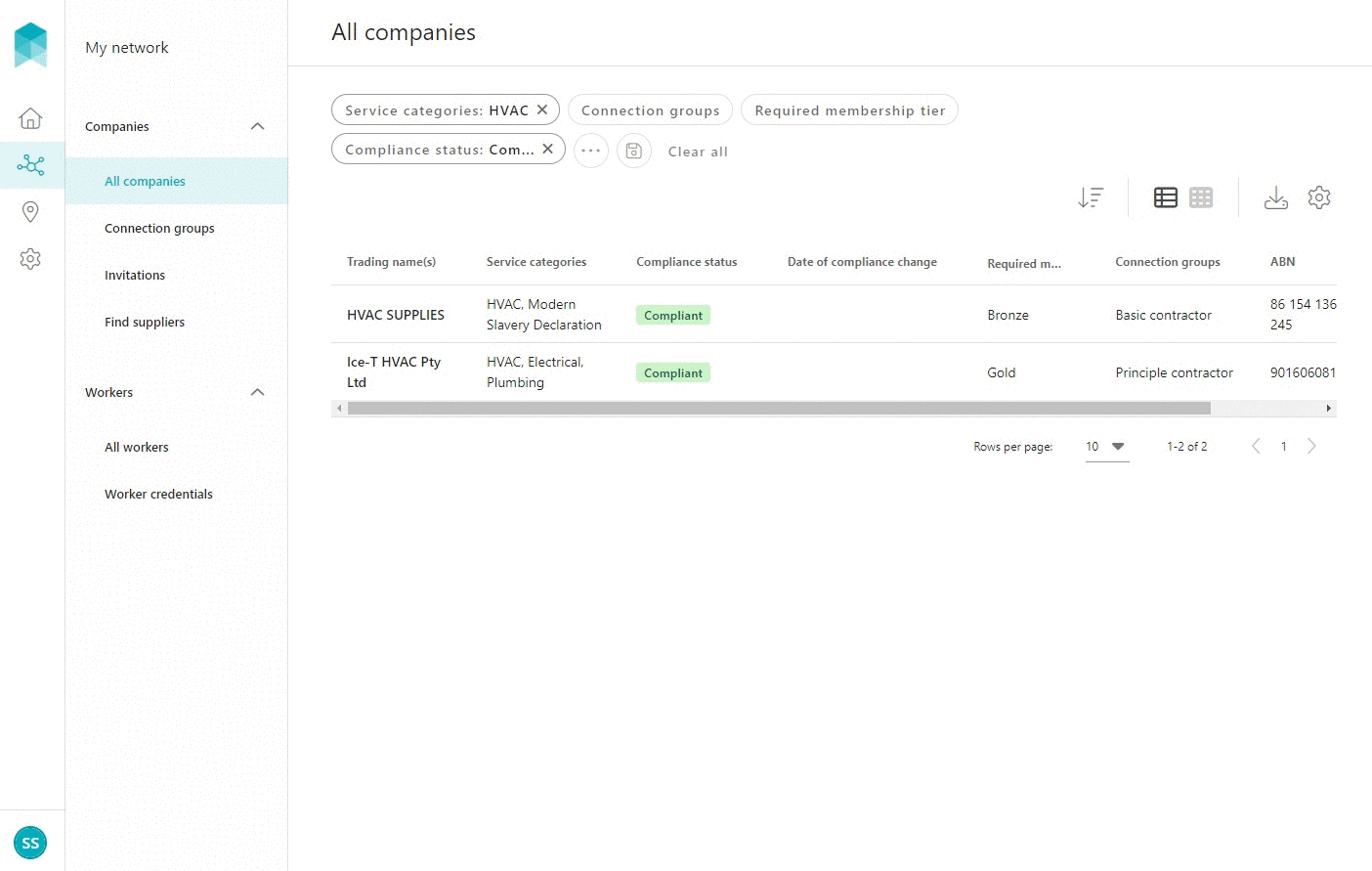
- Open all the available filters by clicking on More filters indicated by the three dots (...) and select the active filters as required. Once the active filters are selected, click on Save icon, and then click on +Save current view. Continue to enter a name for the filter set. Then, click on SAVE button to add it in the list of Saved views. Click on the APPLY button to view the search results.
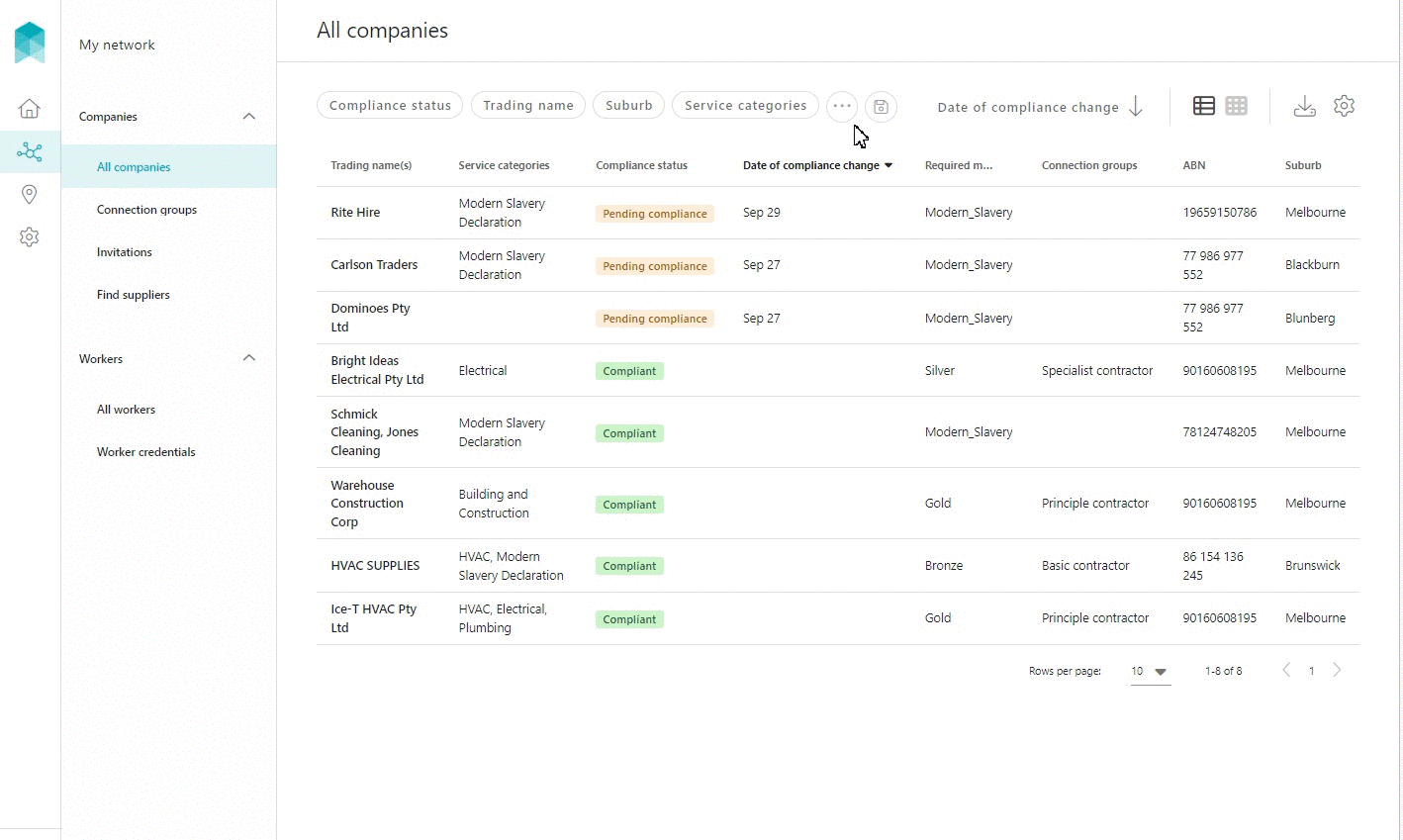
Deleting a Saved View
To delete a saved view, click Saved views indicated by the Save icon, and then click on the bin icon located beside the view that needs to be deleted. Upon deletion, a notification will briefly appear at the bottom of the page, with the option to UNDO the deletion.
Sharing Active Filters
The Active Filters can be shared with other users of the account by sending them a link.
To share the active filters:
- Click on More Filters indicated by three dots (...), and then click on the Share icon.
- Copy the link by clicking on the Copy icon.
- Share the copied link to other users of the account via an email or a preferred messaging application.
Upon clicking on the shared link, the user will be re-directed to the search results within their iPRO user account.