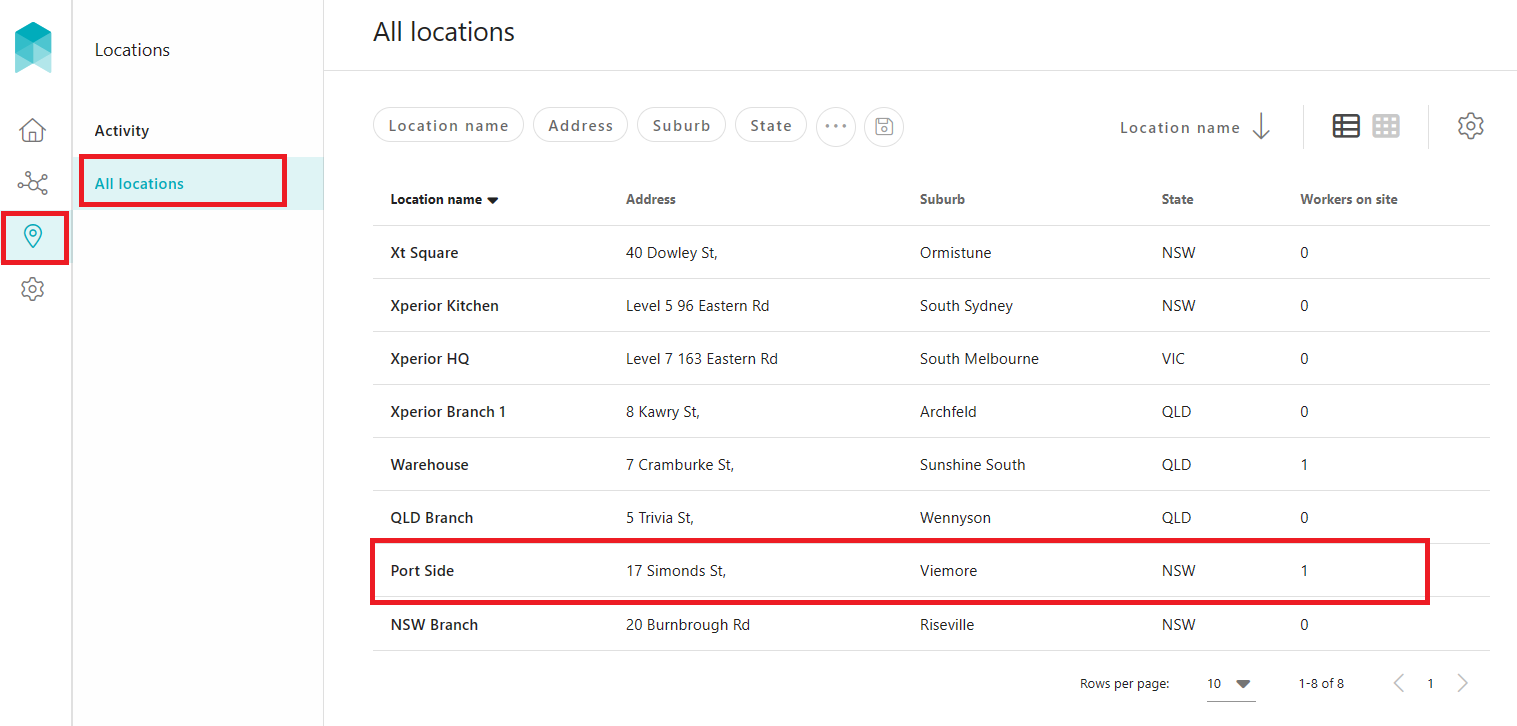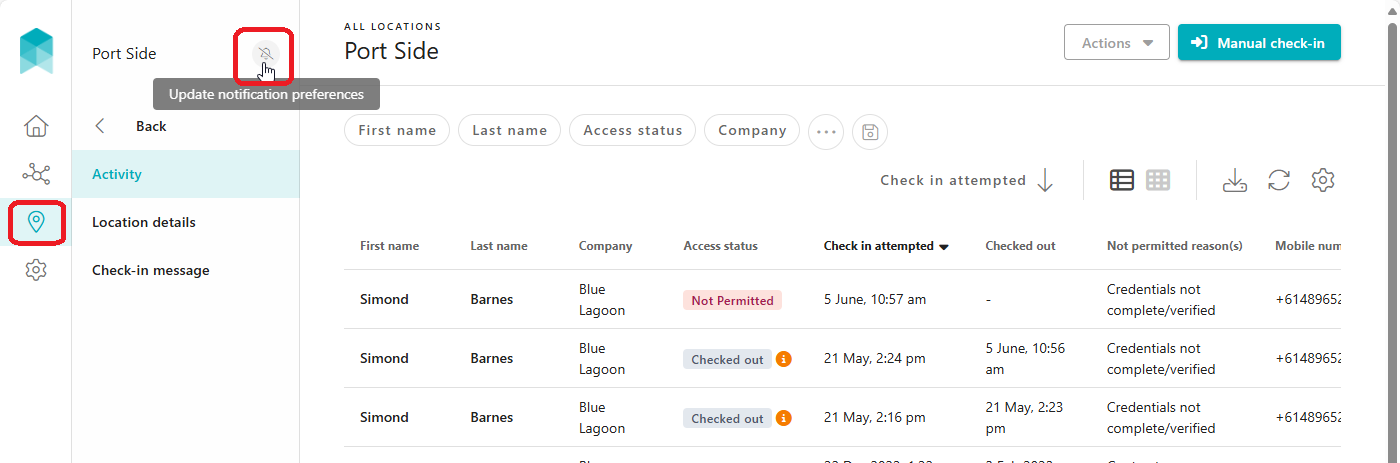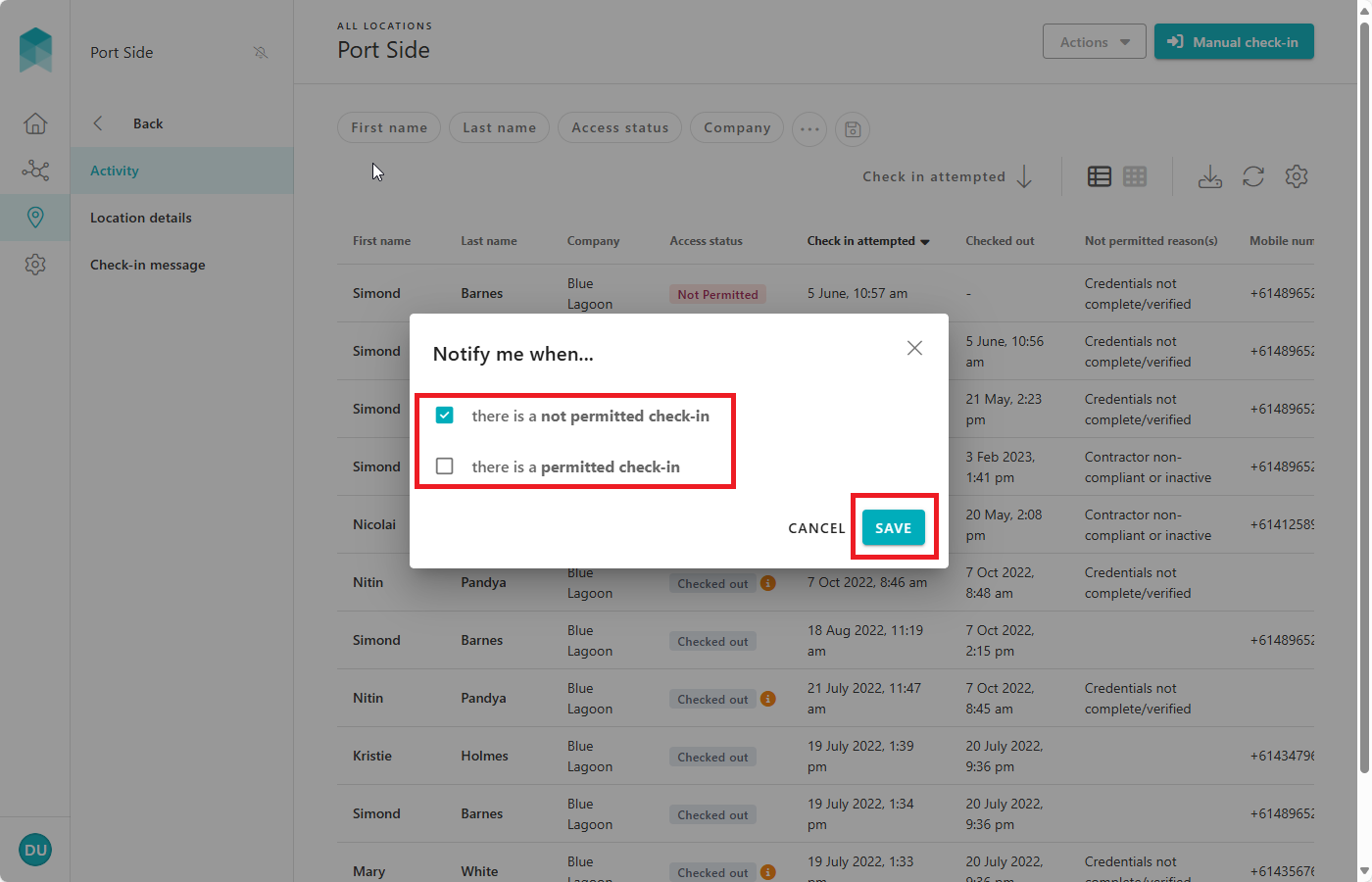Managing Check-in Notifications for a Location
Quick Tips
- When workers try to check in at a location, a User can choose to receive notifications via email for all permitted and/or not permitted check ins.
- A User can update the preferences for each location as per their requirements; they cannot update the preferences for other Users.
Quick Navigation
Log in > Locations > All locations > Location name > Click the bell icon > Select preferences > SAVE
Updating notification preferences for a location:
- Click Locations and then click All locations; a list of the locations configured for onsite check-in will appear.
- Find and click the location for which the User would like to start/stop receiving notifications. Use the search filters available at the top of the list to find the location quickly.
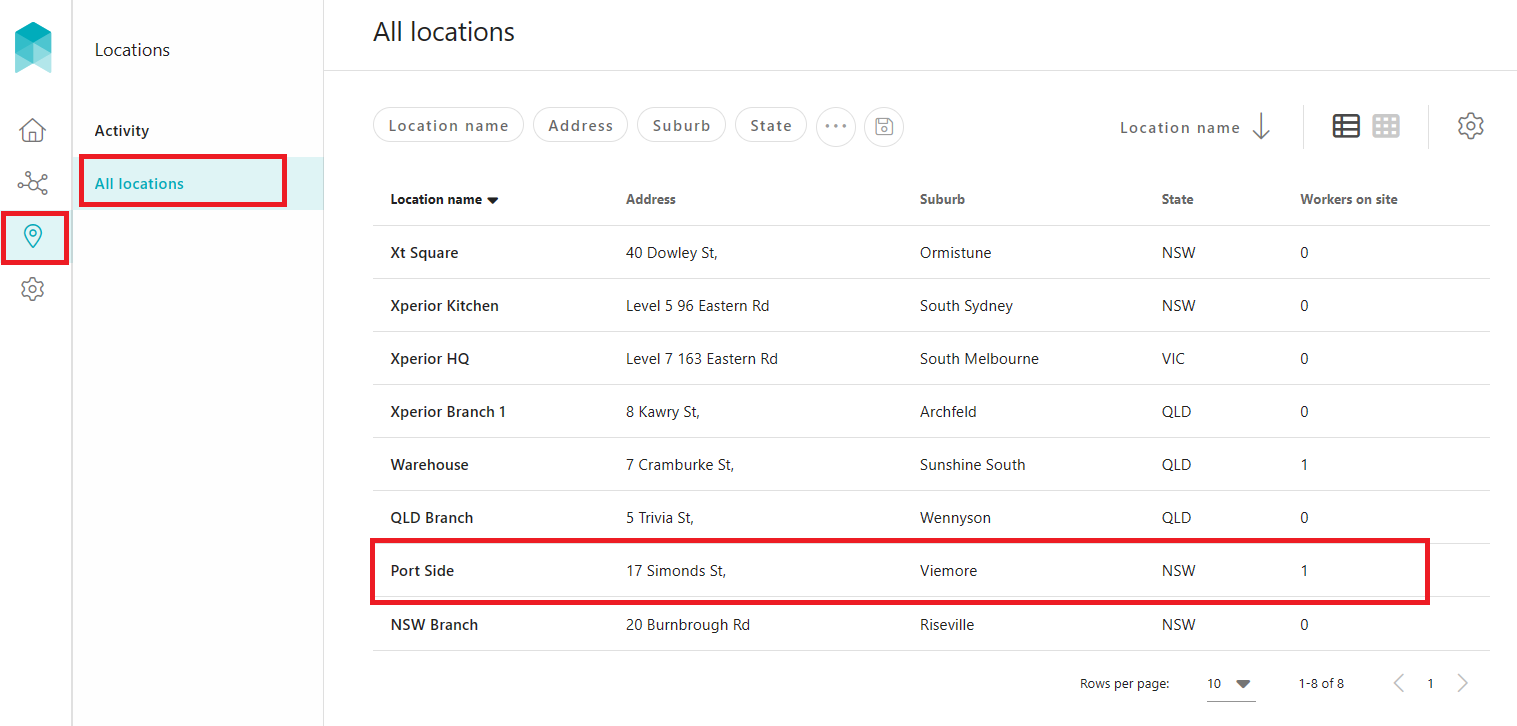
Click on the bell icon besides the location name to update the notification preferences.
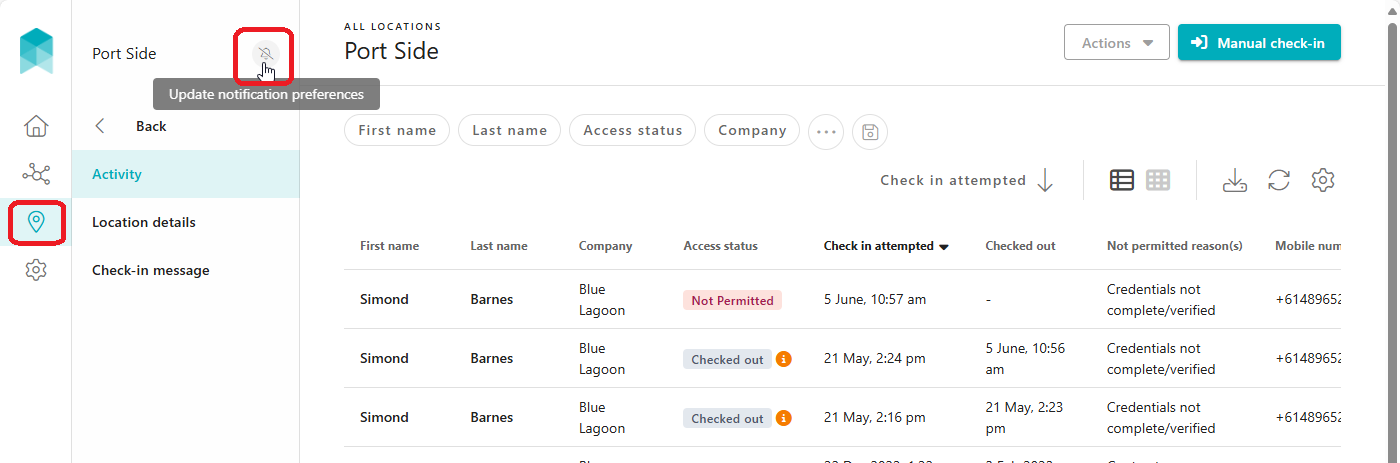
- Click the check box to toggle the notification setting, and then click SAVE.
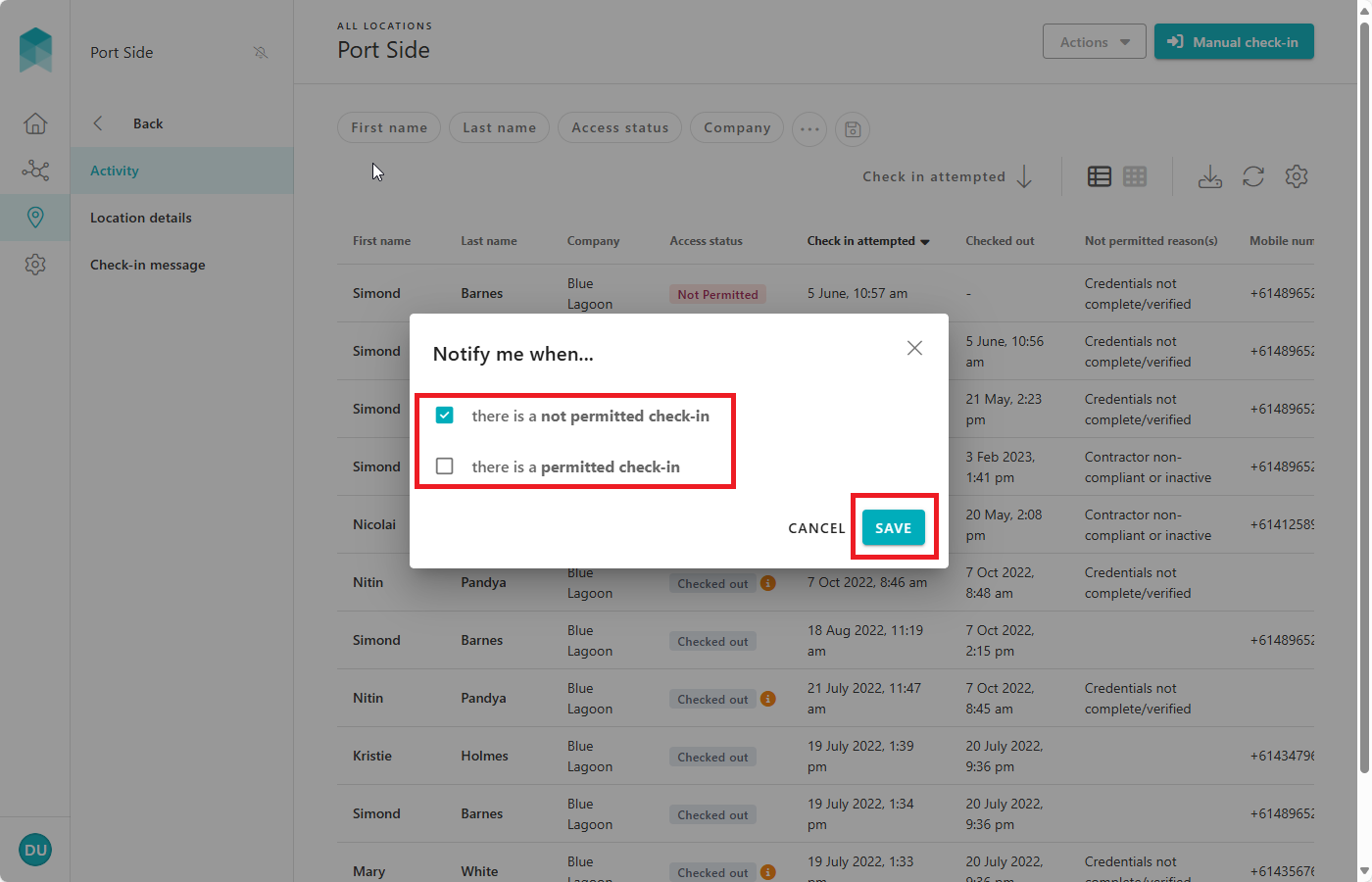
- Repeat for other locations, if applicable.