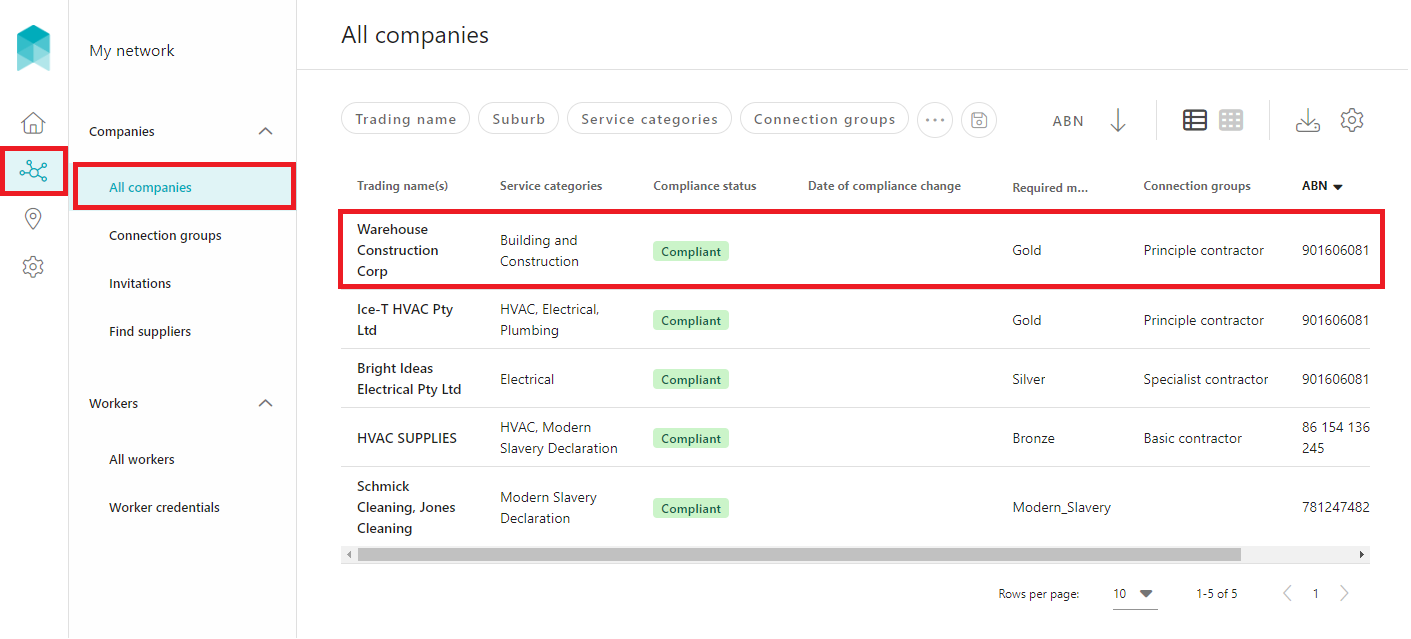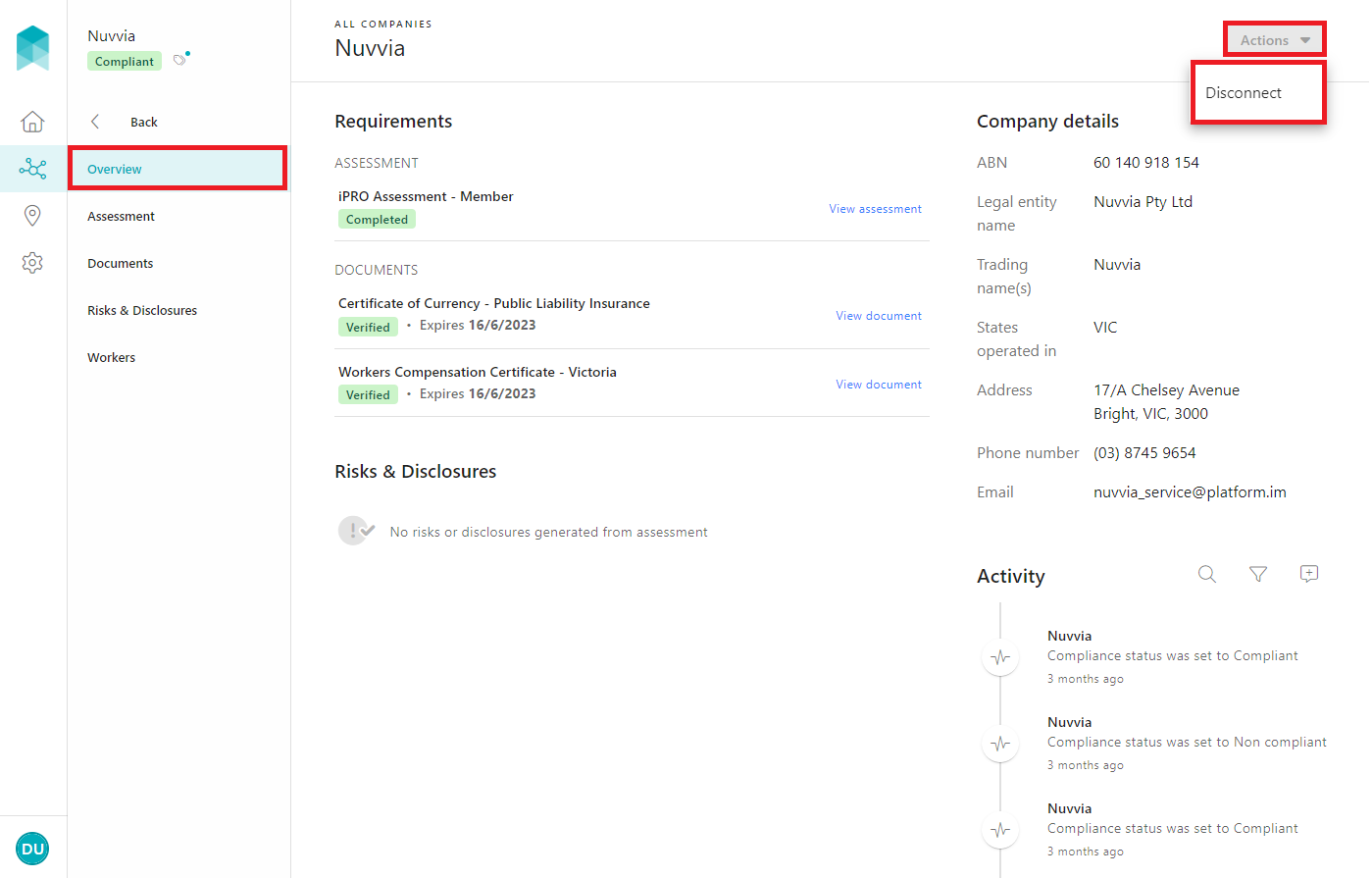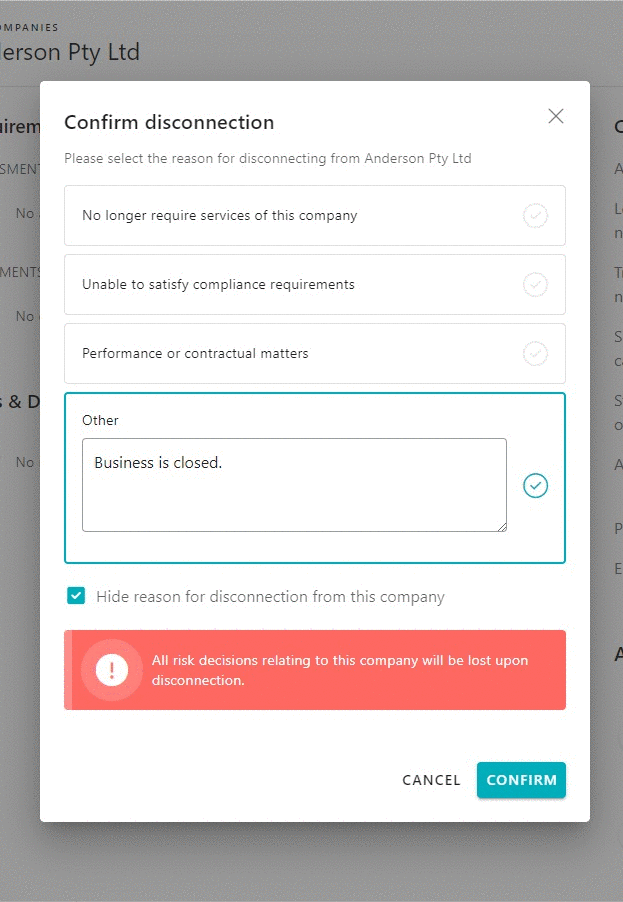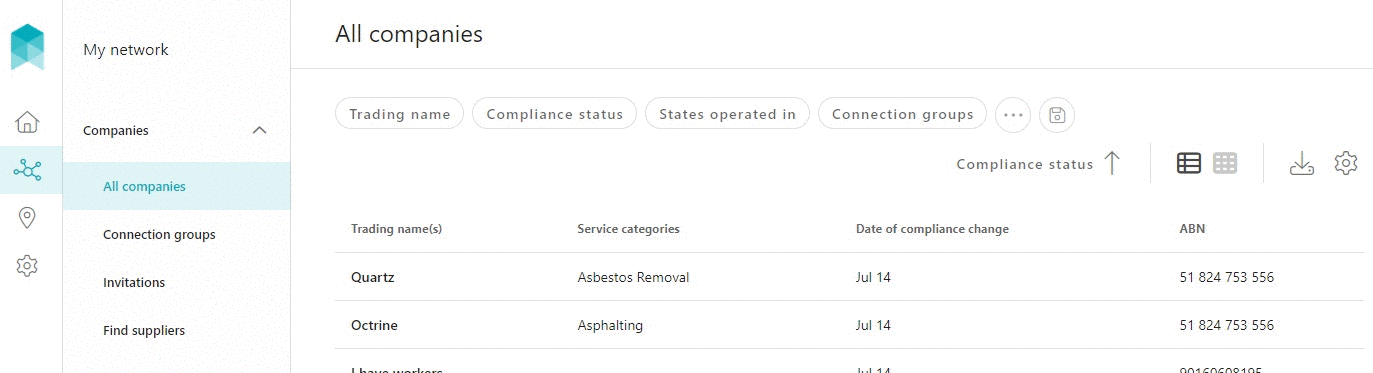Disconnecting a Company
Quick Tips
- Your contractor's company can be disconnected from your account by a User with the role Admin (View, Edit, Create) or Manager (View & Edit).
- Upon disconnection of the company, you will no longer be able to view its compliance information, including risk decisions.
Quick Navigation:
Log in > My network > All companies > Company name > Actions > Disconnect
Disconnecting a Company from your account
There will be times when a company no longer provides services to a client. In such times, it is recommended that the company is disconnected from the client once their services have been permanently terminated.
- Click My network in the left hand side menu.
- Select All companies - a list of the companies will be displayed.
Click on the company that is required to be disconnected. Use the search filters appearing at the top of the company list to find a company quickly.
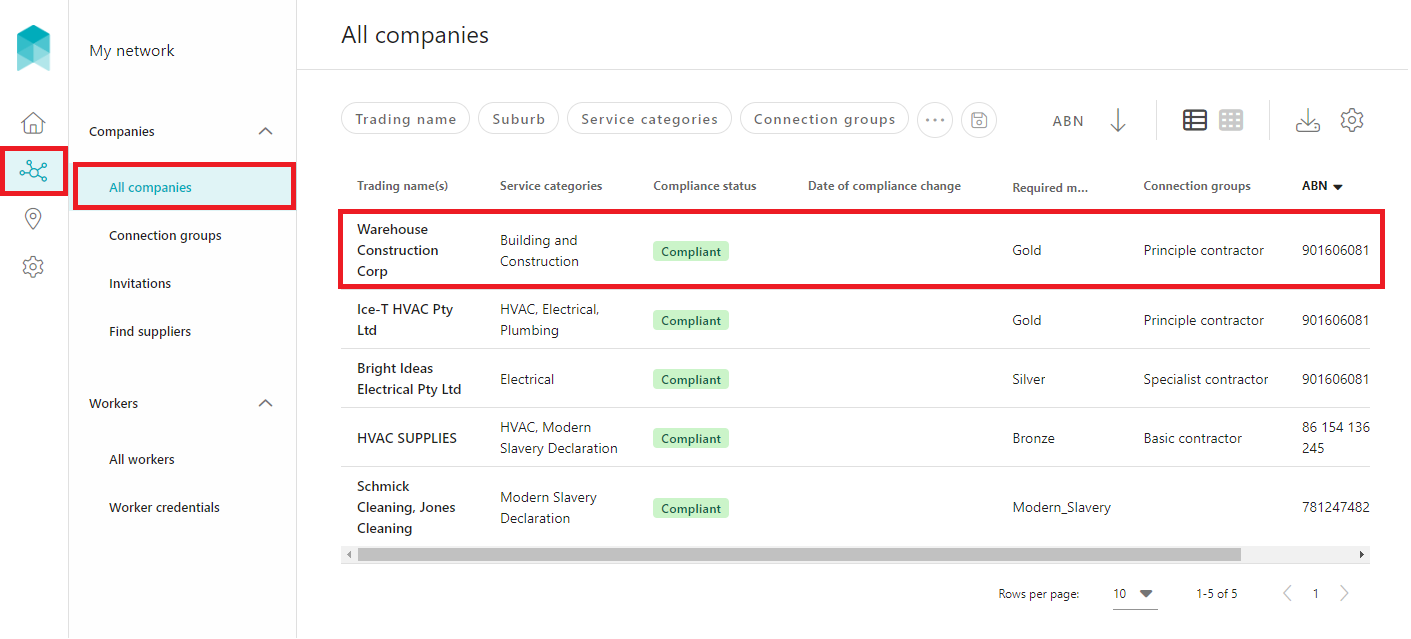
You will be redirected to the company's overview page.
Click on the Actions button located in the top right corner of the page, then select Disconnect.
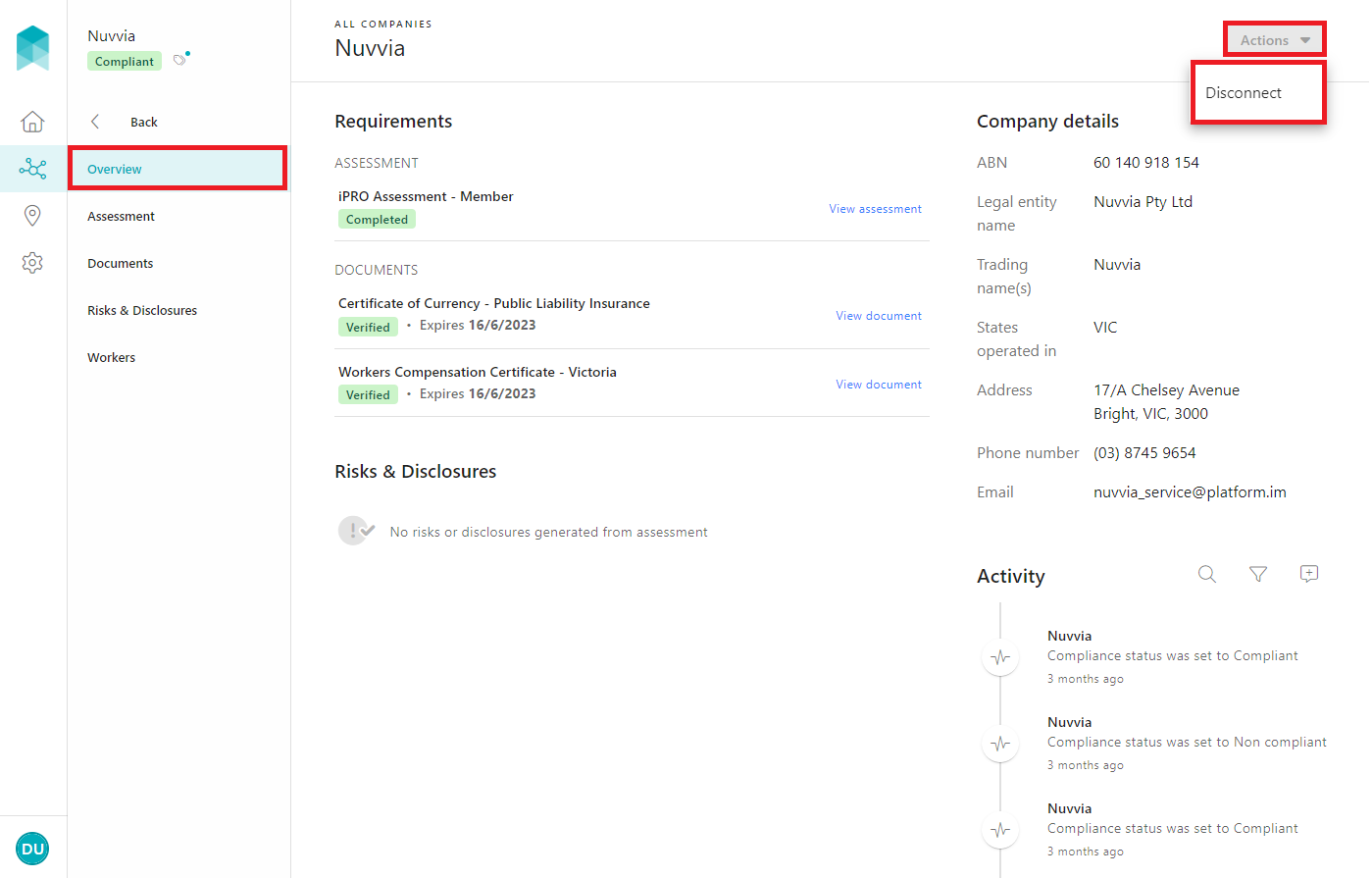
- Select the reason for the disconnection from the available options, or select Other to enter it manually.
Hide the reason for disconnection from the company by selecting the check box that appears towards the bottom of the page, or leave it unselected for the company's reference.
Click on the CONFIRM button to complete the disconnection. When presented with the confirmation notification, click on the CLOSE button.
The company will now be disconnected.
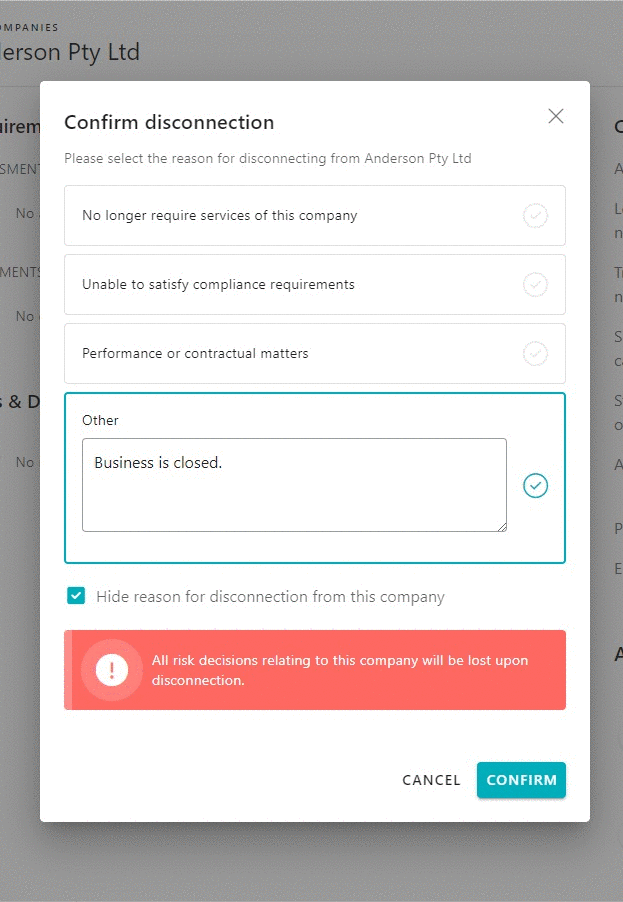
Once the company is disconnected from your account, it will no longer appear within My network > All companies. To view the disconnected companies, filter the list of companies by 'Compliance status' includes one of 'Disconnected', then click on the SAVE button.
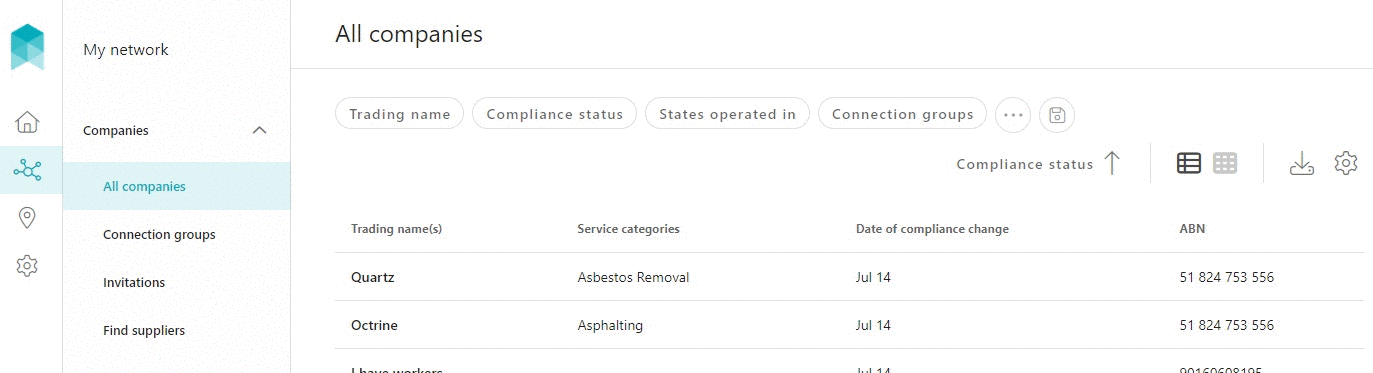
To reconnect the company, please email the iPRO Customer Care Team at helpdesk@ipro.net.